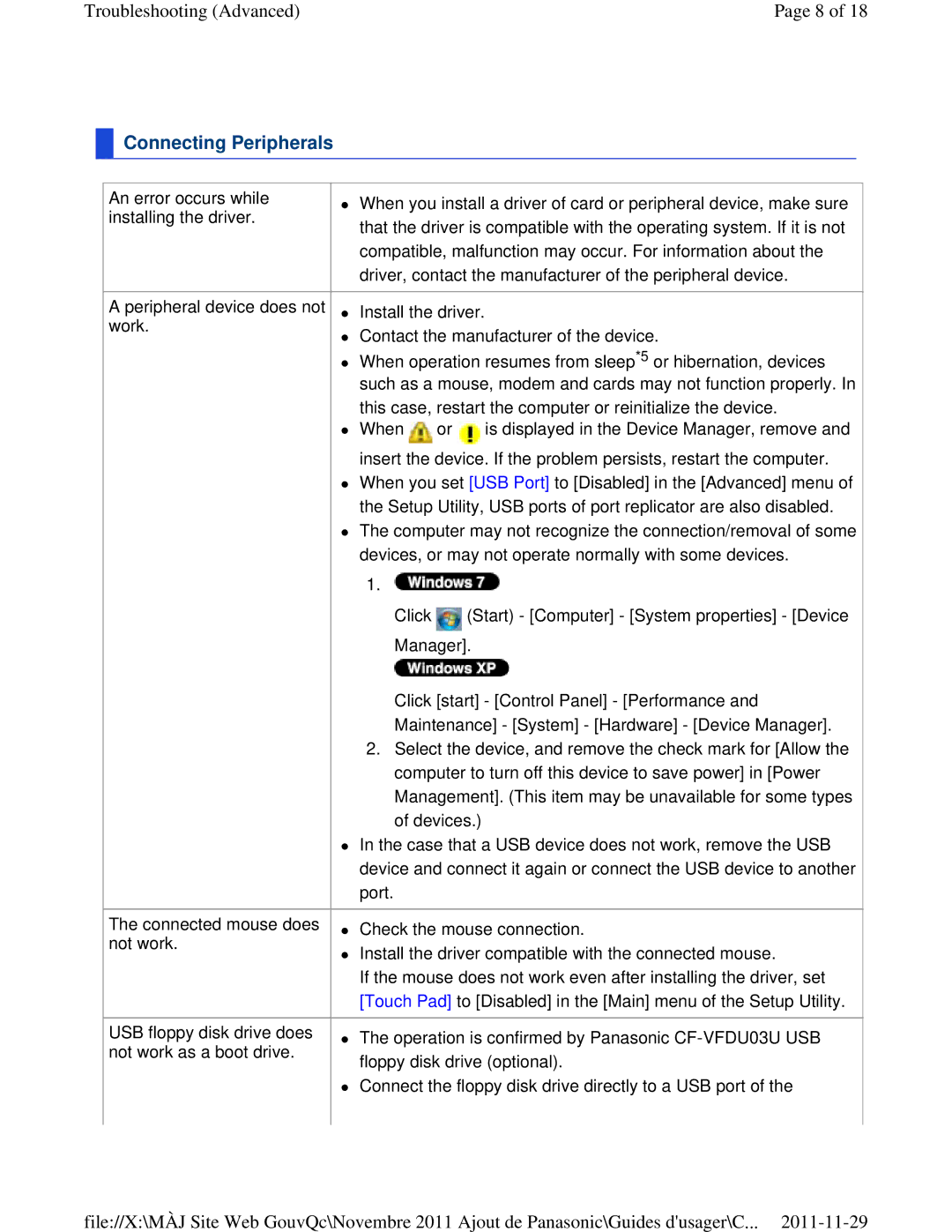Troubleshooting (Advanced) | Page 8 of 18 |
 Connecting Peripherals
Connecting Peripherals
An error occurs while installing the driver.
When you install a driver of card or peripheral device, make sure that the driver is compatible with the operating system. If it is not compatible, malfunction may occur. For information about the driver, contact the manufacturer of the peripheral device.
A peripheral device does not work.
Install the driver.
Contact the manufacturer of the device.
When operation resumes from sleep*5 or hibernation, devices such as a mouse, modem and cards may not function properly. In this case, restart the computer or reinitialize the device.
When ![]() or
or ![]() is displayed in the Device Manager, remove and insert the device. If the problem persists, restart the computer.
is displayed in the Device Manager, remove and insert the device. If the problem persists, restart the computer.
When you set [USB Port] to [Disabled] in the [Advanced] menu of the Setup Utility, USB ports of port replicator are also disabled.
The computer may not recognize the connection/removal of some devices, or may not operate normally with some devices.
1.![]()
Click ![]() (Start) - [Computer] - [System properties] - [Device Manager].
(Start) - [Computer] - [System properties] - [Device Manager].
The connected mouse does not work.
USB floppy disk drive does not work as a boot drive.
Click [start] - [Control Panel] - [Performance and Maintenance] - [System] - [Hardware] - [Device Manager].
2.Select the device, and remove the check mark for [Allow the computer to turn off this device to save power] in [Power Management]. (This item may be unavailable for some types of devices.)
In the case that a USB device does not work, remove the USB device and connect it again or connect the USB device to another port.
Check the mouse connection.
Install the driver compatible with the connected mouse.
If the mouse does not work even after installing the driver, set [Touch Pad] to [Disabled] in the [Main] menu of the Setup Utility.
The operation is confirmed by Panasonic
Connect the floppy disk drive directly to a USB port of the
file://X:\MÀJ Site Web GouvQc\Novembre 2011 Ajout de Panasonic\Guides d'usager\C...