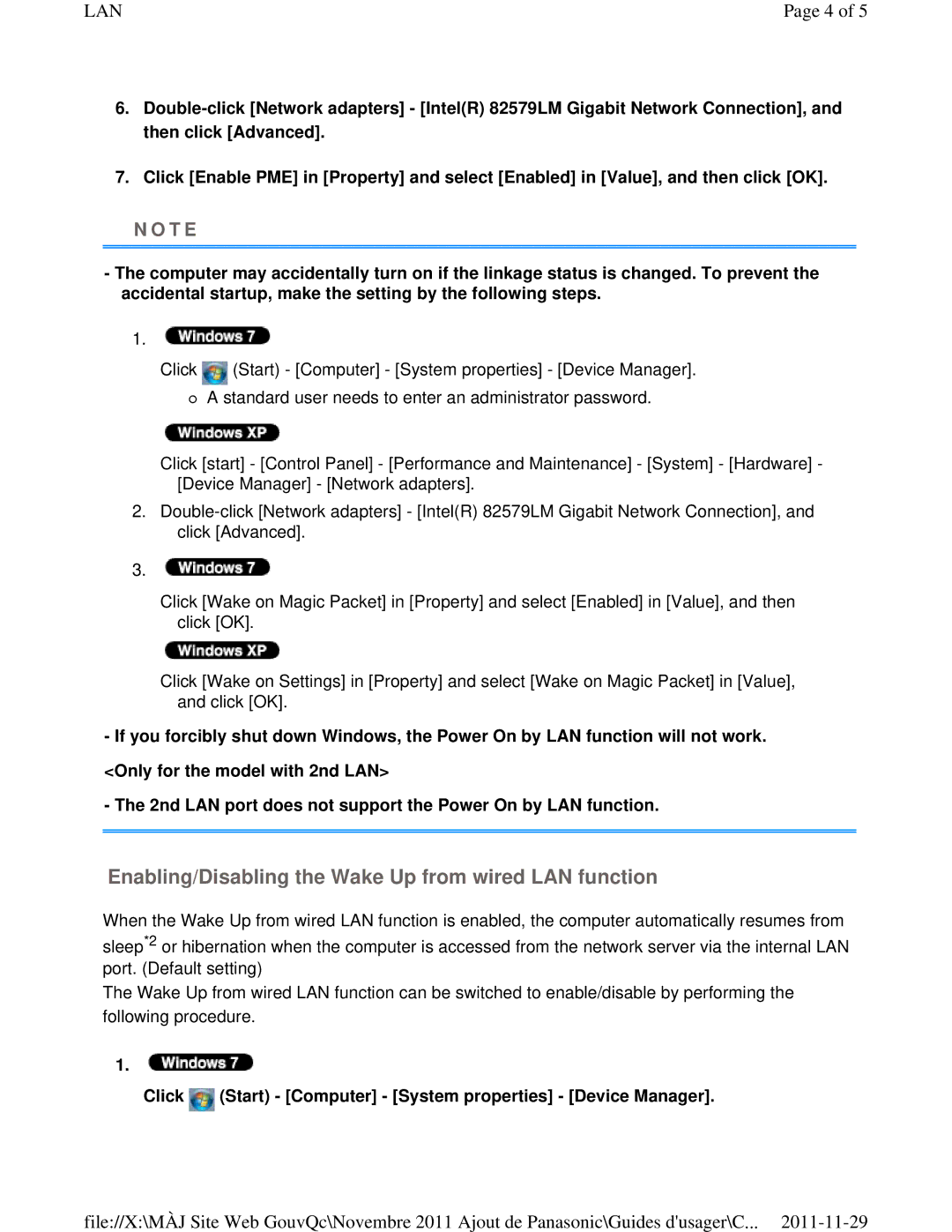LAN | Page 4 of 5 |
6.
7.Click [Enable PME] in [Property] and select [Enabled] in [Value], and then click [OK].
N O T E
-The computer may accidentally turn on if the linkage status is changed. To prevent the accidental startup, make the setting by the following steps.
1.
Click ![]() (Start) - [Computer] - [System properties] - [Device Manager].
(Start) - [Computer] - [System properties] - [Device Manager].
A standard user needs to enter an administrator password.
Click [start] - [Control Panel] - [Performance and Maintenance] - [System] - [Hardware] - [Device Manager] - [Network adapters].
2.
3.![]()
Click [Wake on Magic Packet] in [Property] and select [Enabled] in [Value], and then click [OK].
Click [Wake on Settings] in [Property] and select [Wake on Magic Packet] in [Value], and click [OK].
-If you forcibly shut down Windows, the Power On by LAN function will not work. <Only for the model with 2nd LAN>
-The 2nd LAN port does not support the Power On by LAN function.
Enabling/Disabling the Wake Up from wired LAN function
When the Wake Up from wired LAN function is enabled, the computer automatically resumes from
sleep*2 or hibernation when the computer is accessed from the network server via the internal LAN port. (Default setting)
The Wake Up from wired LAN function can be switched to enable/disable by performing the following procedure.
1.
Click ![]() (Start) - [Computer] - [System properties] - [Device Manager].
(Start) - [Computer] - [System properties] - [Device Manager].
file://X:\MÀJ Site Web GouvQc\Novembre 2011 Ajout de Panasonic\Guides d'usager\C...