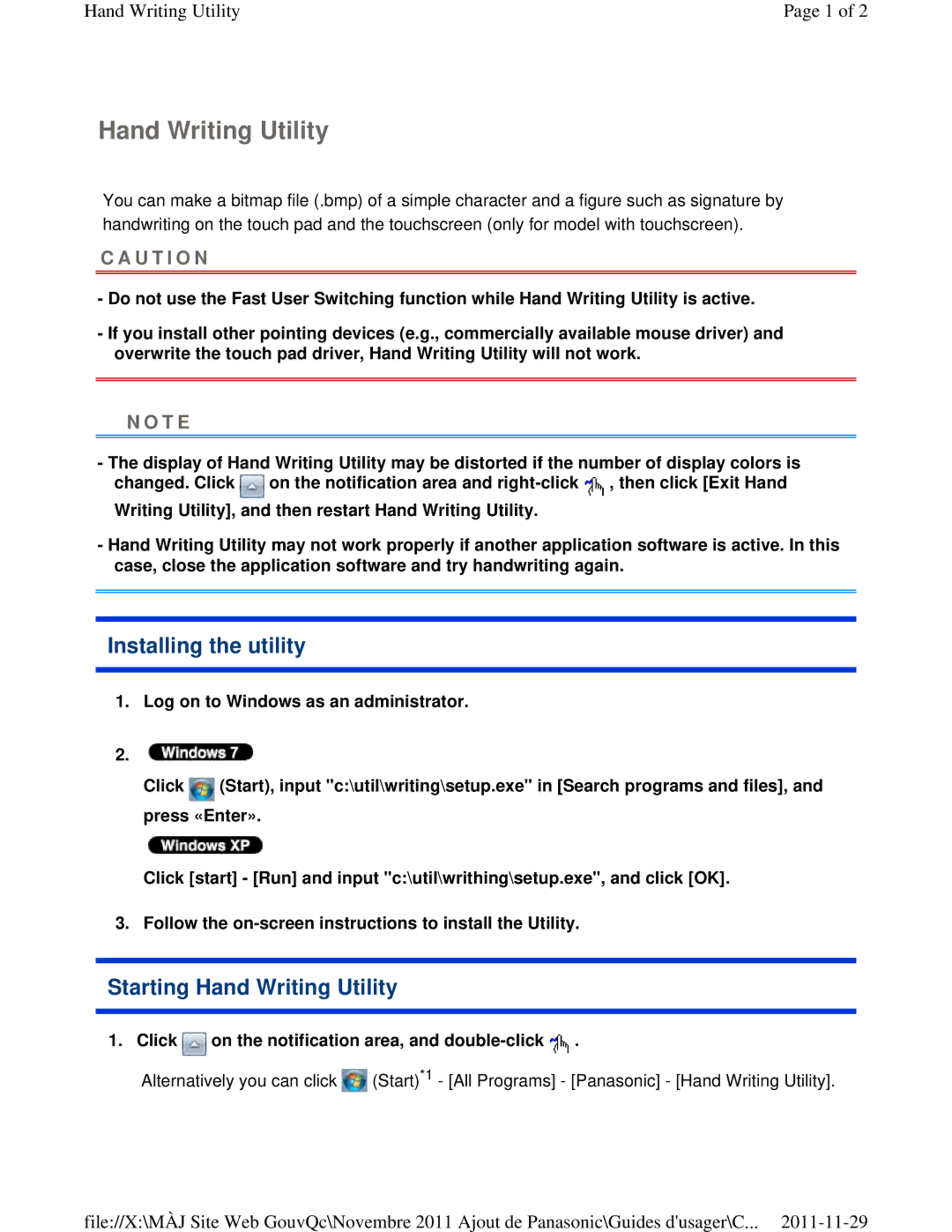Hand Writing Utility | Page 1 of 2 |
Hand Writing Utility
You can make a bitmap file (.bmp) of a simple character and a figure such as signature by handwriting on the touch pad and the touchscreen (only for model with touchscreen).
C A U T I O N
-Do not use the Fast User Switching function while Hand Writing Utility is active.
-If you install other pointing devices (e.g., commercially available mouse driver) and overwrite the touch pad driver, Hand Writing Utility will not work.
N O T E
-The display of Hand Writing Utility may be distorted if the number of display colors is changed. Click ![]() on the notification area and
on the notification area and ![]() , then click [Exit Hand
, then click [Exit Hand
Writing Utility], and then restart Hand Writing Utility.
-Hand Writing Utility may not work properly if another application software is active. In this case, close the application software and try handwriting again.
Installing the utility
1.Log on to Windows as an administrator.
2.![]()
Click ![]() (Start), input "c:\util\writing\setup.exe" in [Search programs and files], and press «Enter».
(Start), input "c:\util\writing\setup.exe" in [Search programs and files], and press «Enter».
Click [start] - [Run] and input "c:\util\writhing\setup.exe", and click [OK].
3. Follow the
Starting Hand Writing Utility
1. Click  on the notification area, and
on the notification area, and double-click  .
.
Alternatively you can click ![]() (Start)*1 - [All Programs] - [Panasonic] - [Hand Writing Utility].
(Start)*1 - [All Programs] - [Panasonic] - [Hand Writing Utility].
file://X:\MÀJ Site Web GouvQc\Novembre 2011 Ajout de Panasonic\Guides d'usager\C...