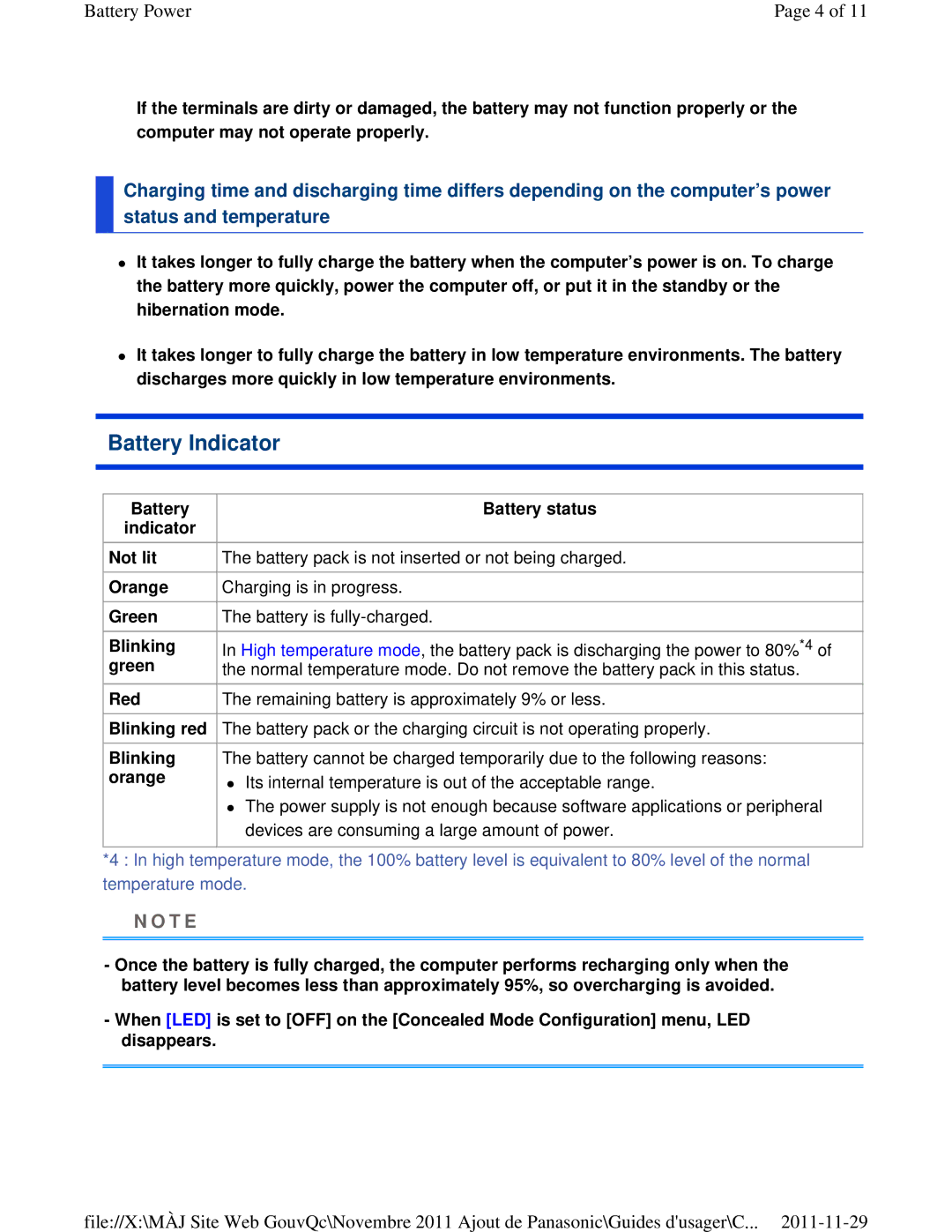Battery Power | Page 4 of 11 |
If the terminals are dirty or damaged, the battery may not function properly or the computer may not operate properly.
Charging time and discharging time differs depending on the computer’s power status and temperature
It takes longer to fully charge the battery when the computer’s power is on. To charge the battery more quickly, power the computer off, or put it in the standby or the hibernation mode.
It takes longer to fully charge the battery in low temperature environments. The battery discharges more quickly in low temperature environments.
Battery Indicator
Battery | Battery status |
indicator |
|
Not lit | The battery pack is not inserted or not being charged. |
Orange | Charging is in progress. |
Green | The battery is |
Blinking | In High temperature mode, the battery pack is discharging the power to 80%*4 of |
green | the normal temperature mode. Do not remove the battery pack in this status. |
Red | The remaining battery is approximately 9% or less. |
Blinking red The battery pack or the charging circuit is not operating properly. | |
Blinking | The battery cannot be charged temporarily due to the following reasons: |
orange | Its internal temperature is out of the acceptable range. |
The power supply is not enough because software applications or peripheral devices are consuming a large amount of power.
*4 : In high temperature mode, the 100% battery level is equivalent to 80% level of the normal temperature mode.
N O T E
-Once the battery is fully charged, the computer performs recharging only when the battery level becomes less than approximately 95%, so overcharging is avoided.
-When [LED] is set to [OFF] on the [Concealed Mode Configuration] menu, LED disappears.
file://X:\MÀJ Site Web GouvQc\Novembre 2011 Ajout de Panasonic\Guides d'usager\C...