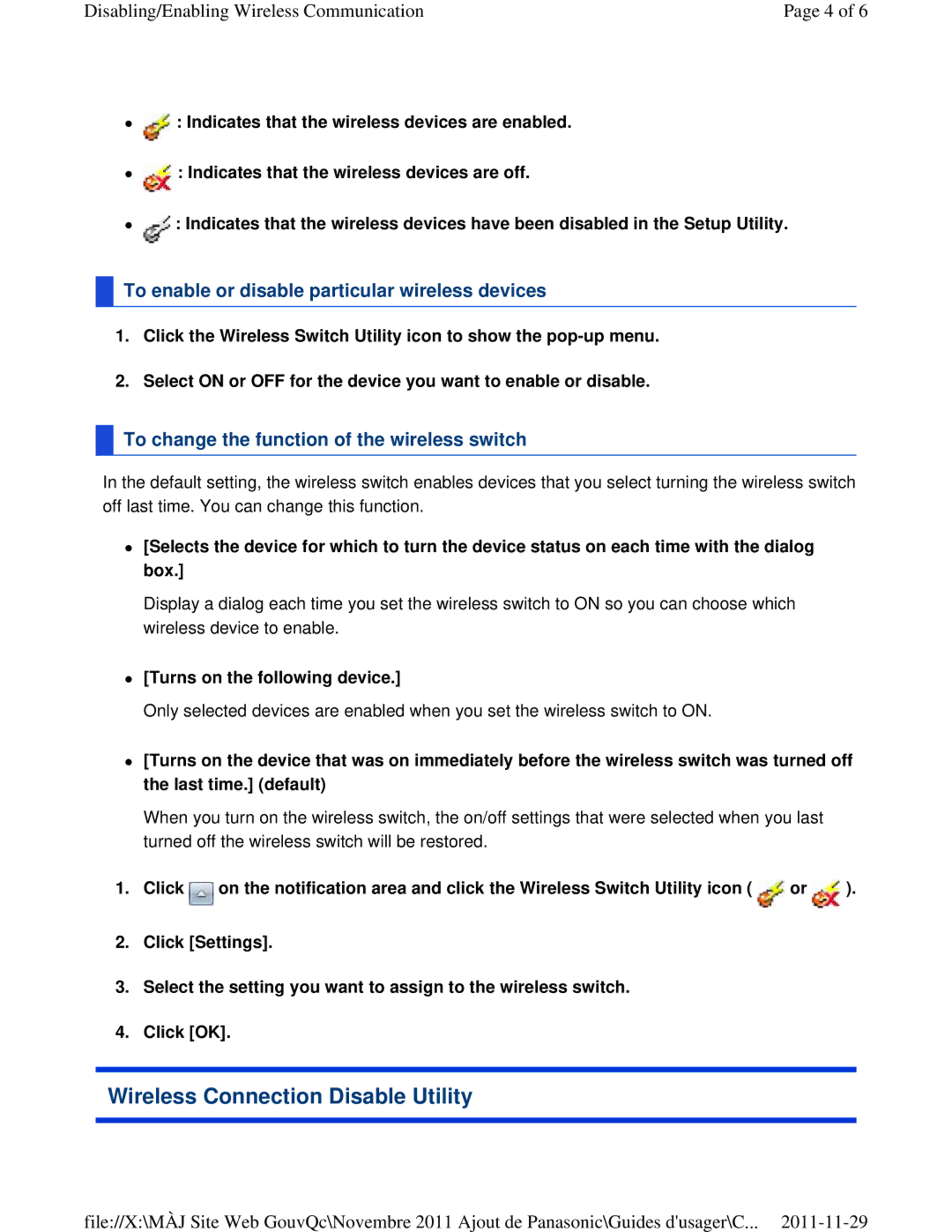Disabling/Enabling Wireless Communication | Page 4 of 6 |
![]() : Indicates that the wireless devices are enabled.
: Indicates that the wireless devices are enabled.
![]() : Indicates that the wireless devices are off.
: Indicates that the wireless devices are off.
![]() : Indicates that the wireless devices have been disabled in the Setup Utility.
: Indicates that the wireless devices have been disabled in the Setup Utility.
 To enable or disable particular wireless devices
To enable or disable particular wireless devices
1.Click the Wireless Switch Utility icon to show the
2.Select ON or OFF for the device you want to enable or disable.
 To change the function of the wireless switch
To change the function of the wireless switch
In the default setting, the wireless switch enables devices that you select turning the wireless switch off last time. You can change this function.
[Selects the device for which to turn the device status on each time with the dialog box.]
Display a dialog each time you set the wireless switch to ON so you can choose which wireless device to enable.
[Turns on the following device.]
Only selected devices are enabled when you set the wireless switch to ON.
[Turns on the device that was on immediately before the wireless switch was turned off the last time.] (default)
When you turn on the wireless switch, the on/off settings that were selected when you last turned off the wireless switch will be restored.
1.Click ![]() on the notification area and click the Wireless Switch Utility icon (
on the notification area and click the Wireless Switch Utility icon ( ![]() or
or ![]() ).
).
2.Click [Settings].
3.Select the setting you want to assign to the wireless switch.
4.Click [OK].
Wireless Connection Disable Utility
file://X:\MÀJ Site Web GouvQc\Novembre 2011 Ajout de Panasonic\Guides d'usager\C...