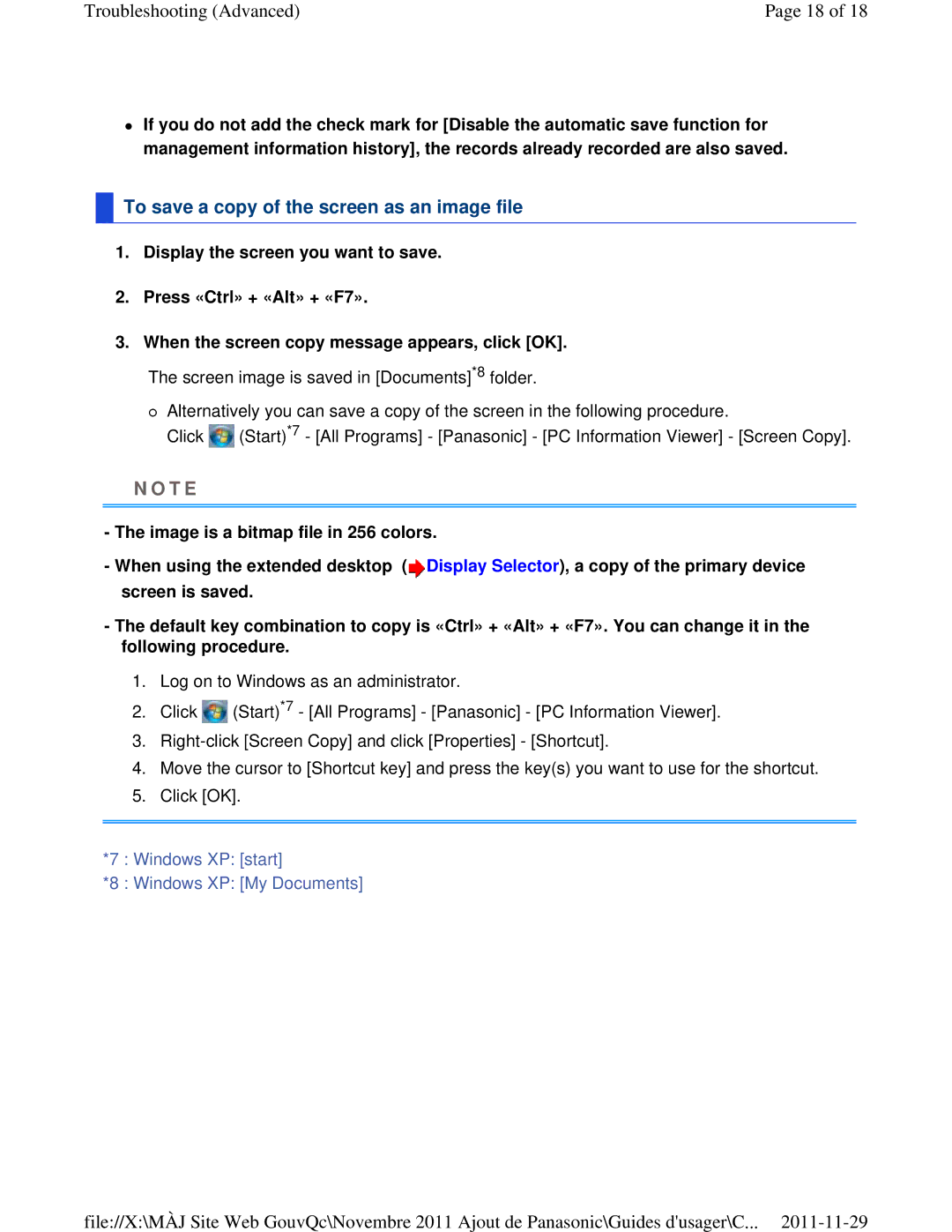Troubleshooting (Advanced) | Page 18 of 18 |
If you do not add the check mark for [Disable the automatic save function for management information history], the records already recorded are also saved.
 To save a copy of the screen as an image file
To save a copy of the screen as an image file
1.Display the screen you want to save.
2.Press «Ctrl» + «Alt» + «F7».
3.When the screen copy message appears, click [OK]. The screen image is saved in [Documents]*8 folder.
Alternatively you can save a copy of the screen in the following procedure.
Click ![]() (Start)*7 - [All Programs] - [Panasonic] - [PC Information Viewer] - [Screen Copy].
(Start)*7 - [All Programs] - [Panasonic] - [PC Information Viewer] - [Screen Copy].
N O T E
-The image is a bitmap file in 256 colors.
-When using the extended desktop (![]() Display Selector), a copy of the primary device screen is saved.
Display Selector), a copy of the primary device screen is saved.
-The default key combination to copy is «Ctrl» + «Alt» + «F7». You can change it in the following procedure.
1.Log on to Windows as an administrator.
2.Click ![]() (Start)*7 - [All Programs] - [Panasonic] - [PC Information Viewer].
(Start)*7 - [All Programs] - [Panasonic] - [PC Information Viewer].
3.
4.Move the cursor to [Shortcut key] and press the key(s) you want to use for the shortcut.
5.Click [OK].
*7 : Windows XP: [start]
*8 : Windows XP: [My Documents]
file://X:\MÀJ Site Web GouvQc\Novembre 2011 Ajout de Panasonic\Guides d'usager\C...