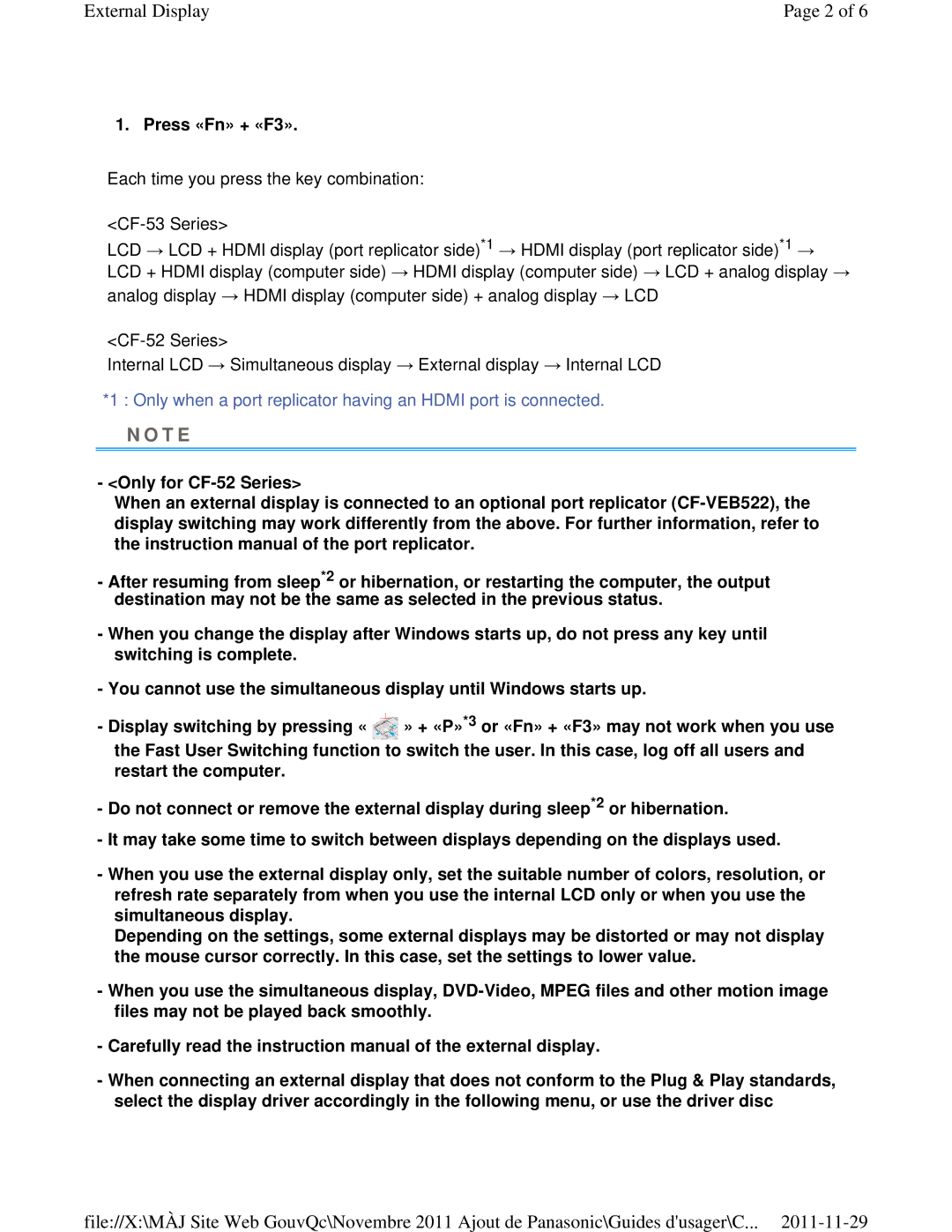External Display | Page 2 of 6 |
1. Press «Fn» + «F3».
Each time you press the key combination:
LCD → LCD + HDMI display (port replicator side)*1 → HDMI display (port replicator side)*1 → LCD + HDMI display (computer side) → HDMI display (computer side) → LCD + analog display → analog display → HDMI display (computer side) + analog display → LCD
Internal LCD → Simultaneous display → External display → Internal LCD
*1 : Only when a port replicator having an HDMI port is connected.
N O T E
- <Only for
When an external display is connected to an optional port replicator
-After resuming from sleep*2 or hibernation, or restarting the computer, the output destination may not be the same as selected in the previous status.
-When you change the display after Windows starts up, do not press any key until switching is complete.
-You cannot use the simultaneous display until Windows starts up.
-Display switching by pressing « » + «P»*3 or «Fn» + «F3» may not work when you use
the Fast User Switching function to switch the user. In this case, log off all users and restart the computer.
-Do not connect or remove the external display during sleep*2 or hibernation.
-It may take some time to switch between displays depending on the displays used.
-When you use the external display only, set the suitable number of colors, resolution, or refresh rate separately from when you use the internal LCD only or when you use the simultaneous display.
Depending on the settings, some external displays may be distorted or may not display the mouse cursor correctly. In this case, set the settings to lower value.
-When you use the simultaneous display,
-Carefully read the instruction manual of the external display.
-When connecting an external display that does not conform to the Plug & Play standards, select the display driver accordingly in the following menu, or use the driver disc
file://X:\MÀJ Site Web GouvQc\Novembre 2011 Ajout de Panasonic\Guides d'usager\C...