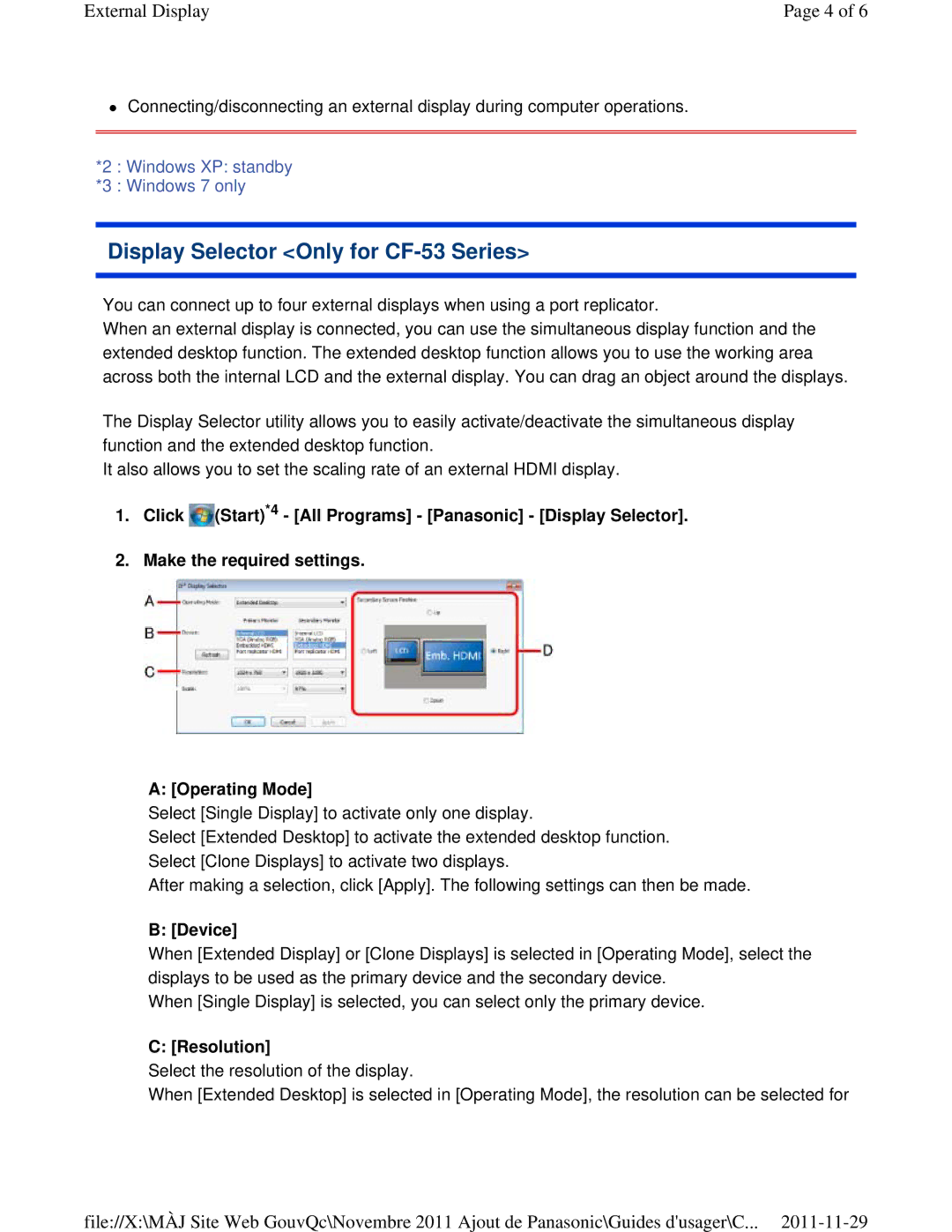External Display | Page 4 of 6 |
Connecting/disconnecting an external display during computer operations.
*2 : Windows XP: standby
*3 : Windows 7 only
Display Selector <Only for CF-53 Series>
You can connect up to four external displays when using a port replicator.
When an external display is connected, you can use the simultaneous display function and the extended desktop function. The extended desktop function allows you to use the working area across both the internal LCD and the external display. You can drag an object around the displays.
The Display Selector utility allows you to easily activate/deactivate the simultaneous display function and the extended desktop function.
It also allows you to set the scaling rate of an external HDMI display.
1.Click ![]() (Start)*4 - [All Programs] - [Panasonic] - [Display Selector].
(Start)*4 - [All Programs] - [Panasonic] - [Display Selector].
2.Make the required settings.
A: [Operating Mode]
Select [Single Display] to activate only one display.
Select [Extended Desktop] to activate the extended desktop function. Select [Clone Displays] to activate two displays.
After making a selection, click [Apply]. The following settings can then be made.
B: [Device]
When [Extended Display] or [Clone Displays] is selected in [Operating Mode], select the displays to be used as the primary device and the secondary device.
When [Single Display] is selected, you can select only the primary device.
C: [Resolution]
Select the resolution of the display.
When [Extended Desktop] is selected in [Operating Mode], the resolution can be selected for
file://X:\MÀJ Site Web GouvQc\Novembre 2011 Ajout de Panasonic\Guides d'usager\C...