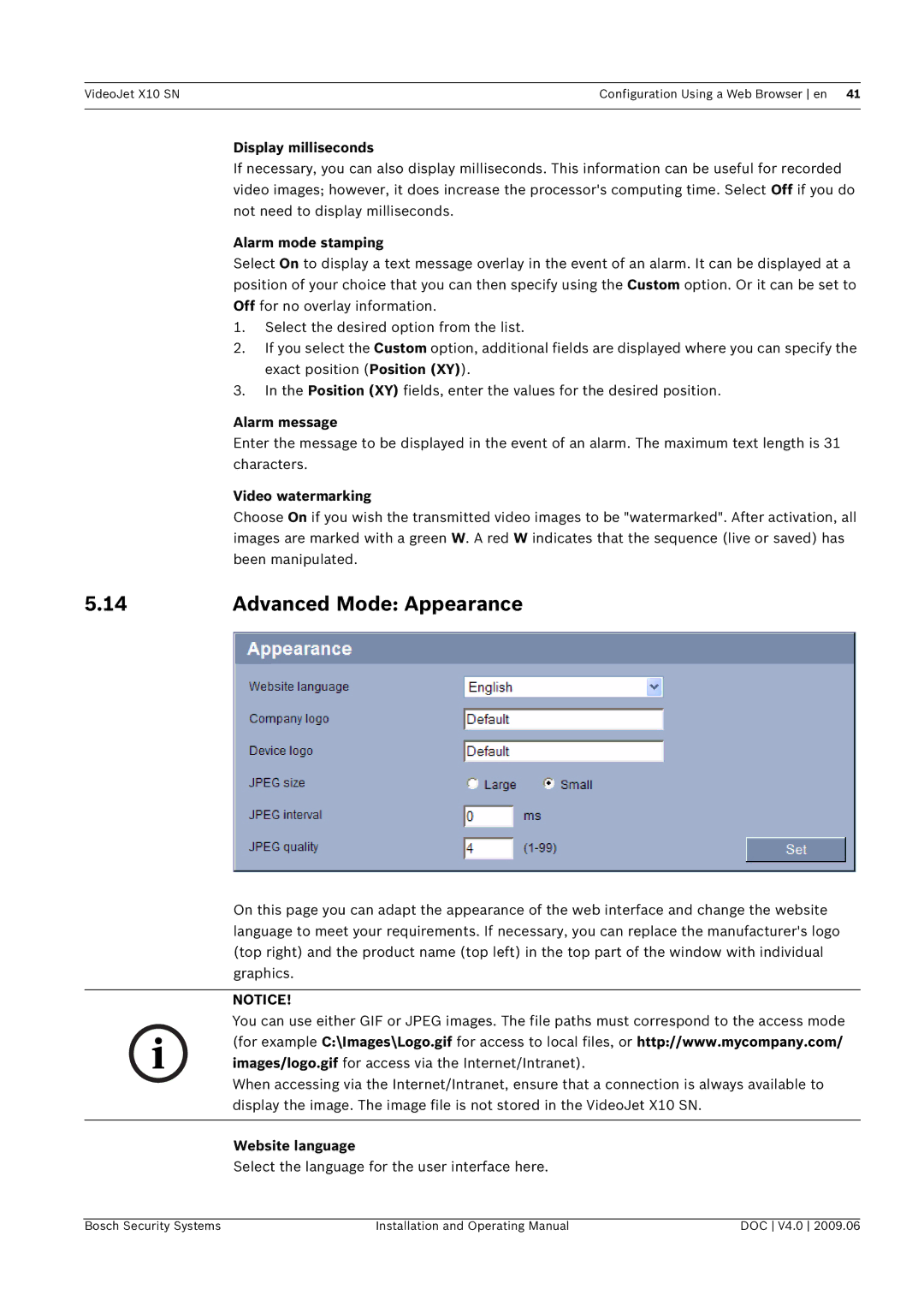VideoJet X10 SN | Configuration Using a Web Browser en 41 |
|
|
Display milliseconds
If necessary, you can also display milliseconds. This information can be useful for recorded video images; however, it does increase the processor's computing time. Select Off if you do not need to display milliseconds.
Alarm mode stamping
Select On to display a text message overlay in the event of an alarm. It can be displayed at a position of your choice that you can then specify using the Custom option. Or it can be set to Off for no overlay information.
1.Select the desired option from the list.
2.If you select the Custom option, additional fields are displayed where you can specify the exact position (Position (XY)).
3.In the Position (XY) fields, enter the values for the desired position.
Alarm message
Enter the message to be displayed in the event of an alarm. The maximum text length is 31 characters.
Video watermarking
Choose On if you wish the transmitted video images to be "watermarked". After activation, all images are marked with a green W. A red W indicates that the sequence (live or saved) has been manipulated.
5.14 | Advanced Mode: Appearance |
On this page you can adapt the appearance of the web interface and change the website language to meet your requirements. If necessary, you can replace the manufacturer's logo (top right) and the product name (top left) in the top part of the window with individual graphics.
NOTICE!
You can use either GIF or JPEG images. The file paths must correspond to the access mode
i (for example C:\Images\Logo.gif for access to local files, or http://www.mycompany.com/ images/logo.gif for access via the Internet/Intranet).
When accessing via the Internet/Intranet, ensure that a connection is always available to display the image. The image file is not stored in the VideoJet X10 SN.
Website language
Select the language for the user interface here.
Bosch Security Systems | Installation and Operating Manual | DOC V4.0 2009.06 |