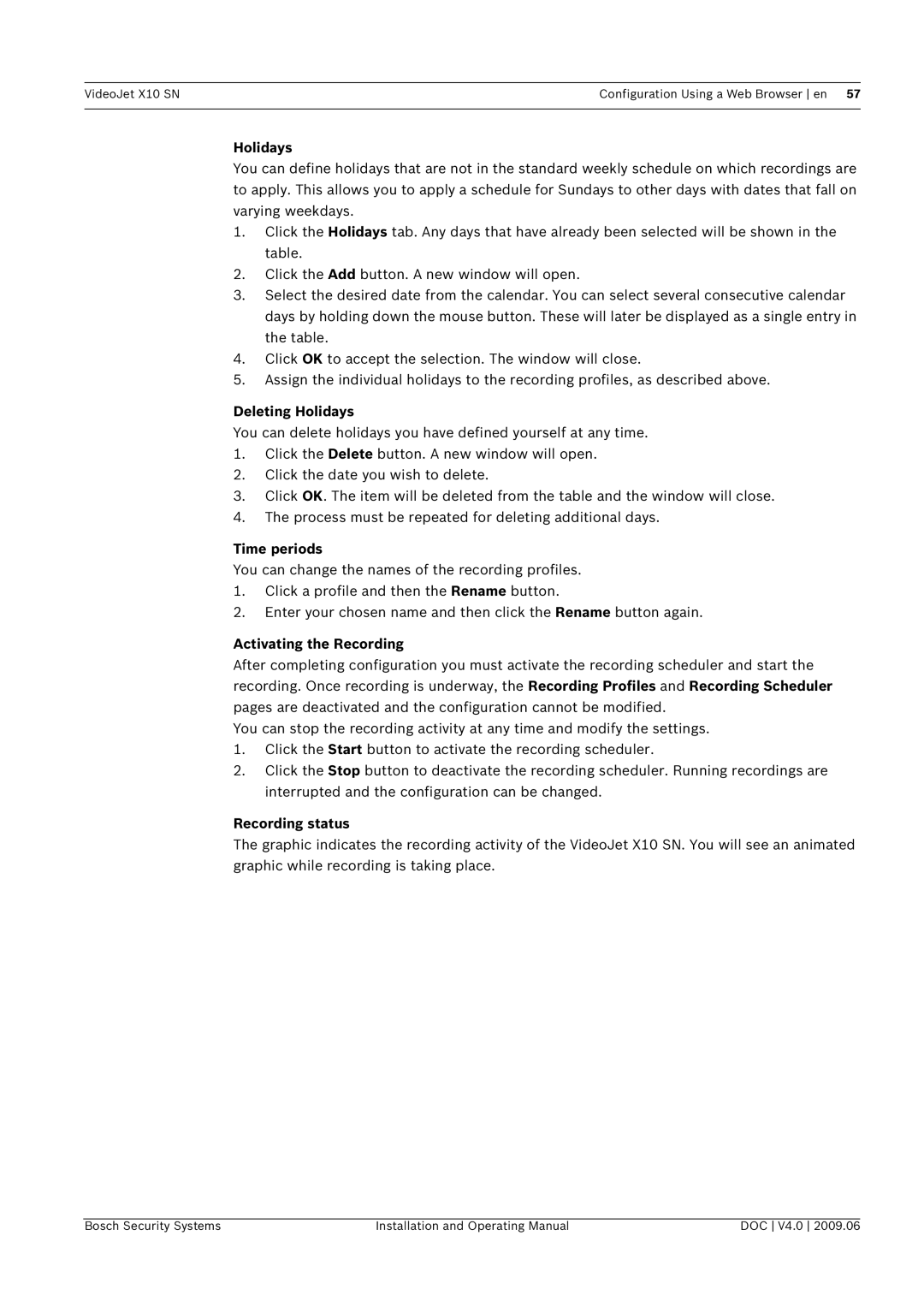VideoJet X10 SN | Configuration Using a Web Browser en 57 |
|
|
Holidays
You can define holidays that are not in the standard weekly schedule on which recordings are to apply. This allows you to apply a schedule for Sundays to other days with dates that fall on varying weekdays.
1.Click the Holidays tab. Any days that have already been selected will be shown in the table.
2.Click the Add button. A new window will open.
3.Select the desired date from the calendar. You can select several consecutive calendar days by holding down the mouse button. These will later be displayed as a single entry in the table.
4.Click OK to accept the selection. The window will close.
5.Assign the individual holidays to the recording profiles, as described above.
Deleting Holidays
You can delete holidays you have defined yourself at any time.
1.Click the Delete button. A new window will open.
2.Click the date you wish to delete.
3.Click OK. The item will be deleted from the table and the window will close.
4.The process must be repeated for deleting additional days.
Time periods
You can change the names of the recording profiles.
1.Click a profile and then the Rename button.
2.Enter your chosen name and then click the Rename button again.
Activating the Recording
After completing configuration you must activate the recording scheduler and start the recording. Once recording is underway, the Recording Profiles and Recording Scheduler pages are deactivated and the configuration cannot be modified.
You can stop the recording activity at any time and modify the settings.
1.Click the Start button to activate the recording scheduler.
2.Click the Stop button to deactivate the recording scheduler. Running recordings are interrupted and the configuration can be changed.
Recording status
The graphic indicates the recording activity of the VideoJet X10 SN. You will see an animated graphic while recording is taking place.
Bosch Security Systems | Installation and Operating Manual | DOC V4.0 2009.06 |