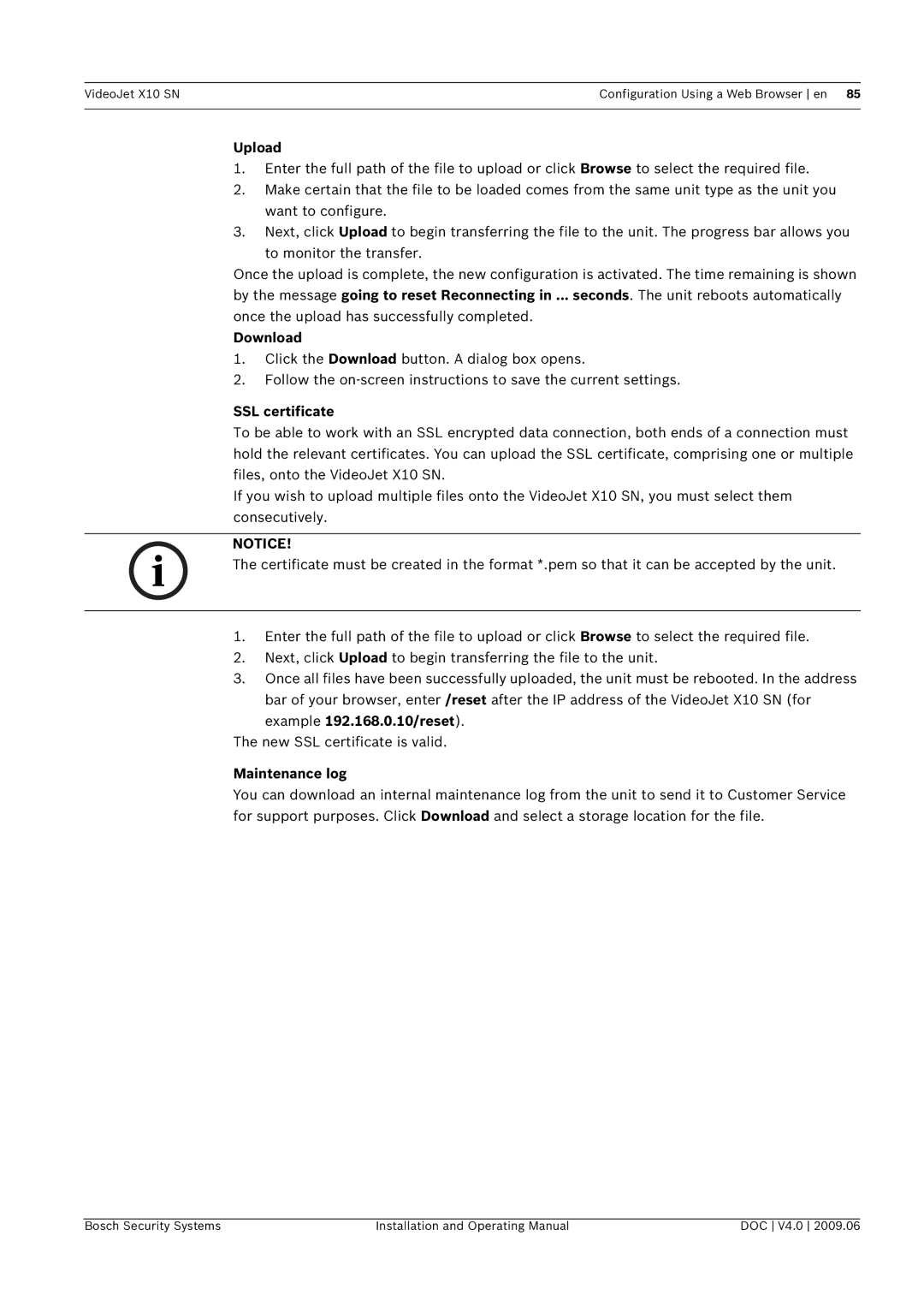VideoJet X10 SN | Configuration Using a Web Browser en 85 |
|
|
Upload
1.Enter the full path of the file to upload or click Browse to select the required file.
2.Make certain that the file to be loaded comes from the same unit type as the unit you want to configure.
3.Next, click Upload to begin transferring the file to the unit. The progress bar allows you to monitor the transfer.
Once the upload is complete, the new configuration is activated. The time remaining is shown by the message going to reset Reconnecting in ... seconds. The unit reboots automatically once the upload has successfully completed.
Download
1.Click the Download button. A dialog box opens.
2.Follow the
SSL certificate
To be able to work with an SSL encrypted data connection, both ends of a connection must hold the relevant certificates. You can upload the SSL certificate, comprising one or multiple files, onto the VideoJet X10 SN.
If you wish to upload multiple files onto the VideoJet X10 SN, you must select them consecutively.
i | NOTICE! | |
The certificate must be created in the format *.pem so that it can be accepted by the unit. | ||
|
1.Enter the full path of the file to upload or click Browse to select the required file.
2.Next, click Upload to begin transferring the file to the unit.
3.Once all files have been successfully uploaded, the unit must be rebooted. In the address
bar of your browser, enter /reset after the IP address of the VideoJet X10 SN (for example 192.168.0.10/reset).
The new SSL certificate is valid.
Maintenance log
You can download an internal maintenance log from the unit to send it to Customer Service for support purposes. Click Download and select a storage location for the file.
Bosch Security Systems | Installation and Operating Manual | DOC V4.0 2009.06 |