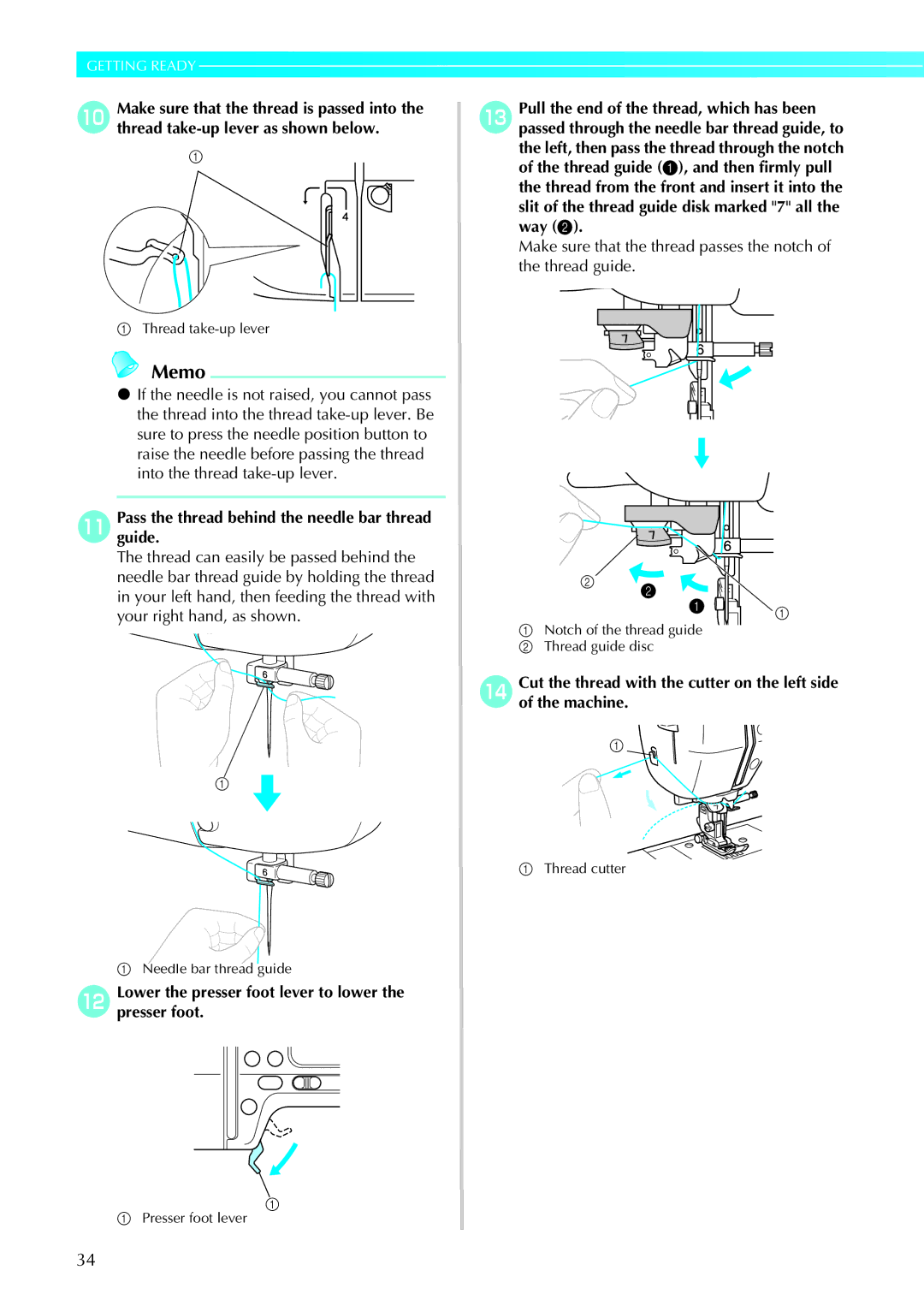Product Code 885-V31/V33
Page
Important Safety Instructions
Introduction
For repair or adjustment
For Users in the UK, EIRE, Malta and Cyprus only
Contents
Setting the Stitch
Stitch Setting Chart
Useful Functions
Useful Sewing Tips
Care and Maintenance
Troubleshooting
Embroidering Neatly
Attaching the Embroidery Foot
Machine Features
Lighting Start/Stop button
Accessories
27. *2
Following are available as optional accessories
Bobbin clip
Names of Machine Parts and Their Functions
Front view
Needle and presser foot section
Right-side/rear view
Operation buttons
Start/stop button
Operation panel
Memory key
Page
Getting Ready
Power supply precautions
Turning the Machine On/Off
CUnplug the power supply cord from the electrical outlet
DUnplugjack. the power cord from the power supply
Turning on the machine
Turning off the machine
LCD Liquid Crystal Display Operation
Viewing the LCD
Changing the machine settings
LCD Liquid Crystal Display Operation
BPresspanel. Settings key on the display
DWhen settings are complete, press Back key
ATurn on the sewing machine
CPress the item to be set
Checking machine operating procedures
DPressnext page. Next page key to switch to
BPress Sewing machine help key on the display panel
CPress the item to be displayed
Winding/Installing the Bobbin
Bobbin precautions
Winding the bobbin
This model Other model
Winding/Installing the Bobbin
Start/stop button lights up in orange
For embroidering, use the embroidery bobbin thread
Make sure that the thread passes under the pretension disk
LSlide the sewing speed controller to the right
Press Start/stop button once
When the thread became tangled under the bobbin winder seat
Installing the bobbin
Install the bobbin wound with thread
EWind the bobbin again
Actual size
Bobbin cover opens
Be careful not to drop the bobbin
Be sure to insert the bobbin correctly
Cutter cuts the thread
When pulling up the bobbin thread may be necessary
Reattach the bobbin cover
BInsert the bobbin into the bobbin case
CPass the bobbin thread through the slot
Getting Ready
Upper Threading
About the spool of thread
Upper Threading
Information about the spools of thread is described below
Threading the upper thread
ATurn on the machine BRaise the presser foot lever
Presser foot is raised
Passshownthebelow.thread through the guides in the order
Thread take-up lever
Such a case, start from m again
Upper threading is finished
Using the twin needle
BThreadeye. the upper thread for the left needle
Pass the thread through the eye of the needle from the front
HTurnstitch.on the sewing machine and select a
IPress
JPress
KPress Back key
LStart sewing
Needle precautions
Replacing the Needle
Replacing the Needle
Checking the needle
Ball point needle gold colored
Transparent nylon thread
Embroidery needles
Replacing the needle
BTurn off the sewing machine
DLower the presser foot lever
Install the twin needle in the same way
Presser foot precautions
Replacing the Presser Foot
Replacing the presser foot
Replacing the Presser Foot
Presser foot is attached
Removing and attaching the presser foot holder
For details, refer to Replacing the presser foot
Presser foot is removed from the presser bar
Sewing Cylindrical Pieces
Free-arm sewing
Free-arm sewing makes sewing cylindrical pieces easy
ARemove the flat bed attachment
Sewing Basics
General sewing procedure
Sewing
Selecting stitching
Sewing
BAttach the presser foot
CTurn on the sewing machine
Positioning the fabric
CPlace the fabric under the presser foot
Fabric is now positioned to be sewn
Using the operation button
Starting to sew
BPress Start/stop button once
DCut the threads
Using the foot controller
Sewing can be started and stopped using the foot controller
ATurn off the sewing machine
GCut the threads
Securing the stitching
For details, refer to Starting to sew
Machine stops sewing
Machine starts sewing in the normal sewing direction
Release Start/stop button or foot controller
Cutting the thread
Sewing stitches
BRaisefabric.the presser foot lever, then remove
Using the thread cutter
Setting the Stitch
Adjusting the stitch width
Setting the Stitch
Means the setting cannot be adjusted
Adjusting stitch width using the sewing speed controller
DPress on for stitch width control setting
AConnect the foot controller
BAttach zigzag foot J
Adjusting the stitch length
Adjusting the thread tension
Correct thread tension
Upper thread is too tight
Upper thread is too loose
Useful Functions
Useful Functions
ATurn on the machine
BSelect a stitch
Automatically cutting the thread
BPress the stitch selection
CPress on the screen
To turn programmed thread cutting off, press
Mirroring stitches
Without programmed thread cutting
Press on the screen
Saving stitch settings
Default stitch length is 2.5 mm
CSet the stitch length to 2.0 mm DPress
Changed again and is pressed, or if
Useful Sewing Tips
Trial sewing
Changing the sewing direction
Sewing curves
Sewing hook-and-loop fastener
Sewing thin fabrics
Sewing stretch fabrics
Sewing an even seam allowance
Aligning the fabric with a needle plate marking
Aligning the fabric with the presser foot
Sewing Basics
Utility Stitches
Stitch Setting Chart
Utility stitches
Stitch Setting Chart
Stitch Name
Side cutter is optional
Sewing overcasting stitches using overcasting foot G
Preventing fraying in medium Weight and thin fabrics 5.0
Overcasting Stitches
4.0
Sewing overcasting stitches using zigzag foot J
Overcasting Stitches
Sewing overcasting stitches using the optional side cutter
Side cutter is attached
HPosition the fabric in the side cutter
ILowersewing.the presser foot lever, and then start
Seam allowance is cut while the stitching is sewn
Basic Stitching
Basting
Basic stitching
FWhen sewing is finished, cut the thread
For details, refer to Adjusting the stitch width
Basic Stitching
Changing the needle position
Sew a blind hem according to the following procedure
Blind Hem Stitching
Blind hem stitching on
AReverse the skirt or pants
Blind Hem Stitching
DFold back the fabric inside along the basting
FAttach blind hem foot R
GSelect a stitch
If the needle catches too much of the hem fold
Needle is too far to the left
If the needle does not catch the hem fold
Needle is too far to the right
Buttonhole Stitching
Buttonhole Stitching
Buttonhole sewing
Size of the buttonhole is set
CAttach buttonhole foot a
DSelect a stitch
FPullpossible.down the buttonhole lever as far as
Adjust the stitch length
Adjust the stitch width
Changing the density of the stitching
Changing the stitch width
Button sewing
Feed dogs are lowered
CAttach button-fitting foot M
DSelect stitch
Do not press Thread cutter button
Drop feed lever is normally set to the right side
Zipper Insertion
Inserting a centered zipper
Zipper Insertion
JRemove the basting stitching
Inserting a side zipper
Wrong side of fabric Mm 1/8 inch
Zipper Insertion
NTopstitch around the zipper
Sewing Stretch Fabrics and Elastic Tape
Stretch stitching
Sewing Stretch Fabrics and Elastic Tape
BSelect stitch 4 or
Elastic attaching
Appliqué, Patchwork and Quilt Stitching
Appliqué, Patchwork and Quilt Stitching
Appliqué stitching
DAttach zigzag foot J ESelect a stitch
Patchwork crazy quilt stitching
Piecing
Select stitch 21 or
Piecing straight stitch shows a P on the LCD
Quilting
ABaste the fabric to be quilted
Walking foot is attached
Using the optional quilting guide
† Walking foot † Presser foot holder
Free-motion quilting
Refer to Removing and attaching the presser foot holder
Make sure that the quilting foot is not slanted
Turn on the sewing machine, and then select a stitch 3 or
Reinforcement Stitching
Triple stretch stitching
Bar tack stitching
Reinforcement Stitching
BAttach buttonhole foot a
EPullpossible.down the buttonhole lever as far as
Memo
Darning
Select stitch 58 or
EPullpossible.down the buttonhole lever as far as
CAdjust either the stitch width or the stitch
Eyelet Stitching
6.0 or Eyelet stitch
Belts 15/64
Decorative Stitching
Decorative Stitching
Fagoting
CAttach zigzag foot J
DSelect stitch 32 or
ESet the stitch width to 7.0 mm 1/4 inch
Scallop stitching
GAfter sewing is finished, remove the paper
DTrim along the stitches
Be careful not to cut the stitches
Smocking
CSewinchparallel. stitching at intervals of 1 cm 3/8
DPull the bobbin threads to create gathers
Smooth the gathers by ironing them
Shell tuck stitching
AFold the fabric along the bias BAttach zigzag foot J
CSelect stitch 20 , and then increase the thread tension
AInstall the wing needle
Joining
Heirloom stitching
CSelect stitch
DStart sewing
EPress on the LCD
Pattern displayed at the top of the screen is mirrored
DSew along the center of the unfrayed section
Embroidery
Embroidering Neatly
What to prepare
Fabric
Embroidery thread option
Embroidery step by step
Embroidering Neatly
This section describes how to attach the embroidery foot Q
Attaching the Embroidery Foot
Attaching the embroidery foot
Attaching the Embroidery Foot
Turn the screwdriver toward the back
FHold the embroidery foot Q with your right hand, as shown
Set the embroidery foot perpendicular
Removing the embroidery foot
EAttach the presser foot holder
Embroidery unit precautions
Attaching the Embroidery Unit
Attaching the embroidery unit
Attaching the Embroidery Unit
DTurn on the sewing machine
Removing the embroidery unit
ARemove the embroidery frame
BPress , and then press
CTurn off the sewing machine
† When it cannot be ironed or placed in the hoop
Preparing the Fabric
Attaching a stabilizer material to the fabric
Setting the fabric in the embroidery frame
Preparing the Fabric
Embroidery frame medium
Embroidery frame small option
Embroidery sheet
Medium Option Embroidery sheet large option
BPlace the embroidery sheet on the inner frame
For details, refer to
This section describes how to attach the embroidery frame
For details, refer to Winding/Installing the Bobbin
Attaching the Embroidery Frame
Attaching the embroidery frame
Removing the embroidery frame
Attaching the Embroidery Frame
Selecting Embroidery Patterns
Copyright information
Embroidery pattern types
† Setting the display while embroidering
LCD liquid crystal display operation
Selecting Embroidery Patterns
Operation keys
134
LCD button Example Selecting alphabet characters
Press this key to change the thread settings
Press this key again to cancel multi- color
Example Selecting an embroidery pattern
Selecting alphabet characters
Specify the characters for embroidery
Selecting an embroidery pattern
Selecting a frame pattern
APress
Select the pattern
Using an embroidery card
Select the stitch
CTurn on the sewing machine DPress On the screen
ESelect a pattern
Embroidering
Embroidering a pattern
Embroidering
Prepareon the screen.embroidery thread of the color shown c
EPress Start/stop button
HPress Start/stop button again
Display will return to the initial screen
Cut the excess thread
Appliquéing
Prepare the base fabric and the appliqué fabric
ASelect an appliqué pattern
Applique Material is displayed on the screen
142
CCheck and adjust the layout
Editing and Saving Patterns
AAfter selecting. the embroidery pattern, press
Press
Size key
Change position keys
Layout key
Rotation key
Simply increase the tension slightly to continue sewing
Connecting character patterns
Stitching starting point is set to lower left of the design
Enter DEF and press Press KPress to turn it to
Resewing
APress Start/stop button to stop the sewing machine
ASet up the upper or bobbin thread Press
Thread runs out partway through a design
Stopping while embroidering
Forward one stitch increases the stitch number
ETurn off the sewing machine
KRestart the embroidery
Switch screens using Previous page key
Selected pattern is shown in reverse highlighting
CPress
Appendix
Care and Maintenance
Cleaning the machine surface
Cleaning the race
FRemove the bobbin case
Care and Maintenance
Do not apply oil to the bobbin case
Troubleshooting
Correctly install the needle
Presser foot lever is raised Lower the presser foot lever
Has a burr on it
Troubleshooting
Upper thread was not Correct the upper threading
Threaded correctly, or the bobbin
Thread tension is incorrect Adjust the tension of the upper
Authorized service center Direction
Dust has accumulated under Remove the needle plate cover
Press the needle position button
Embroidery unit is not Attach the embroidery unit
Attached
No pattern selected Select a pattern
Bobbin case, etc., is plugged up
Error messages
Was pushed at a LCD screen other than the sewing LCD screen
Needle may break and cause injury
On the LCD was pressed when no card was inserted
Lever is lowered
Cutter button was pressed while the presser foot was raised
Memory is full and the pattern cannot be saved
Troubleshooting
Embroidery key was pressed when the embroidery unit is not
An Embroidery Memory Card that may not compatible with your
Machine has been inserted
Certain licensed designs cannot be read by this machine
Adjusting the LCD
Canceling the operation beep
BPresspanel. Setting key in the operation
Operation beep
Screen for changing the beep setting appears
DPress OFF for the buzzer
Index
Index
166
10 , 24
Page