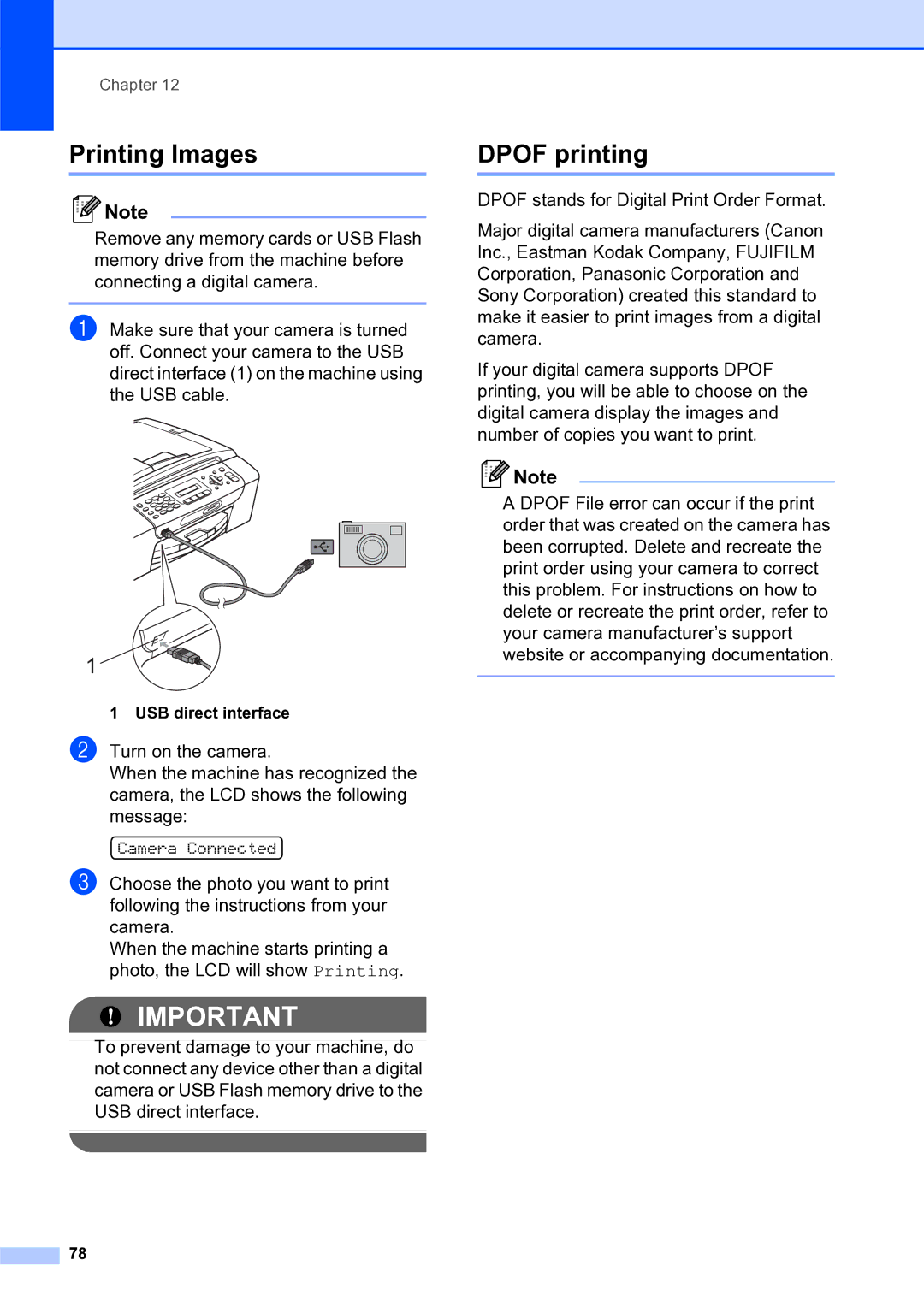USER’S Guide
If you need to call Customer Service
Approval Information and Compilation and Publication Notice
Compilation and Publication Notice
Table of Contents
Section II Fax
Iii
Telephone and External devices
Section III Copy
Section IV Direct Printing
Section V Software
Section VI Appendixes
Menu and Features
Vii
Viii
General
Using the documentation
Symbols and conventions used in the documentation
General Information
Bold
Accessing Software User’s Guide Network User’s
Viewing Documentation
Viewing Documentation Windows
Click Documentation
How to find Scanning instructions
Viewing Documentation Macintosh
Software User’s Guide
„ Software User’s Guide „ Network User’s Guide
Presto! PageManager User’s Guide
Accessing Brother Support Windows
Brother CreativeCenter
Control panel overview
Fax Resolution
„ Clear/Back
„ OK
Start keys „ Colour Start
Loading paper and documents
Loading paper and other print media
Loading paper and documents
About envelopes
Loading envelopes and postcards
Glue Double flap
Loading envelopes and postcards
Removing small printouts from the machine
Cut Sheet Paper Envelopes
Printable area
Top Bottom Left Right
Acceptable paper and other print media
Recommended print media
Brother paper
Paper Type
Paper capacity of the output paper tray cover
Handling and using print media
Mm or greater curl may cause jams to occur
Paper type and size for each operation
Choosing the right print media
Paper Type Paper Size Usage Fax Copy Photo Printer
Paper weight, thickness and capacity
Paper Type Weight Thickness No. Sheets
Using the ADF MFC-295CN only
How to load documents
Loading documents
Recommended environment
Using the scanner glass
Scannable area
Usage Document Top Left Size Bottom Right
General setup
Mode Timer
On/Off key
Turning the machine off
Paper settings
Volume Settings
Setting Daylight Saving Time
Speaker Volume
LCD display
Sleep Mode
LCD Contrast
Security features
Setting and changing the TX Lock password
Setting up the password
Changing the password
Turning TX Lock on
Turning TX Lock on/off
Turning TX Lock off
Fax
Entering Fax mode
Sending a Fax
Faxing from the ADF MFC-295CN only
Faxing from the scanner glass
Cancelling a fax in progress
Broadcasting Monochrome only
Faxing Letter size documents from the scanner glass
Colour fax transmission
Sending faxes using multiple settings
Additional sending operations
Changing fax resolution
To change the fax resolution for the next fax
To change the default fax resolution
Contrast
Dual Access Monochrome only
Real Time Transmission
Sending in real time for all faxes
Sending in real time for the next fax only
Overseas Mode
Checking and cancelling waiting jobs
Sending a fax manually
Out of Memory message
Choosing the Receive Mode
To set a receive mode follow the instructions below
Current receive mode
Receiving a Fax
Using Receive Modes
Fax Only
Fax/Tel
Manual
Ring Delay
Receive Mode settings
Ring Time Fax/Tel mode only
Additional receiving operations
Fax Detect
Printing a reduced incoming fax
Out of Paper Reception
Telephone and External devices
Telephone Service for Australia
Voice Operations
How does Telstra FaxStream Duet Work?
Caller ID
Registering the Distinctive Ring pattern
Turning off Distinctive Ring
Advantages of Caller ID
Caller ID Appears on the Display When Your Telephone Rings
How Does the Caller ID Work?
Caller ID is Stored in Your Machine Memory
Viewing Caller ID List
FaxAbility
Telephone Service for New Zealand
How Will the Fax Machine Treat All Other Numbers?
How to Turn FaxAbility OFF or on
How Does the Caller ID Work?
Telephone Service for Some Countries
Distinctive Ring For Singapore and Hong Kong
Caller ID For Singapore and Hong Kong
Connections
Protective Cap
Connecting an external or extension telephone
External and extension telephones
Recording an outgoing message OGM on an external TAD
Multi-line connections Pabx
Using remote codes
Using a cordless external telephone
Operation from extension telephones
Changing the remote codes
How to Dial
Dialling and storing numbers
Storing numbers
Storing a pause
Storing Speed Dial numbers
Changing Speed Dial numbers
Combining Quick Dial numbers
Setting up groups for broadcasting
Speed Dial, OK, #03, Speed Dial, #02, and Mono Start
Fax reports
Printing Reports
Transmission Verification Report
How to print a report
Reports
Fax Journal activity report
Press Mono Start Press Stop/Exit
Chapter
Copy
How to copy
Making copies
Copy Options
Press Menu Options Selection
Changing copy speed and quality
Enlarging or reducing the image copied
Making N in 1 copies or a poster Page Layout
Enlarge/Reduce
You can make a poster size copy of a photograph
Sorting copies using the ADF Monochrome only MFC-295CN only
Adjusting Brightness Contrast
Brightness
Contrast
Paper Type
Paper options
Paper Size
Direct Printing
Using a memory card or USB Flash memory drive
Using PhotoCapture Center from your computer
PhotoCapture Center Operations
Memory cards, USB Flash memory drive and folder structures
USB Flash memory drive
Getting started
Memory Stick, Memory Stick PRO XD-Picture Card
Print Index Thumbnails
How to print from a memory card or USB Flash memory drive
Press Photo Capture
Printing Photos
Dpof printing
13 x 18cm, 15 x 20cm or Max. Size
PhotoCapture Center print settings
Print speed and Quality
Borderless printing
Adjusting Brightness and Contrast Cropping
Print Size
Date Print
Scan to a memory card or USB Flash memory drive
Quality Selectable File Format
Changing the monochrome file format
Changing the image quality
Changing the colour file format
Understanding the Error Messages
„ Hub is Unusable
Setting your digital camera
Printing photos from a camera MFC-295CN only
Printing photos directly from a PictBridge camera
PictBridge requirements
Printing Images
USB direct interface
Printing photos from a camera MFC-295CN only
Understanding Error Messages
Software
Software and Network features
How to read the Html User’s Guide
Windows
Macintosh
131
102
146
Safety and Legal
Choosing a location
To use the machine safely
Page
Safety and Legal
Page
Safety and Legal
Important safety instructions
IMPORTANT-For Your Safety
Disconnect device
Important Information for Australia
Safety and Legal
Important Information for New Zealand
Safety and Legal
Page
Important Information for Some Countries
LAN connection MFC-295CN only
Radio interference
International Energy Star Qualification Statement
Legal limitations for copying
100
Trademarks
101
Troubleshooting and Routine Maintenance
Troubleshooting
If you are having difficulty with your machine
Printing
103
Print media on
Telephone Line or Connections
Printing Received Faxes
104
Receiving Faxes
Sending Faxes
Handling Incoming Calls
105
Menu Setting Difficulties
Copying Difficulties
Scanning Difficulties
106
PhotoCapture Center Difficulties
Software Difficulties
107
Network Difficulties
108
Telephone line interference
Dial Tone detection
109
Error and maintenance messages
Error Message Cause Action
Cannot Detect
111
Hub is Unusable
112
Colour Start
113
Mono Start or Colour Start. See Paper
114
Transferring your faxes or Fax Journal report
Transferring faxes to another fax machine
Transferring the Fax Journal report to another fax machine
115
Document jam MFC-295CN only
Document is jammed in the top of the ADF unit
Document is jammed inside the ADF unit
116
Printer jam or paper jam
117
118
Replacing the ink cartridges
Routine maintenance
119
Print Only
120
121
Clean the outside of the machine as follows
Cleaning the outside of the machine
122
Cleaning the scanner glass
123
Cleaning the paper pick-up rollers
Cleaning the machine’s printer platen
124
Cleaning the print head
Checking the print quality
Press Colour Start
125
Checking the print alignment
Checking the ink volume
Reset functions
Machine Information
Checking the serial number
Packing and shipping the machine
How to reset the machine
128
129
130
Menu and Features
On-screen programming
Menu table
Memory storage
132
Menu Table
133
134
135
Remote Codes
136
Caller ID
137
Print Size
138
Nnonn+
Network menu MFC-253CW, MFC-255CW and MFC-257CW
139
140
SES/WPS/AOSS
MFC-295CN
141
142
143
Tone/Pulse
Reset for
144
Special characters and symbols
Entering Text
Inserting spaces
Making corrections
Specifications
General
Dimensions
147
Print media
Paper Input Paper Tray
Paper Output
148
Fax
150
Copy
Colour/Monochrome
Multiple Copies
Enlarge/Reduce
Available Media Resolution File Extension
PhotoCapture Center
Number of Files
Folder
Interface
PictBridge MFC-295CN only
153
Scanner
154
Printer
155
Interfaces
156
Computer requirements
Consumable items
Network LAN
Wireless one-push configuration MFC-253CW/255CW/257CW
160
Index
161
Difficulties 102
162
Print settings
163
164
Solutions Site http//solutions.brother.com
Productsupport@brother.com.au
Visit us on the World Wide Web

![]() Note
Note![]() IMPORTANT
IMPORTANT![]() Note
Note