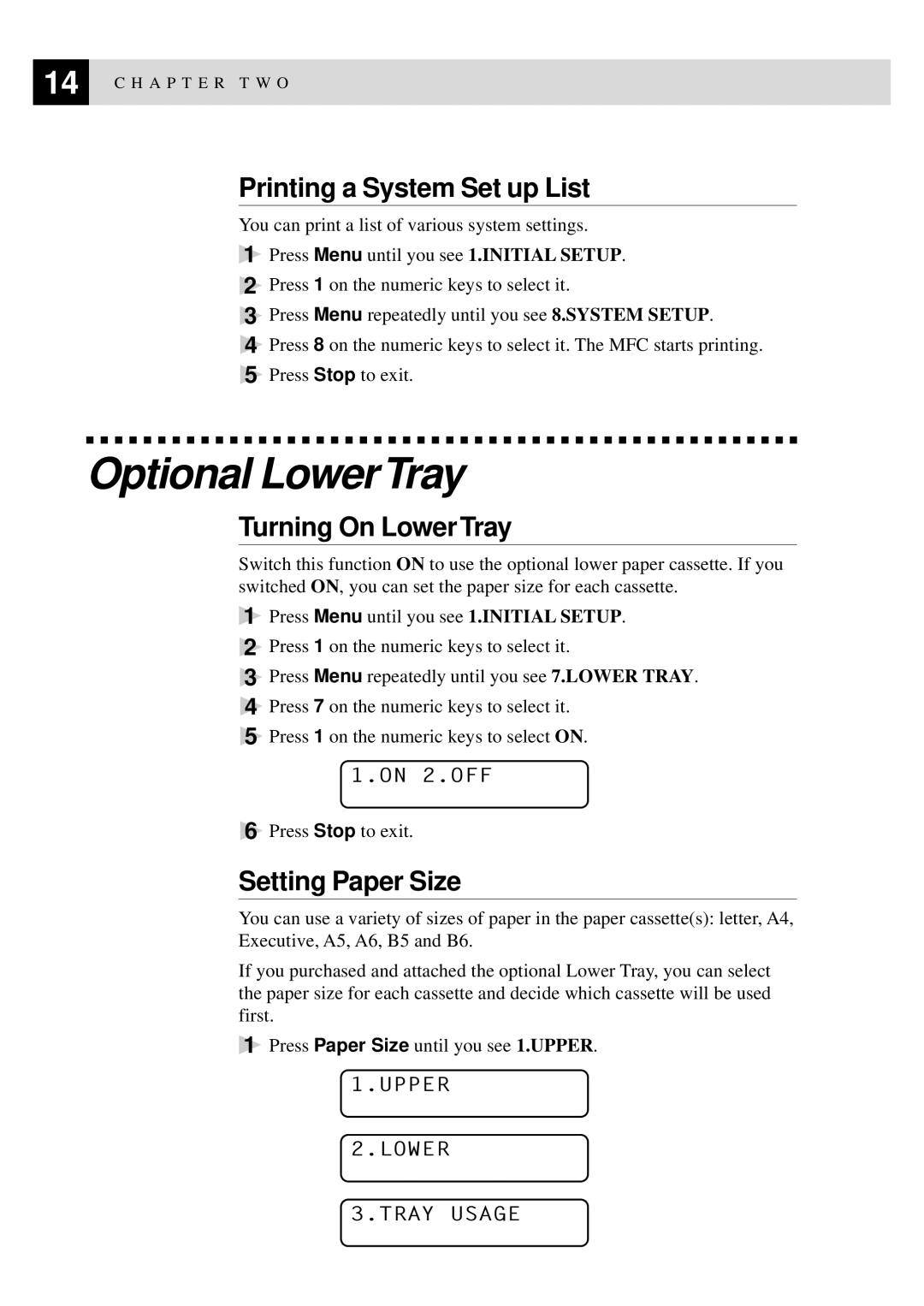14 | C H A P T E R T W O |
|
Printing a System Set up List
You can print a list of various system settings.
1Press Menu until you see 1.INITIAL SETUP.
2Press 1 on the numeric keys to select it.
3Press Menu repeatedly until you see 8.SYSTEM SETUP.
4Press 8 on the numeric keys to select it. The MFC starts printing.
5Press Stop to exit.
Optional LowerTray
Turning On Lower Tray
Switch this function ON to use the optional lower paper cassette. If you switched ON, you can set the paper size for each cassette.
1Press Menu until you see 1.INITIAL SETUP.
2Press 1 on the numeric keys to select it.
3Press Menu repeatedly until you see 7.LOWER TRAY.
4Press 7 on the numeric keys to select it.
5Press 1 on the numeric keys to select ON.
1.ON 2.OFF
6Press Stop to exit.
Setting Paper Size
You can use a variety of sizes of paper in the paper cassette(s): letter, A4, Executive, A5, A6, B5 and B6.
If you purchased and attached the optional Lower Tray, you can select the paper size for each cassette and decide which cassette will be used first.
1Press Paper Size until you see 1.UPPER.