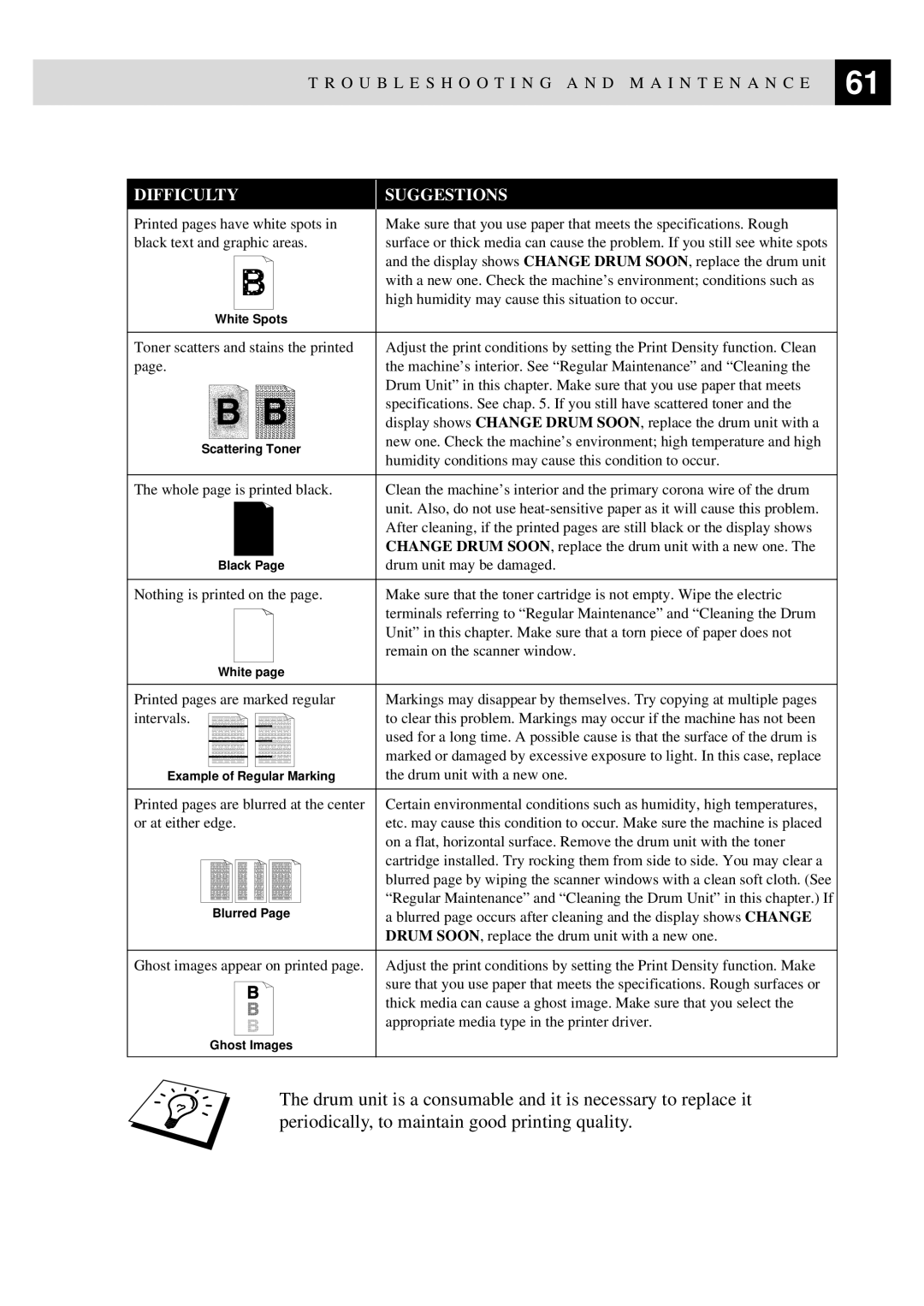T R O U B L E S H O O T I N G A N D M A I N T E N A N C E | 61 |
| |
|
|
DIFFICULTY
SUGGESTIONS
Printed pages have white spots in | Make sure that you use paper that meets the specifications. Rough | |
black text and graphic areas. | surface or thick media can cause the problem. If you still see white spots | |
| and the display shows CHANGE DRUM SOON, replace the drum unit | |
| with a new one. Check the machine’s environment; conditions such as | |
| high humidity may cause this situation to occur. | |
White Spots |
| |
|
| |
Toner scatters and stains the printed | Adjust the print conditions by setting the Print Density function. Clean | |
page. | the machine’s interior. See “Regular Maintenance” and “Cleaning the | |
| Drum Unit” in this chapter. Make sure that you use paper that meets | |
| specifications. See chap. 5. If you still have scattered toner and the | |
| display shows CHANGE DRUM SOON, replace the drum unit with a | |
Scattering Toner | new one. Check the machine’s environment; high temperature and high | |
humidity conditions may cause this condition to occur. | ||
| ||
|
| |
The whole page is printed black. | Clean the machine’s interior and the primary corona wire of the drum | |
| unit. Also, do not use | |
| After cleaning, if the printed pages are still black or the display shows | |
| CHANGE DRUM SOON, replace the drum unit with a new one. The | |
Black Page | drum unit may be damaged. | |
|
| |
Nothing is printed on the page. | Make sure that the toner cartridge is not empty. Wipe the electric | |
| terminals referring to “Regular Maintenance” and “Cleaning the Drum | |
| Unit” in this chapter. Make sure that a torn piece of paper does not | |
| remain on the scanner window. | |
White page |
| |
|
| |
Printed pages are marked regular | Markings may disappear by themselves. Try copying at multiple pages | |
intervals. | to clear this problem. Markings may occur if the machine has not been | |
| used for a long time. A possible cause is that the surface of the drum is | |
| marked or damaged by excessive exposure to light. In this case, replace | |
Example of Regular Marking | the drum unit with a new one. | |
|
| |
Printed pages are blurred at the center | Certain environmental conditions such as humidity, high temperatures, | |
or at either edge. | etc. may cause this condition to occur. Make sure the machine is placed | |
| on a flat, horizontal surface. Remove the drum unit with the toner | |
| cartridge installed. Try rocking them from side to side. You may clear a | |
| blurred page by wiping the scanner windows with a clean soft cloth. (See | |
Blurred Page | “Regular Maintenance” and “Cleaning the Drum Unit” in this chapter.) If | |
a blurred page occurs after cleaning and the display shows CHANGE | ||
| DRUM SOON, replace the drum unit with a new one. | |
|
| |
Ghost images appear on printed page. | Adjust the print conditions by setting the Print Density function. Make | |
| sure that you use paper that meets the specifications. Rough surfaces or | |
| thick media can cause a ghost image. Make sure that you select the | |
| appropriate media type in the printer driver. | |
Ghost Images |
| |
|
|
The drum unit is a consumable and it is necessary to replace it periodically, to maintain good printing quality.