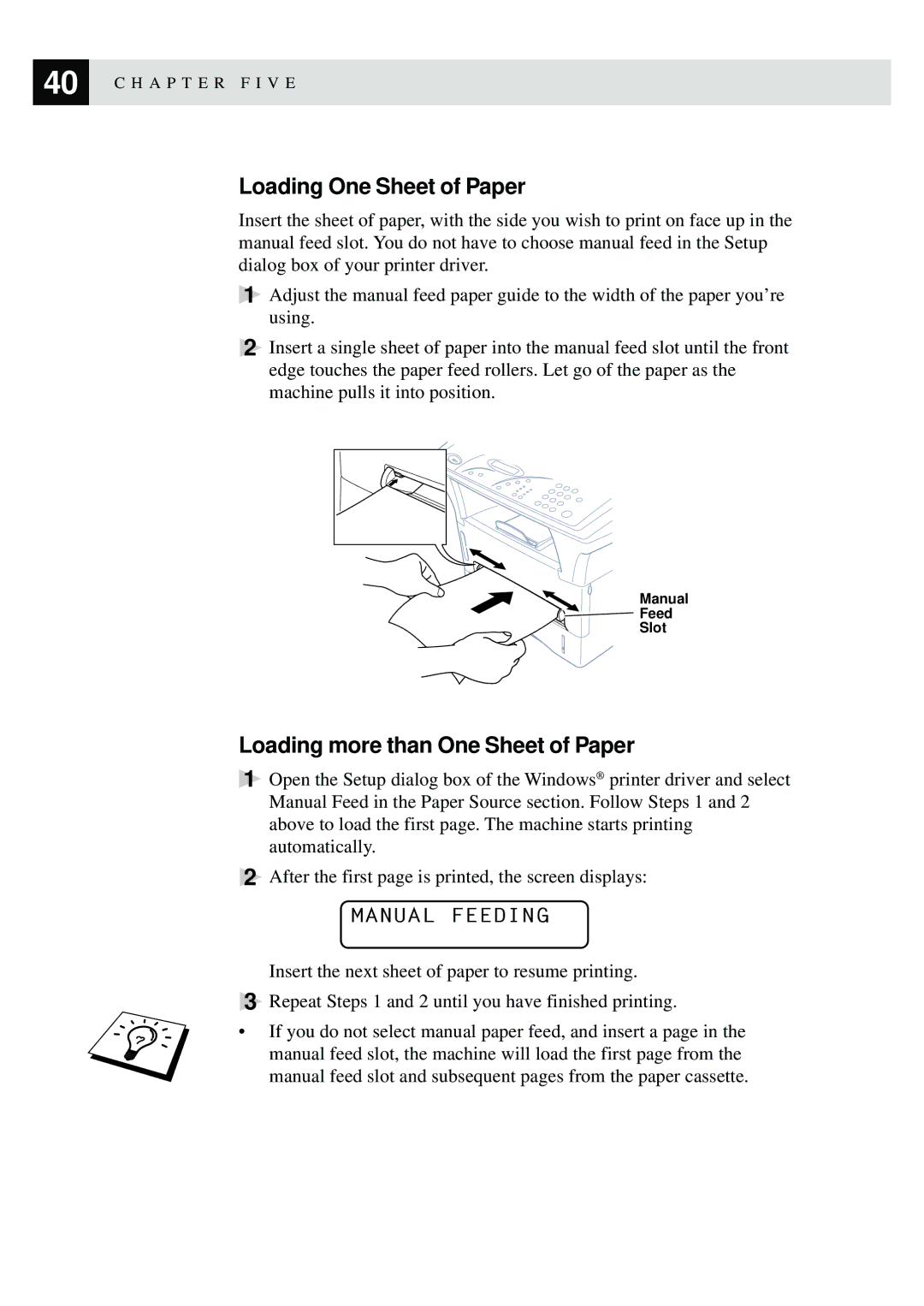40 | C H A P T E R F I V E |
|
Loading One Sheet of Paper
Insert the sheet of paper, with the side you wish to print on face up in the manual feed slot. You do not have to choose manual feed in the Setup dialog box of your printer driver.
1Adjust the manual feed paper guide to the width of the paper you’re using.
2Insert a single sheet of paper into the manual feed slot until the front edge touches the paper feed rollers. Let go of the paper as the machine pulls it into position.
Manual
![]()
![]() Feed
Feed
Slot
Loading more than One Sheet of Paper
1Open the Setup dialog box of the Windows® printer driver and select Manual Feed in the Paper Source section. Follow Steps 1 and 2 above to load the first page. The machine starts printing automatically.
2After the first page is printed, the screen displays:
MANUAL FEEDING
Insert the next sheet of paper to resume printing.
3Repeat Steps 1 and 2 until you have finished printing.
•If you do not select manual paper feed, and insert a page in the manual feed slot, the machine will load the first page from the manual feed slot and subsequent pages from the paper cassette.