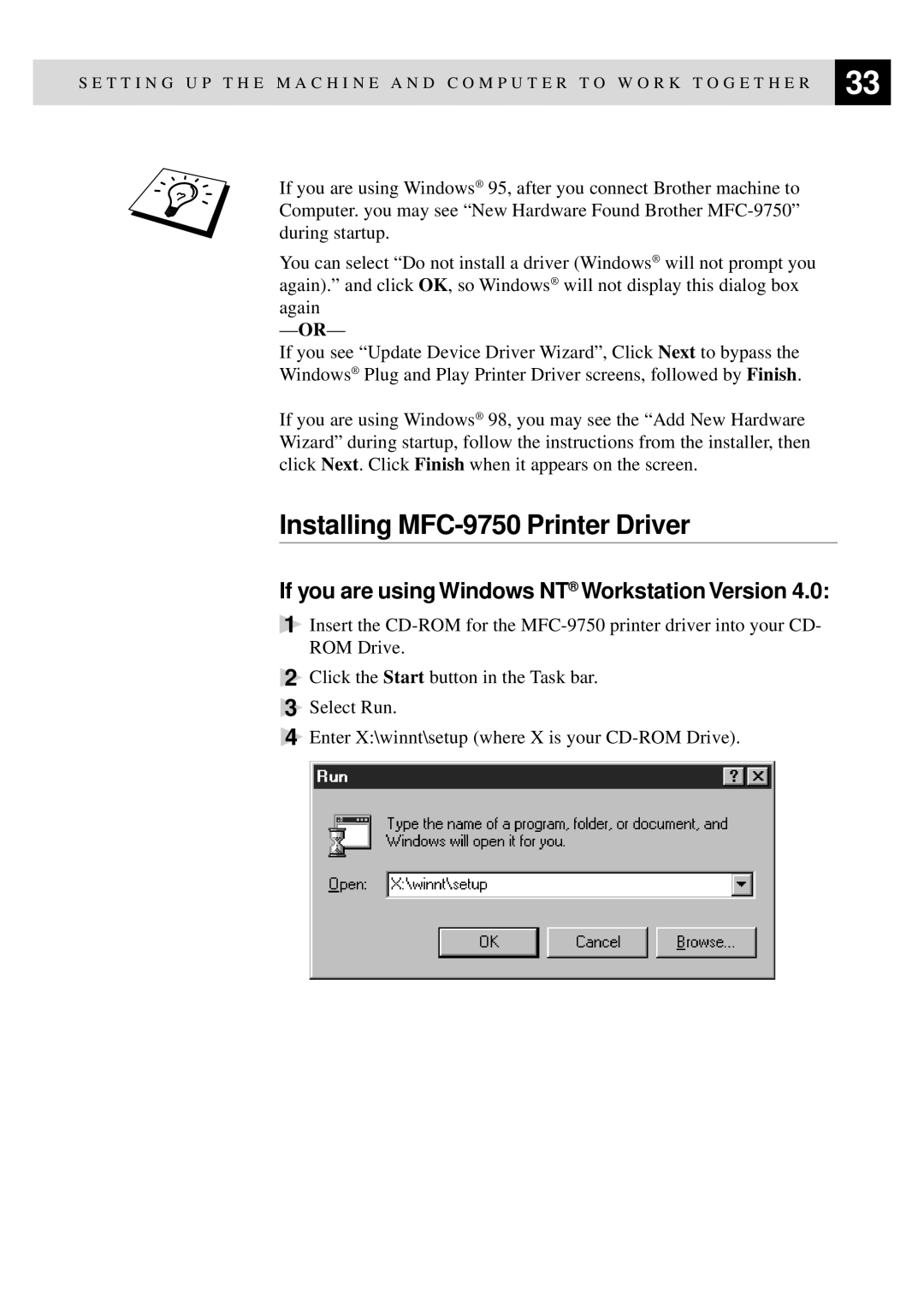S E T T I N G U P T H E M A C H I N E A N D C O M P U T E R T O W O R K T O G E T H E R | 33 |
| |
|
|
If you are using Windows® 95, after you connect Brother machine to Computer. you may see “New Hardware Found Brother
You can select “Do not install a driver (Windows ® will not prompt you again).” and click OK, so Windows® will not display this dialog box again
— OR—
If you see “Update Device Driver Wizard”, Click Next to bypass the Windows® Plug and Play Printer Driver screens, followed by Finish.
If you are using Windows® 98, you may see the “Add New Hardware Wizard” during startup, follow the instructions from the installer, then click Next. Click Finish when it appears on the screen.
Installing MFC-9750 Printer Driver
If you are using Windows NT® Workstation Version 4.0:
1Insert the
2Click the Start button in the Task bar.
3Select Run.
4Enter X:\winnt\setup (where X is your