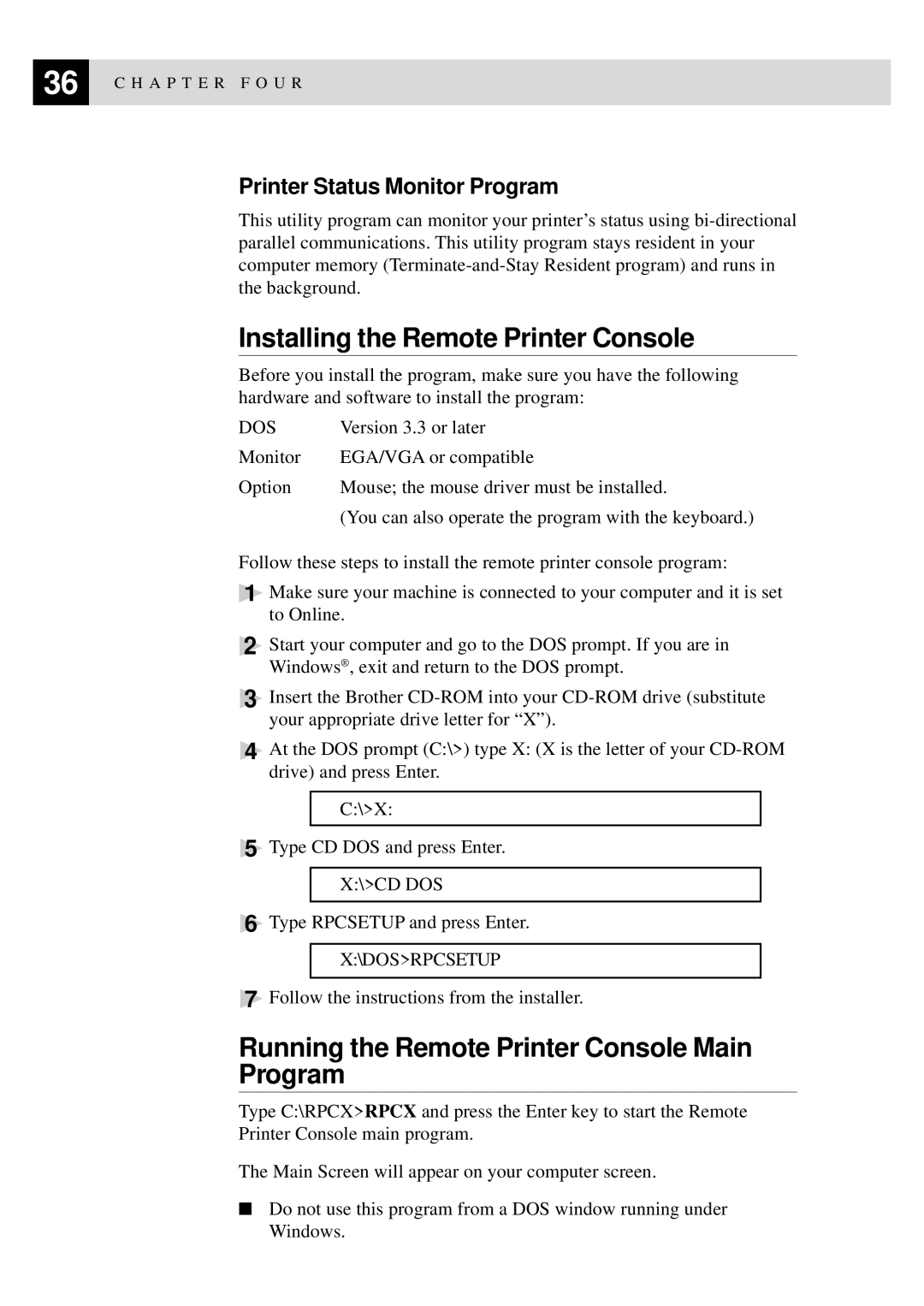36 | C H A P T E R F O U R |
|
Printer Status Monitor Program
This utility program can monitor your printer’s status using
Installing the Remote Printer Console
Before you install the program, make sure you have the following hardware and software to install the program:
DOS | Version 3.3 or later |
Monitor | EGA/VGA or compatible |
Option | Mouse; the mouse driver must be installed. |
| (You can also operate the program with the keyboard.) |
Follow these steps to install the remote printer console program:
1Make sure your machine is connected to your computer and it is set to Online.
2Start your computer and go to the DOS prompt. If you are in Windows® , exit and return to the DOS prompt.
3Insert the Brother
4At the DOS prompt (C:\>) type X: (X is the letter of your
C:\>X:
5Type CD DOS and press Enter. X:\>CD DOS
6Type RPCSETUP and press Enter. X:\DOS>RPCSETUP
7Follow the instructions from the installer.
Running the Remote Printer Console Main Program
Type C:\RPCX>RPCX and press the Enter key to start the Remote Printer Console main program.
The Main Screen will appear on your computer screen.
■Do not use this program from a DOS window running under Windows.