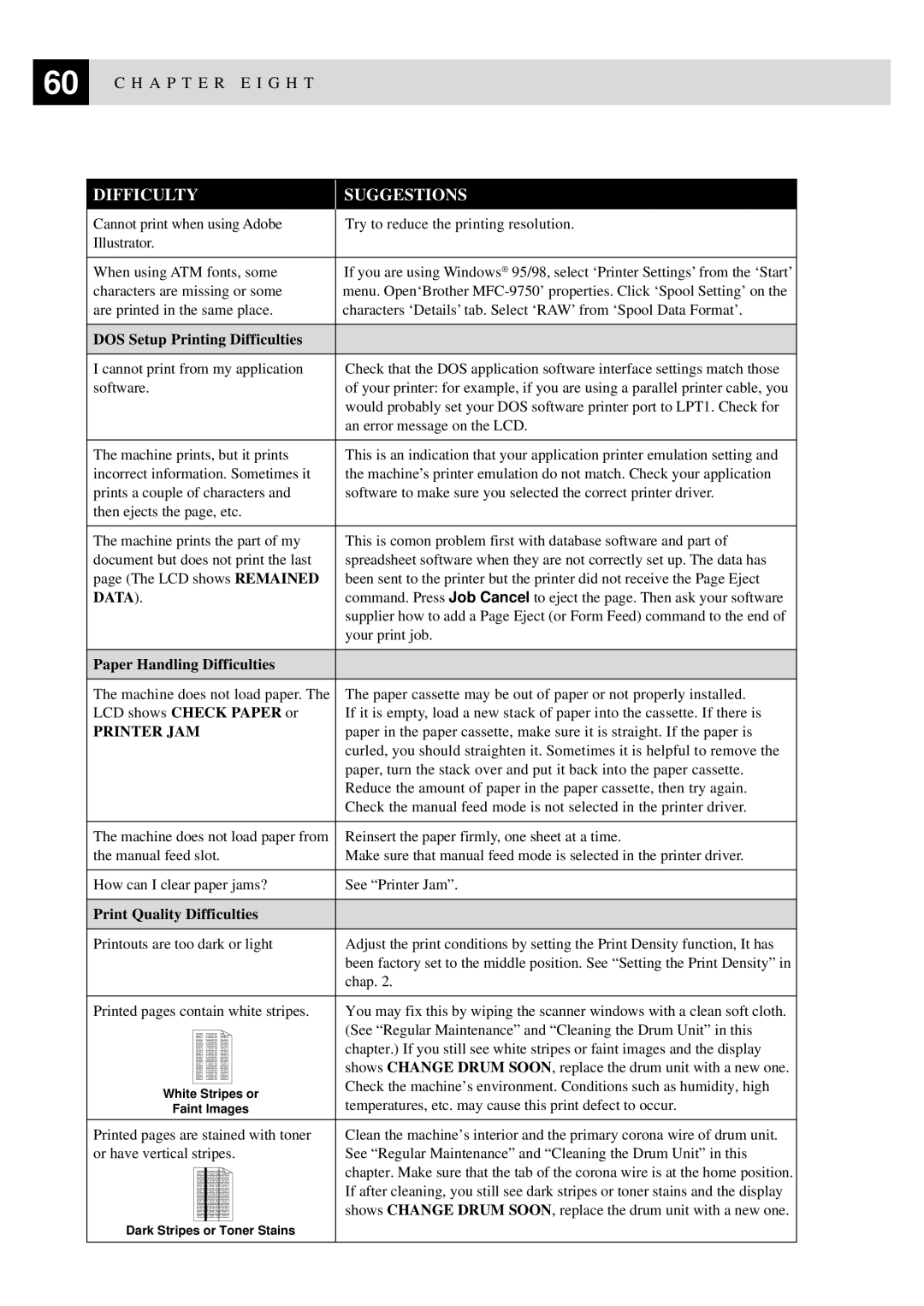60 | C H A P T E R E I G H T |
|
DIFFICULTY
SUGGESTIONS
Cannot print when using Adobe | Try to reduce the printing resolution. | |
Illustrator. |
| |
|
| |
When using ATM fonts, some | If you are using Windows® 95/98, select ‘Printer Settings’ from the ‘Start’ | |
characters are missing or some | menu. Open‘Brother | |
are printed in the same place. | characters ‘Details’ tab. Select ‘RAW’ from ‘Spool Data Format’. | |
|
| |
DOS Setup Printing Difficulties |
| |
|
| |
I cannot print from my application | Check that the DOS application software interface settings match those | |
software. | of your printer: for example, if you are using a parallel printer cable, you | |
| would probably set your DOS software printer port to LPT1. Check for | |
| an error message on the LCD. | |
|
| |
The machine prints, but it prints | This is an indication that your application printer emulation setting and | |
incorrect information. Sometimes it | the machine’s printer emulation do not match. Check your application | |
prints a couple of characters and | software to make sure you selected the correct printer driver. | |
then ejects the page, etc. |
| |
|
| |
The machine prints the part of my | This is comon problem first with database software and part of | |
document but does not print the last | spreadsheet software when they are not correctly set up. The data has | |
page (The LCD shows REMAINED | been sent to the printer but the printer did not receive the Page Eject | |
DATA). | command. Press Job Cancel to eject the page. Then ask your software | |
| supplier how to add a Page Eject (or Form Feed) command to the end of | |
| your print job. | |
|
| |
Paper Handling Difficulties |
| |
|
| |
The machine does not load paper. The | The paper cassette may be out of paper or not properly installed. | |
LCD shows CHECK PAPER or | If it is empty, load a new stack of paper into the cassette. If there is | |
PRINTER JAM | paper in the paper cassette, make sure it is straight. If the paper is | |
| curled, you should straighten it. Sometimes it is helpful to remove the | |
| paper, turn the stack over and put it back into the paper cassette. | |
| Reduce the amount of paper in the paper cassette, then try again. | |
| Check the manual feed mode is not selected in the printer driver. | |
|
| |
The machine does not load paper from | Reinsert the paper firmly, one sheet at a time. | |
the manual feed slot. | Make sure that manual feed mode is selected in the printer driver. | |
|
| |
How can I clear paper jams? | See “Printer Jam”. | |
|
| |
Print Quality Difficulties |
| |
|
| |
Printouts are too dark or light | Adjust the print conditions by setting the Print Density function, It has | |
| been factory set to the middle position. See “Setting the Print Density” in | |
| chap. 2. | |
|
| |
Printed pages contain white stripes. | You may fix this by wiping the scanner windows with a clean soft cloth. | |
| (See “Regular Maintenance” and “Cleaning the Drum Unit” in this | |
| chapter.) If you still see white stripes or faint images and the display | |
| shows CHANGE DRUM SOON, replace the drum unit with a new one. | |
White Stripes or | Check the machine’s environment. Conditions such as humidity, high | |
temperatures, etc. may cause this print defect to occur. | ||
Faint lmages | ||
|
| |
Printed pages are stained with toner | Clean the machine’s interior and the primary corona wire of drum unit. | |
or have vertical stripes. | See “Regular Maintenance” and “Cleaning the Drum Unit” in this | |
| chapter. Make sure that the tab of the corona wire is at the home position. | |
| If after cleaning, you still see dark stripes or toner stains and the display | |
| shows CHANGE DRUM SOON, replace the drum unit with a new one. | |
Dark Stripes or Toner Stains |
| |
|
|