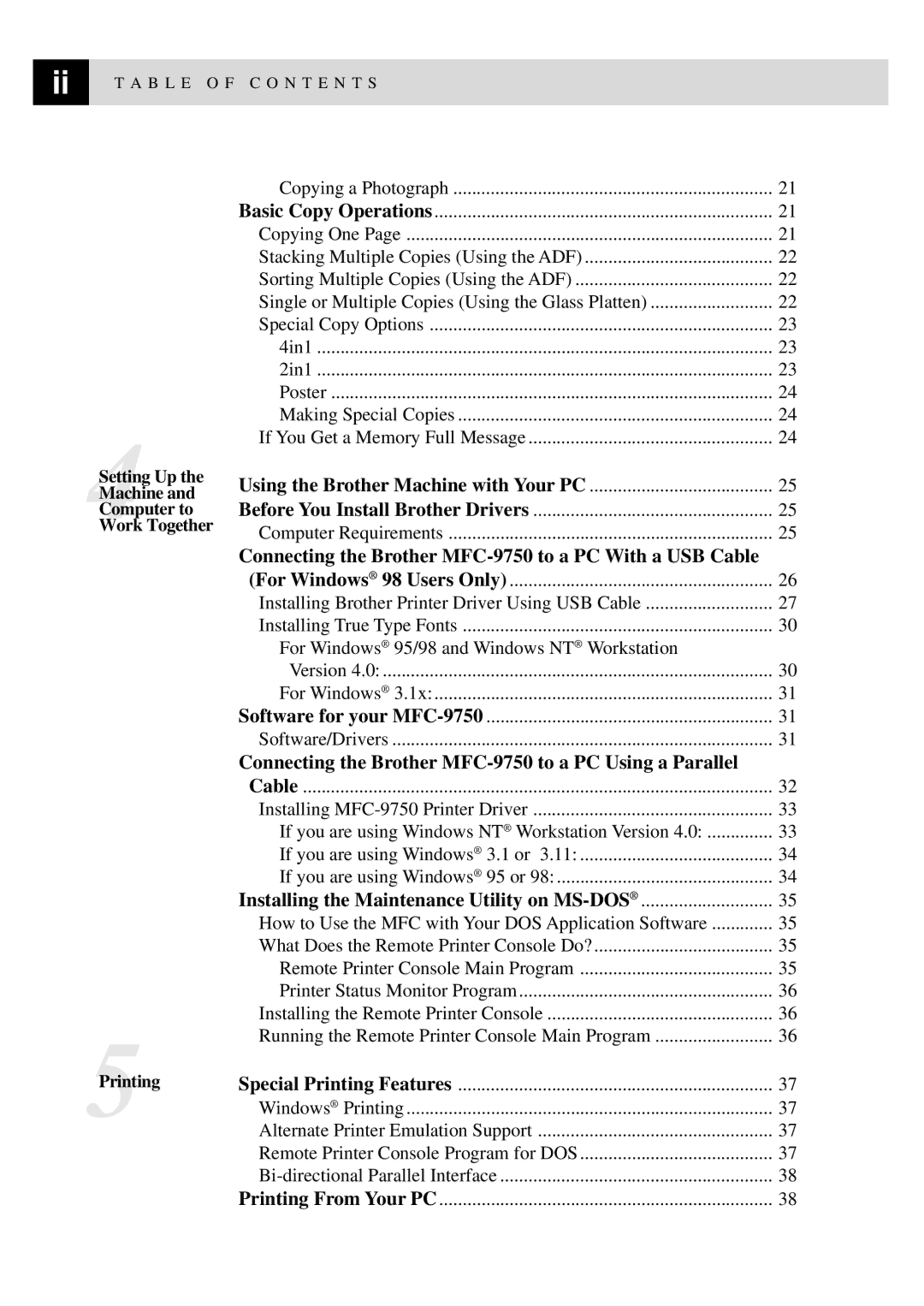ii | T A B L E O F C O N T E N T S |
|
4Setting Up the Machine and Computer to Work Together
5Printing
Copying a Photograph | 21 | ||
Basic Copy Operations | 21 | ||
Copying One Page | 21 | ||
Stacking Multiple Copies (Using the ADF) | 22 | ||
Sorting Multiple Copies (Using the ADF) | 22 | ||
Single or Multiple Copies (Using the Glass Platten) | 22 | ||
Special Copy Options | 23 | ||
4in1 |
| 23 | |
2in1 |
| 23 | |
Poster |
| 24 | |
Making Special Copies | 24 | ||
If You Get a Memory Full Message | 24 | ||
Using the Brother Machine with Your PC | 25 | ||
Before You Install Brother Drivers | 25 | ||
Computer Requirements | 25 | ||
Connecting the Brother |
| ||
(For Windows® 98 Users Only) | 26 | ||
Installing Brother Printer Driver Using USB Cable | 27 | ||
Installing True Type Fonts | 30 | ||
For Windows® | 95/98 and Windows NT® Workstation |
| |
Version 4.0: |
| 30 | |
For Windows® | 3.1x: | 31 | |
Software for your | 31 | ||
Software/Drivers |
| 31 | |
Connecting the Brother |
| ||
Cable |
| 32 | |
Installing | 33 | ||
If you are using Windows NT® Workstation Version 4.0: | 33 | ||
If you are using Windows® | 3.1 or 3.11: | 34 | |
If you are using Windows® | 95 or 98: | 34 | |
Installing the Maintenance Utility on | 35 | ||
How to Use the MFC with Your DOS Application Software | 35 | ||
What Does the Remote Printer Console Do? | 35 | ||
Remote Printer Console Main Program | 35 | ||
Printer Status Monitor Program | 36 | ||
Installing the Remote Printer Console | 36 | ||
Running the Remote Printer Console Main Program | 36 | ||
Special Printing Features | 37 | ||
Windows® Printing | 37 | ||
Alternate Printer Emulation Support | 37 | ||
Remote Printer Console Program for DOS | 37 | ||
38 | |||
Printing From Your PC | 38 | ||