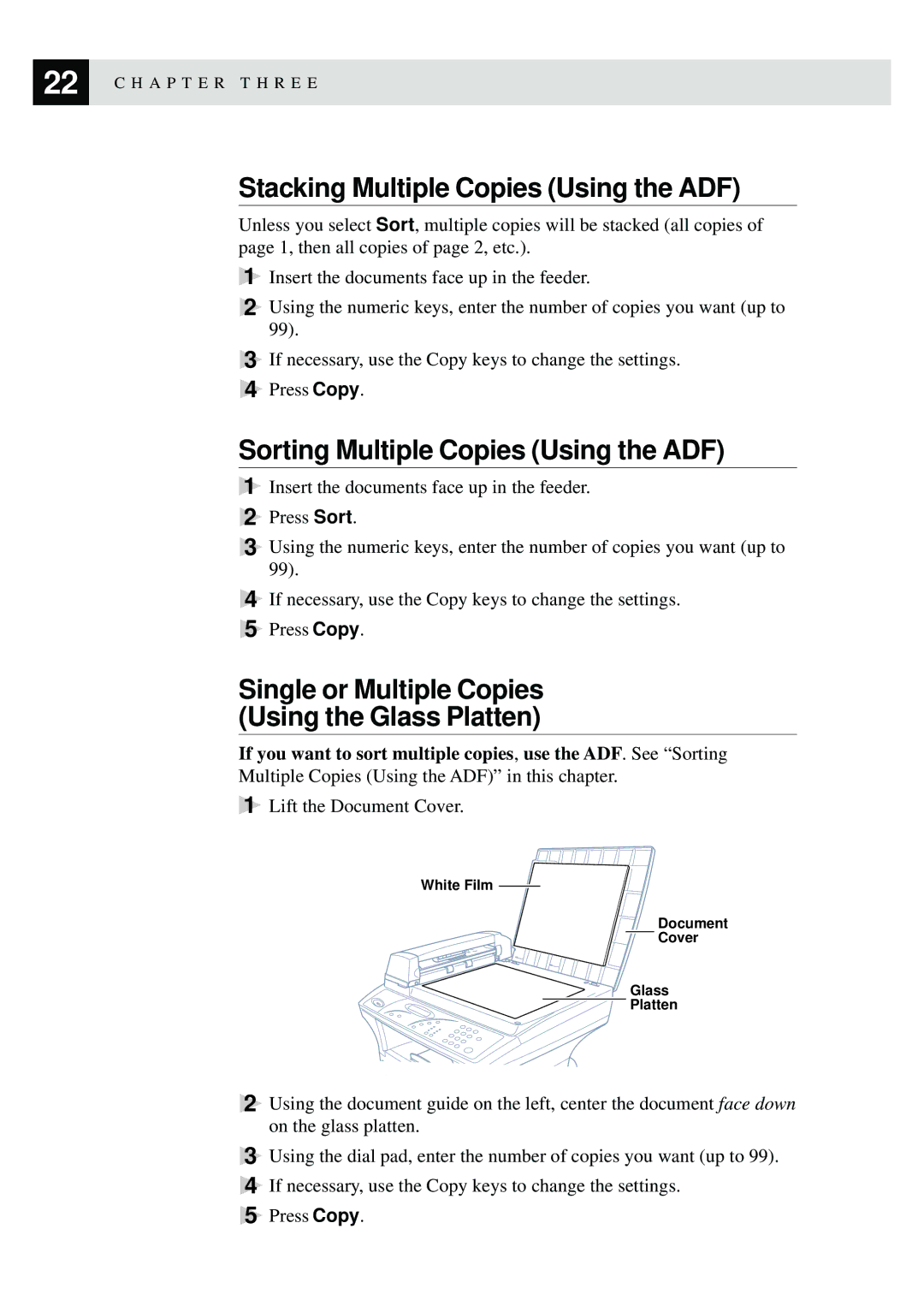22 | C H A P T E R T H R E E |
|
Stacking Multiple Copies (Using the ADF)
Unless you select Sort, multiple copies will be stacked (all copies of page 1, then all copies of page 2, etc.).
1Insert the documents face up in the feeder.
2Using the numeric keys, enter the number of copies you want (up to 99).
3If necessary, use the Copy keys to change the settings.
4Press Copy.
Sorting Multiple Copies (Using the ADF)
1Insert the documents face up in the feeder.
2Press Sort.
3Using the numeric keys, enter the number of copies you want (up to 99).
4If necessary, use the Copy keys to change the settings.
5Press Copy.
Single or Multiple Copies (Using the Glass Platten)
If you want to sort multiple copies, use the ADF. See “Sorting Multiple Copies (Using the ADF)” in this chapter.
1Lift the Document Cover.
White Film ![]()
Document
Cover
Glass
Platten
2Using the document guide on the left, center the document face down on the glass platten.
3Using the dial pad, enter the number of copies you want (up to 99).
4If necessary, use the Copy keys to change the settings.
5Press Copy.