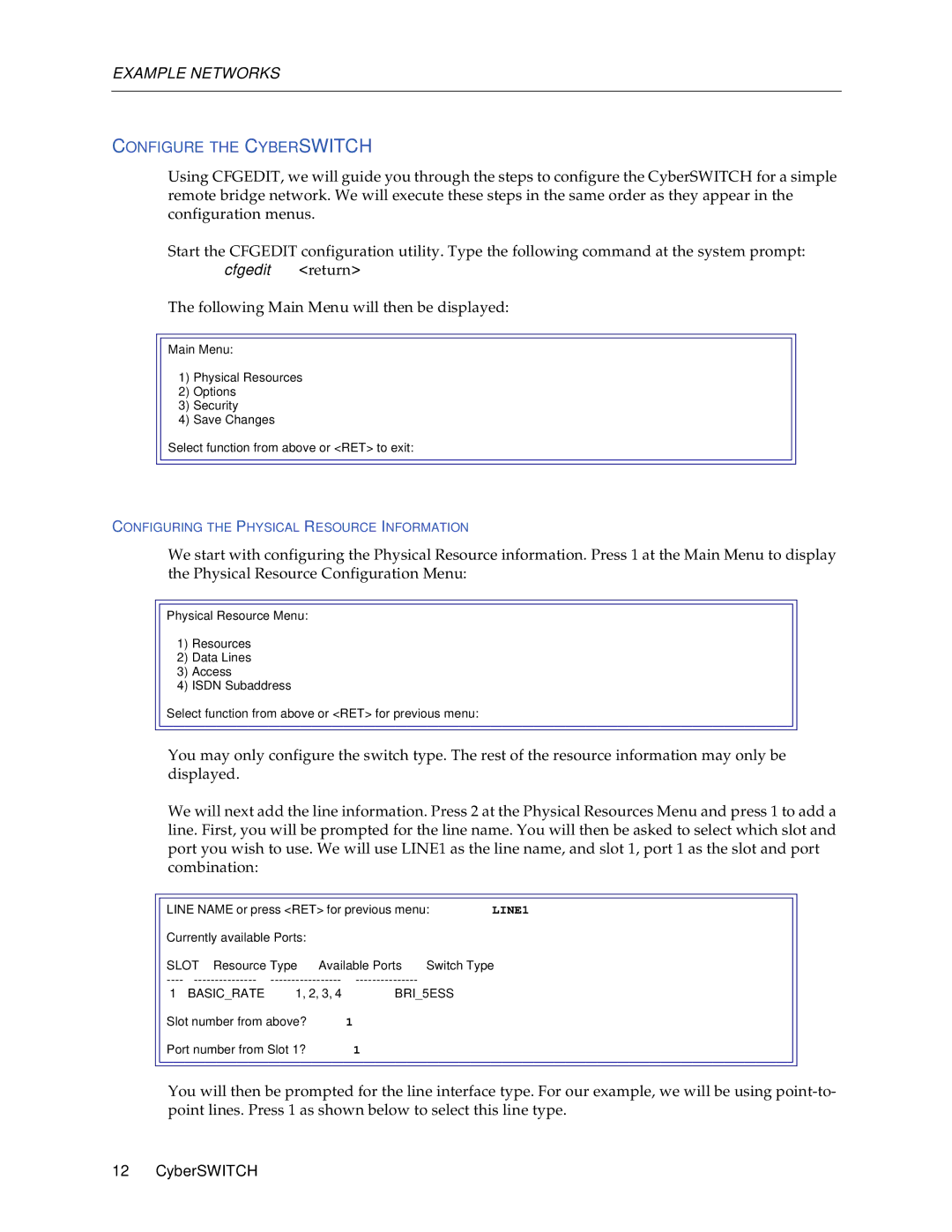EXAMPLE NETWORKS
CONFIGURE THE CYBERSWITCH
Using CFGEDIT, we will guide you through the steps to configure the CyberSWITCH for a simple remote bridge network. We will execute these steps in the same order as they appear in the configuration menus.
Start the CFGEDIT configuration utility. Type the following command at the system prompt: cfgedit <return>
The following Main Menu will then be displayed:
Main Menu:
1)Physical Resources
2)Options
3)Security
4)Save Changes
Select function from above or <RET> to exit:
CONFIGURING THE PHYSICAL RESOURCE INFORMATION
We start with configuring the Physical Resource information. Press 1 at the Main Menu to display the Physical Resource Configuration Menu:
Physical Resource Menu:
1)Resources
2)Data Lines
3)Access
4)ISDN Subaddress
Select function from above or <RET> for previous menu:
You may only configure the switch type. The rest of the resource information may only be displayed.
We will next add the line information. Press 2 at the Physical Resources Menu and press 1 to add a line. First, you will be prompted for the line name. You will then be asked to select which slot and port you wish to use. We will use LINE1 as the line name, and slot 1, port 1 as the slot and port combination:
LINE NAME or press <RET> for previous menu: LINE1
Currently available Ports:
SLOT | Resource Type | Available Ports | Switch Type |
1 | BASIC_RATE | 1, 2, 3, 4 | BRI_5ESS |
Slot number from above? 1
Port number from Slot 1? 1
You will then be prompted for the line interface type. For our example, we will be using
12 CyberSWITCH