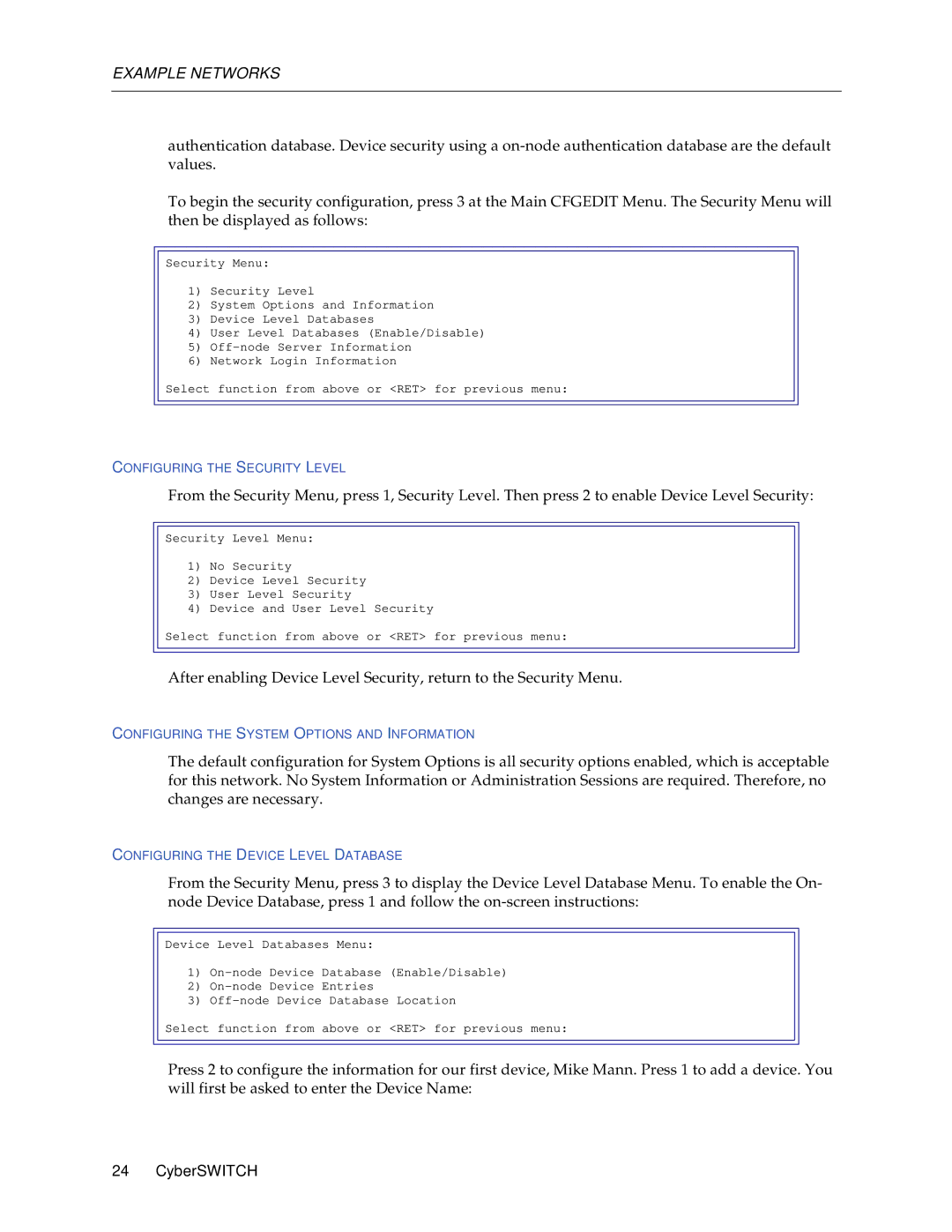EXAMPLE NETWORKS
authentication database. Device security using a
To begin the security configuration, press 3 at the Main CFGEDIT Menu. The Security Menu will then be displayed as follows:
Security Menu:
1)Security Level
2)System Options and Information
3)Device Level Databases
4)User Level Databases (Enable/Disable)
5)
6)Network Login Information
Select function from above or <RET> for previous menu:
CONFIGURING THE SECURITY LEVEL
From the Security Menu, press 1, Security Level. Then press 2 to enable Device Level Security:
Security Level Menu:
1)No Security
2)Device Level Security
3)User Level Security
4)Device and User Level Security
Select function from above or <RET> for previous menu:
After enabling Device Level Security, return to the Security Menu.
CONFIGURING THE SYSTEM OPTIONS AND INFORMATION
The default configuration for System Options is all security options enabled, which is acceptable for this network. No System Information or Administration Sessions are required. Therefore, no changes are necessary.
CONFIGURING THE DEVICE LEVEL DATABASE
From the Security Menu, press 3 to display the Device Level Database Menu. To enable the On- node Device Database, press 1 and follow the
Device Level Databases Menu:
1)
2)
3)
Select function from above or <RET> for previous menu:
Press 2 to configure the information for our first device, Mike Mann. Press 1 to add a device. You will first be asked to enter the Device Name:
24 CyberSWITCH