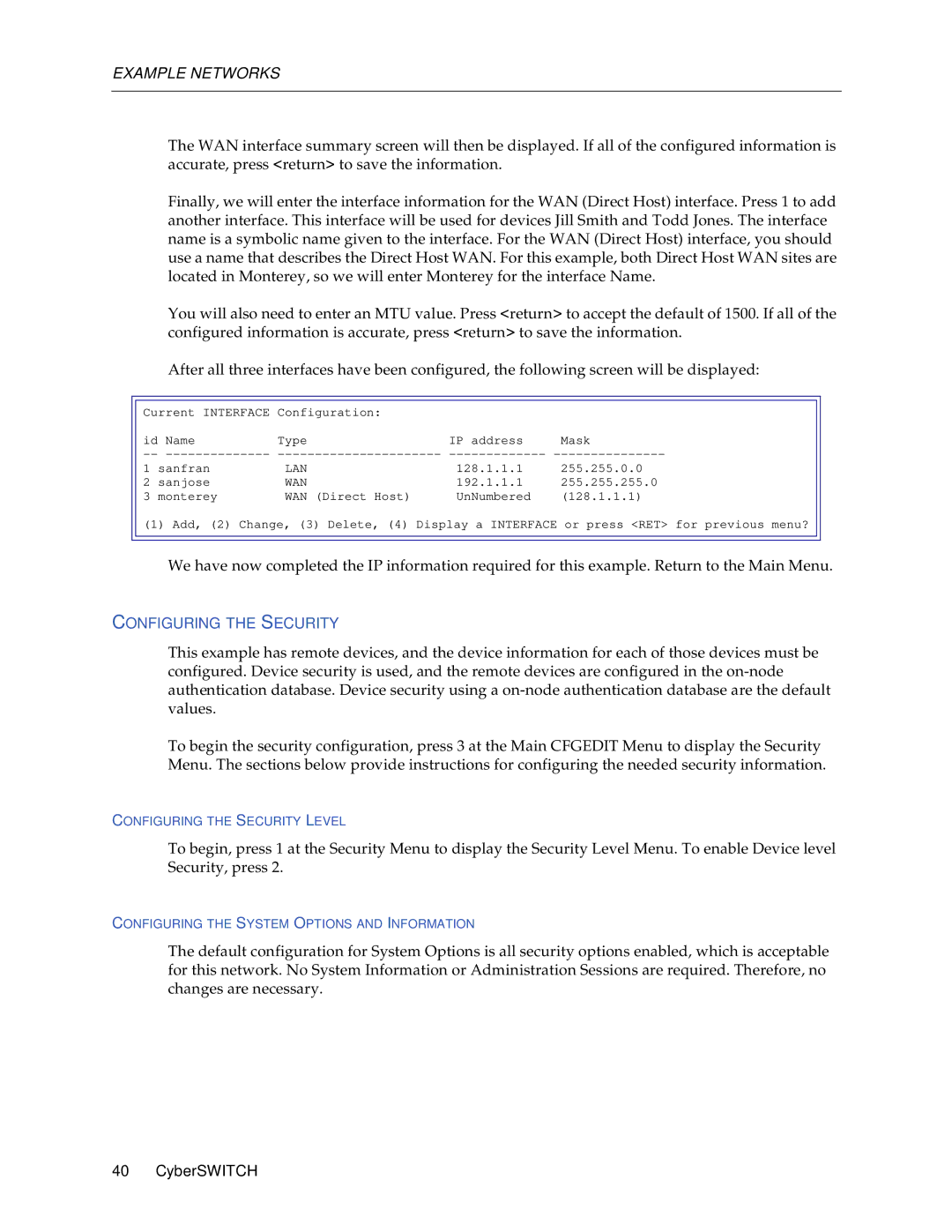EXAMPLE NETWORKS
The WAN interface summary screen will then be displayed. If all of the configured information is accurate, press <return> to save the information.
Finally, we will enter the interface information for the WAN (Direct Host) interface. Press 1 to add another interface. This interface will be used for devices Jill Smith and Todd Jones. The interface name is a symbolic name given to the interface. For the WAN (Direct Host) interface, you should use a name that describes the Direct Host WAN. For this example, both Direct Host WAN sites are located in Monterey, so we will enter Monterey for the interface Name.
You will also need to enter an MTU value. Press <return> to accept the default of 1500. If all of the configured information is accurate, press <return> to save the information.
After all three interfaces have been configured, the following screen will be displayed:
Current INTERFACE | Configuration: |
|
| |
id Name | Type | IP address | Mask | |
1 | sanfran | LAN | 128.1.1.1 | 255.255.0.0 |
2 | sanjose | WAN | 192.1.1.1 | 255.255.255.0 |
3 | monterey | WAN (Direct Host) | UnNumbered | (128.1.1.1) |
(1) Add, (2) Change, (3) Delete, (4) Display a INTERFACE or press <RET> for previous menu?
We have now completed the IP information required for this example. Return to the Main Menu.
CONFIGURING THE SECURITY
This example has remote devices, and the device information for each of those devices must be configured. Device security is used, and the remote devices are configured in the
To begin the security configuration, press 3 at the Main CFGEDIT Menu to display the Security Menu. The sections below provide instructions for configuring the needed security information.
CONFIGURING THE SECURITY LEVEL
To begin, press 1 at the Security Menu to display the Security Level Menu. To enable Device level Security, press 2.
CONFIGURING THE SYSTEM OPTIONS AND INFORMATION
The default configuration for System Options is all security options enabled, which is acceptable for this network. No System Information or Administration Sessions are required. Therefore, no changes are necessary.
40 CyberSWITCH