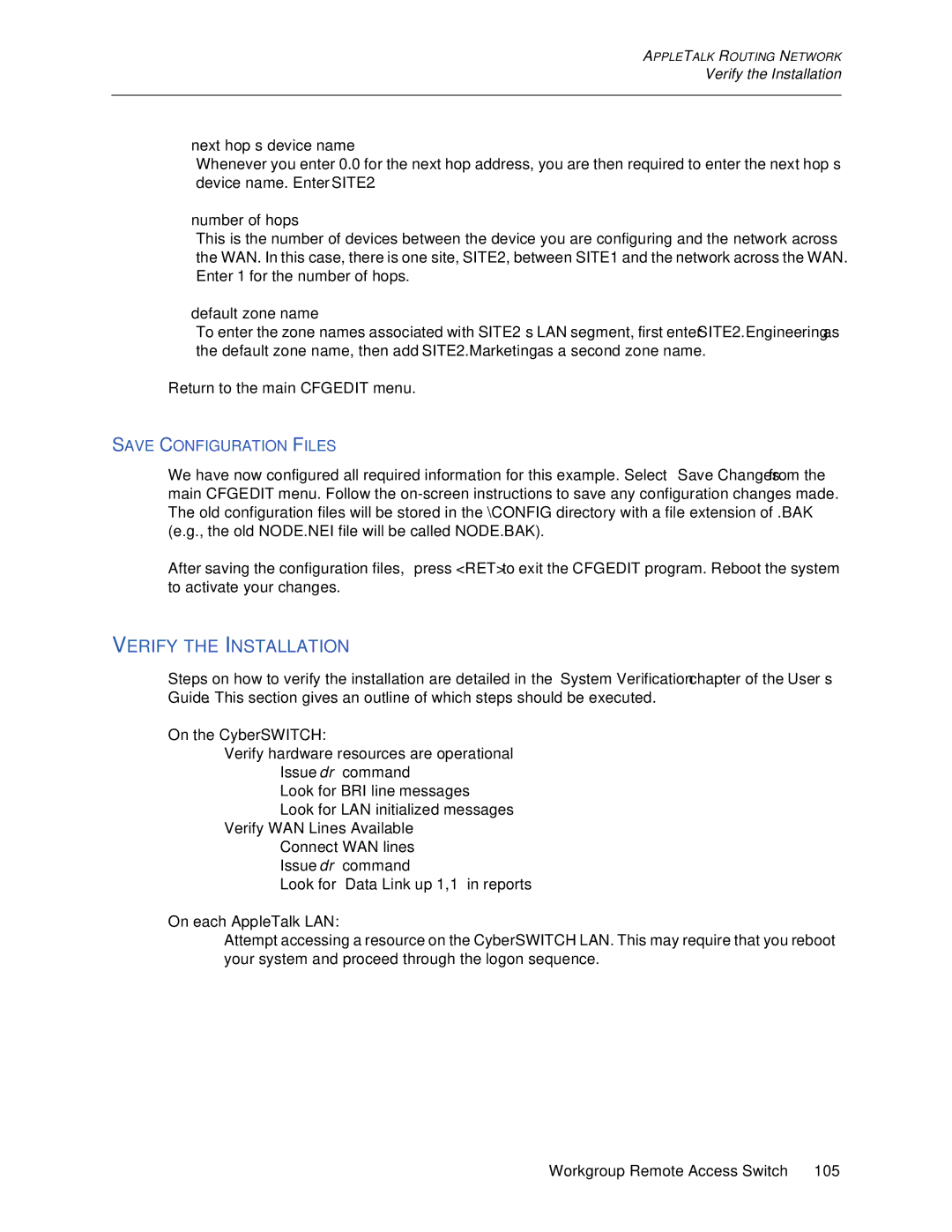APPLETALK ROUTING NETWORK
Verify the Installation
•next hop’s device name
Whenever you enter 0.0 for the next hop address, you are then required to enter the next hop’s device name. Enter SITE2.
•number of hops
This is the number of devices between the device you are configuring and the network across the WAN. In this case, there is one site, SITE2, between SITE1 and the network across the WAN. Enter 1 for the number of hops.
•default zone name
To enter the zone names associated with SITE2’s LAN segment, first enter SITE2.Engineering as the default zone name, then add SITE2.Marketing as a second zone name.
Return to the main CFGEDIT menu.
SAVE CONFIGURATION FILES
We have now configured all required information for this example. Select Save Changes from the main CFGEDIT menu. Follow the
After saving the configuration files, press <RET> to exit the CFGEDIT program. Reboot the system to activate your changes.
VERIFY THE INSTALLATION
Steps on how to verify the installation are detailed in the System Verification chapter of the User’s Guide. This section gives an outline of which steps should be executed.
On the CyberSWITCH:
Verify hardware resources are operational
Issue dr command
Look for BRI line messages
Look for LAN initialized messages
Verify WAN Lines Available
Connect WAN lines
Issue dr command
Look for “Data Link up 1,1” in reports
On each AppleTalk LAN:
Attempt accessing a resource on the CyberSWITCH LAN. This may require that you reboot your system and proceed through the logon sequence.
Workgroup Remote Access Switch 105