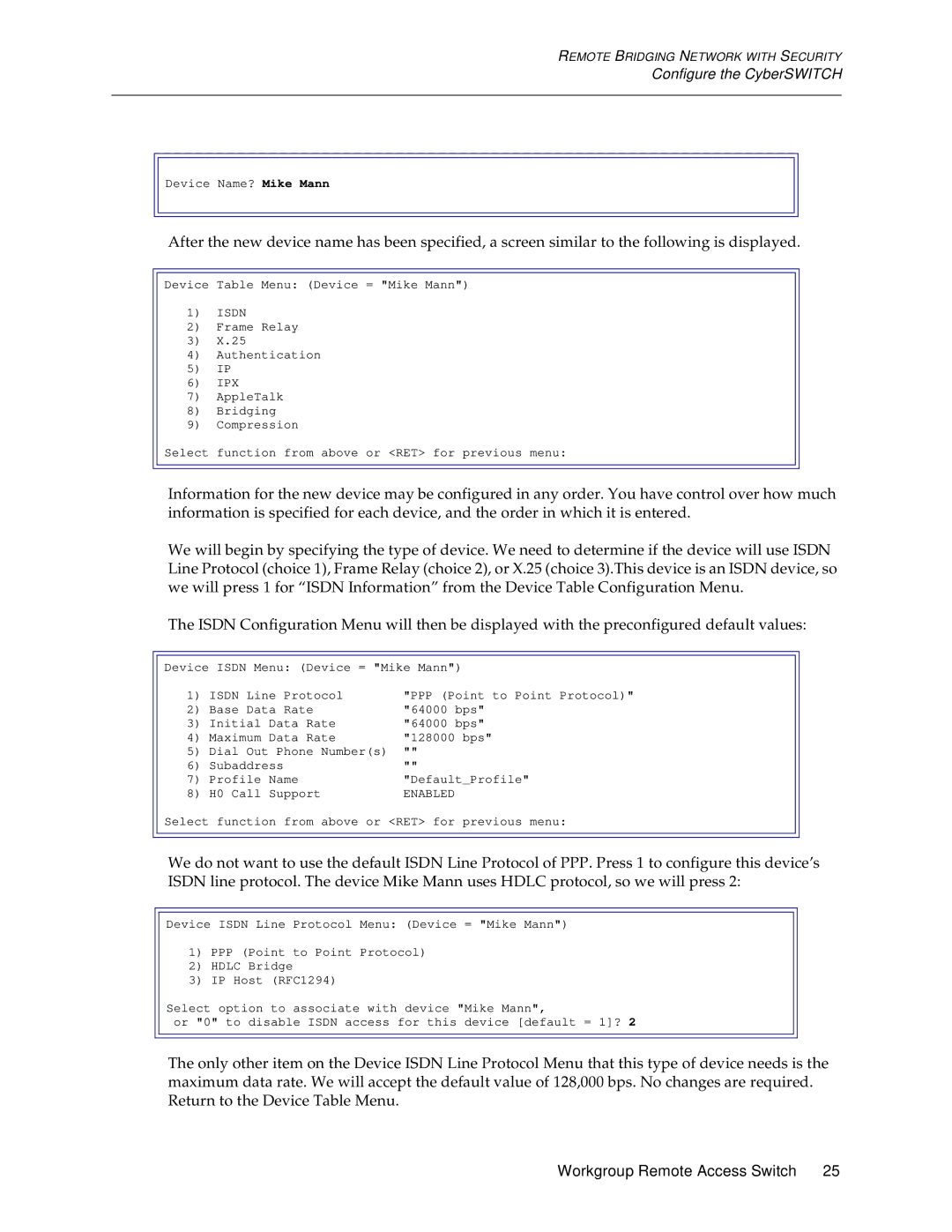REMOTE BRIDGING NETWORK WITH SECURITY
Configure the CyberSWITCH
Device Name? Mike Mann
After the new device name has been specified, a screen similar to the following is displayed.
Device Table Menu: (Device = "Mike Mann")
1)ISDN
2)Frame Relay
3)X.25
4)Authentication
5)IP
6)IPX
7)AppleTalk
8)Bridging
9)Compression
Select function from above or <RET> for previous menu:
Information for the new device may be configured in any order. You have control over how much information is specified for each device, and the order in which it is entered.
We will begin by specifying the type of device. We need to determine if the device will use ISDN Line Protocol (choice 1), Frame Relay (choice 2), or X.25 (choice 3).This device is an ISDN device, so we will press 1 for “ISDN Information” from the Device Table Configuration Menu.
The ISDN Configuration Menu will then be displayed with the preconfigured default values:
Device ISDN Menu: (Device = "Mike Mann")
1) | ISDN Line Protocol | "PPP (Point to Point Protocol)" | |
2) | Base Data Rate | "64000 bps" | |
3) | Initial | Data Rate | "64000 bps" |
4) | Maximum | Data Rate | "128000 bps" |
5) | Dial Out Phone Number(s) | "" | |
6) | Subaddress | "" | |
7) | Profile | Name | "Default_Profile" |
8) | H0 Call | Support | ENABLED |
Select function from above or <RET> for previous menu:
We do not want to use the default ISDN Line Protocol of PPP. Press 1 to configure this device’s ISDN line protocol. The device Mike Mann uses HDLC protocol, so we will press 2:
Device ISDN Line Protocol Menu: (Device = "Mike Mann")
1)PPP (Point to Point Protocol)
2)HDLC Bridge
3)IP Host (RFC1294)
Select option to associate with device "Mike Mann",
or "0" to disable ISDN access for this device [default = 1]? 2
The only other item on the Device ISDN Line Protocol Menu that this type of device needs is the maximum data rate. We will accept the default value of 128,000 bps. No changes are required. Return to the Device Table Menu.
Workgroup Remote Access Switch 25