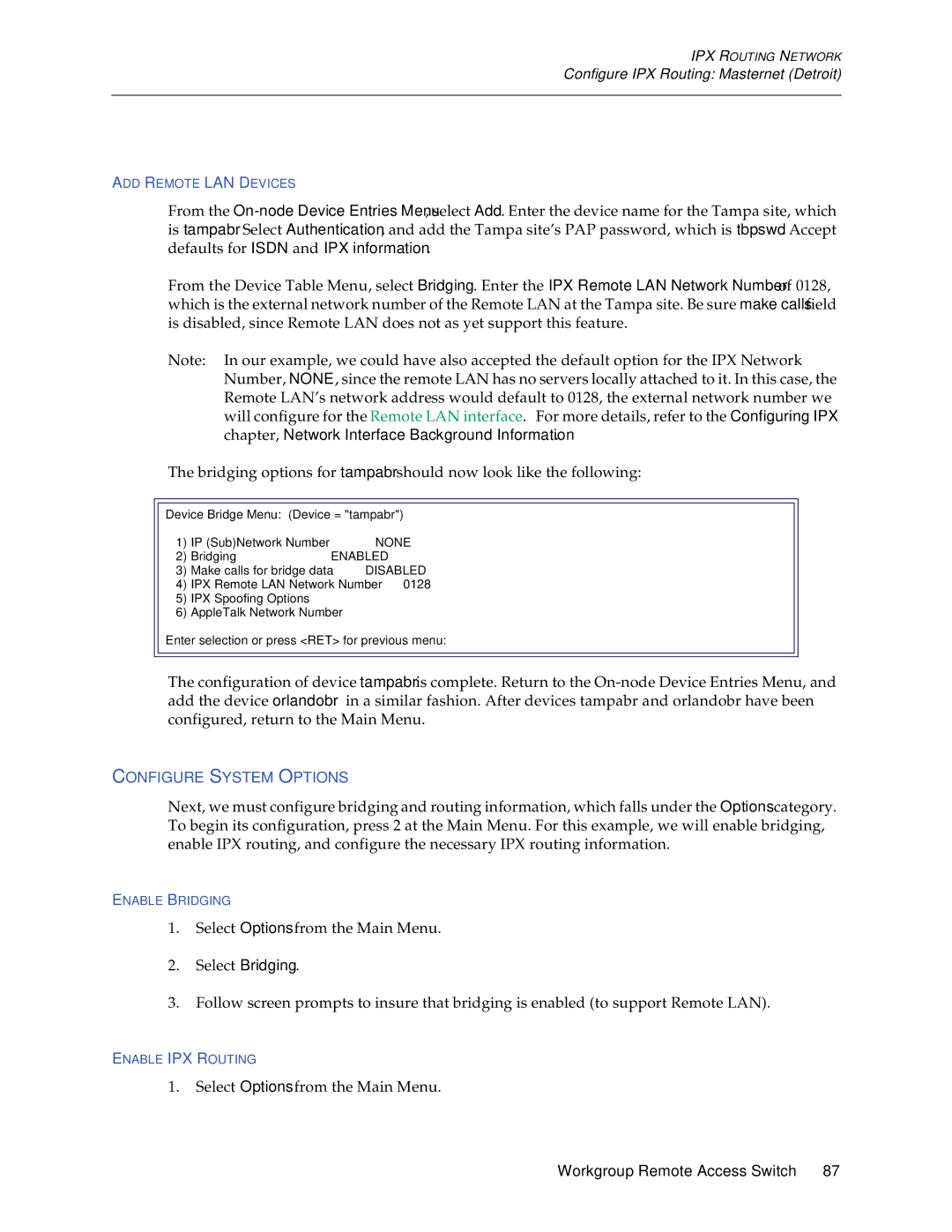IPX ROUTING NETWORK
Configure IPX Routing: Masternet (Detroit)
ADD REMOTE LAN DEVICES
From the
From the Device Table Menu, select Bridging. Enter the IPX Remote LAN Network Number of 0128, which is the external network number of the Remote LAN at the Tampa site. Be sure make calls field is disabled, since Remote LAN does not as yet support this feature.
Note: In our example, we could have also accepted the default option for the IPX Network Number, NONE, since the remote LAN has no servers locally attached to it. In this case, the Remote LAN’s network address would default to 0128, the external network number we will configure for the Remote LAN interface. For more details, refer to the Configuring IPX chapter, Network Interface Background Information.
The bridging options for tampabr should now look like the following:
Device Bridge Menu: | (Device | = "tampabr") |
| |
1) | IP (Sub)Network Number |
| NONE | |
2) | Bridging |
|
| ENABLED |
3) | Make calls for | bridge data | DISABLED | |
4) | IPX Remote LAN | Network | Number | 0128 |
5)IPX Spoofing Options
6)AppleTalk Network Number
Enter selection or press <RET> for previous menu:
The configuration of device tampabr is complete. Return to the
CONFIGURE SYSTEM OPTIONS
Next, we must configure bridging and routing information, which falls under the Options category. To begin its configuration, press 2 at the Main Menu. For this example, we will enable bridging, enable IPX routing, and configure the necessary IPX routing information.
ENABLE BRIDGING
1.Select Options from the Main Menu.
2.Select Bridging.
3.Follow screen prompts to insure that bridging is enabled (to support Remote LAN).
ENABLE IPX ROUTING
1.Select Options from the Main Menu.
Workgroup Remote Access Switch 87