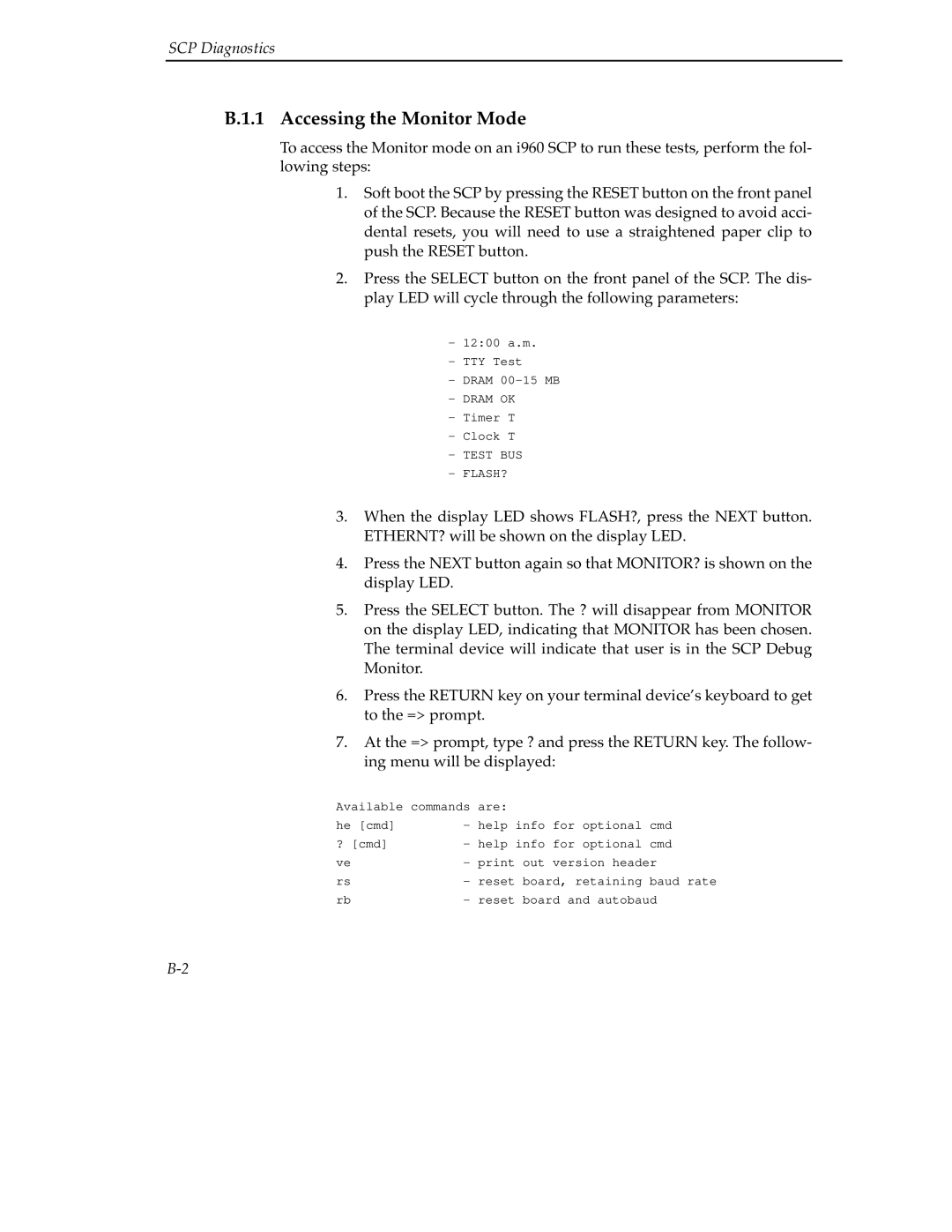SCP Diagnostics
B.1.1 Accessing the Monitor Mode
To access the Monitor mode on an i960 SCP to run these tests, perform the fol- lowing steps:
1.Soft boot the SCP by pressing the RESET button on the front panel of the SCP. Because the RESET button was designed to avoid acci- dental resets, you will need to use a straightened paper clip to push the RESET button.
2.Press the SELECT button on the front panel of the SCP. The dis- play LED will cycle through the following parameters:
-12:00 a.m.
-TTY Test
-DRAM
-DRAM OK
-Timer T
-Clock T
-TEST BUS
-FLASH?
3.When the display LED shows FLASH?, press the NEXT button. ETHERNT? will be shown on the display LED.
4.Press the NEXT button again so that MONITOR? is shown on the display LED.
5.Press the SELECT button. The ? will disappear from MONITOR on the display LED, indicating that MONITOR has been chosen. The terminal device will indicate that user is in the SCP Debug Monitor.
6.Press the RETURN key on your terminal device’s keyboard to get to the => prompt.
7.At the => prompt, type ? and press the RETURN key. The follow- ing menu will be displayed:
Available commands | are: |
|
| |
he [cmd] | - | help info | for optional | cmd |
? [cmd] | - | help info | for optional | cmd |
ve | - | print out | version header | |
rs | - | reset board, retaining | baud rate | |
rb | - | reset board and autobaud | ||