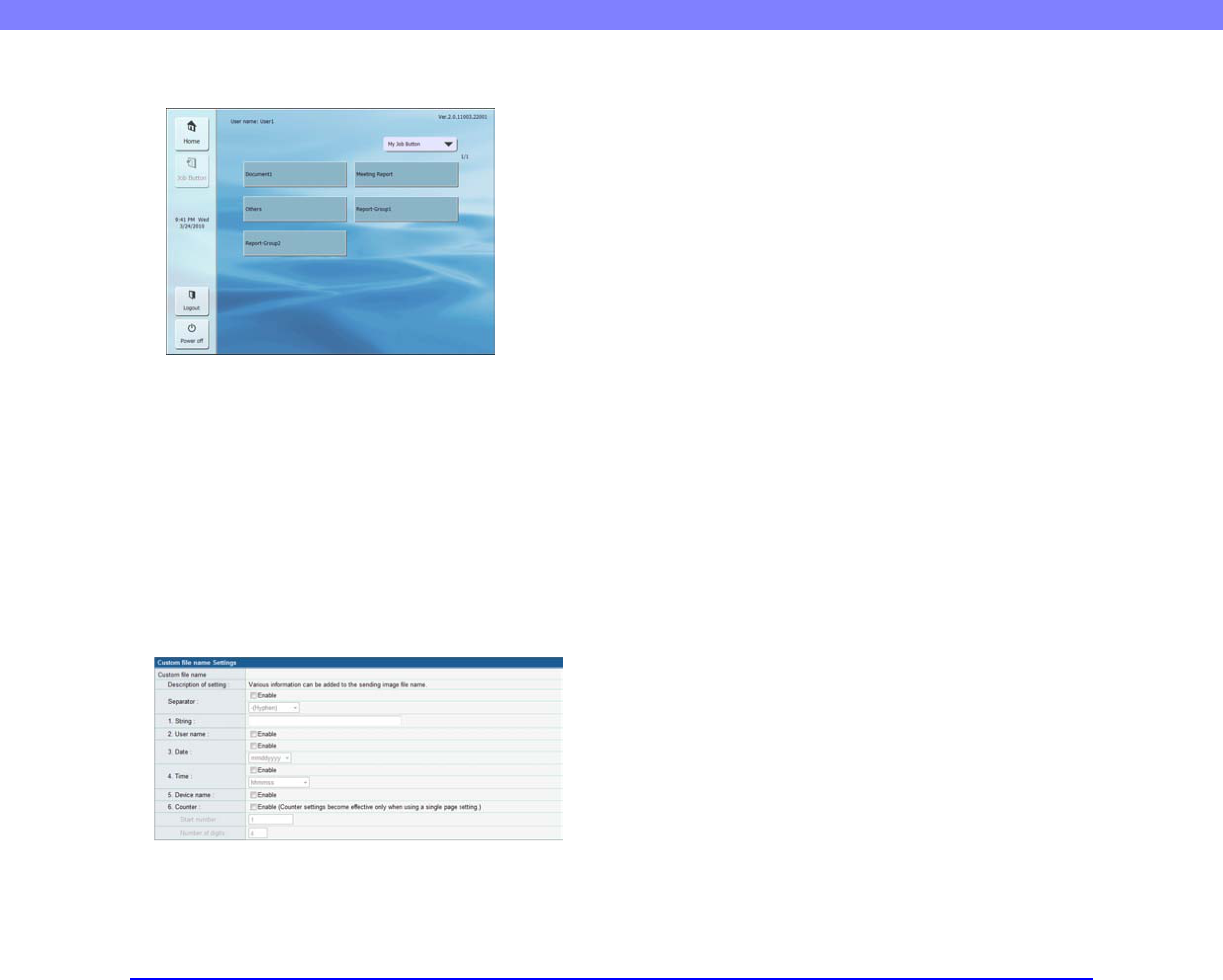
Chapter 6 Web Menu (Administrator Mode)
Job Button Screen
 IMPORTANT
IMPORTANT
The setting for the startup screen after login also affects which screen appears after a scanned image is sent. (See “Delivery Options” on p.
Custom File Name Settings
Specify the method in which file names used for saving scanned images are created. When you select to use custom file names during a scanning procedure, the image files will be saved under file names that are determined by the settings configured here. Components of the custom file name will be included in the order that they appear on this screen.
 IMPORTANT
IMPORTANT
The following characters cannot be used to set the custom file name:
/ : ? * " < >
•Separator
Select the [Enable] check box to include a separator between character strings in the file name, and select a character to use as the separator in the list box.
•String
Specify a string to include in the file name.
•User name
Select the [Enable] check box to include the user name in the file name.
•Date
Select the [Enable] check box to include the date in the file name, and select a format for the date in the list box.
•Time
Select the [Enable] check box to include the time in the file name, and select a format for the time in the list box.
•Device name
Select the [Enable] check box to include the device name in the file name.
•Counter/Start number/Number of digits
Select the [Enable] check box to include a counter in the file name. When this is enabled, you can specify the starting value and number of digits used for the counter.