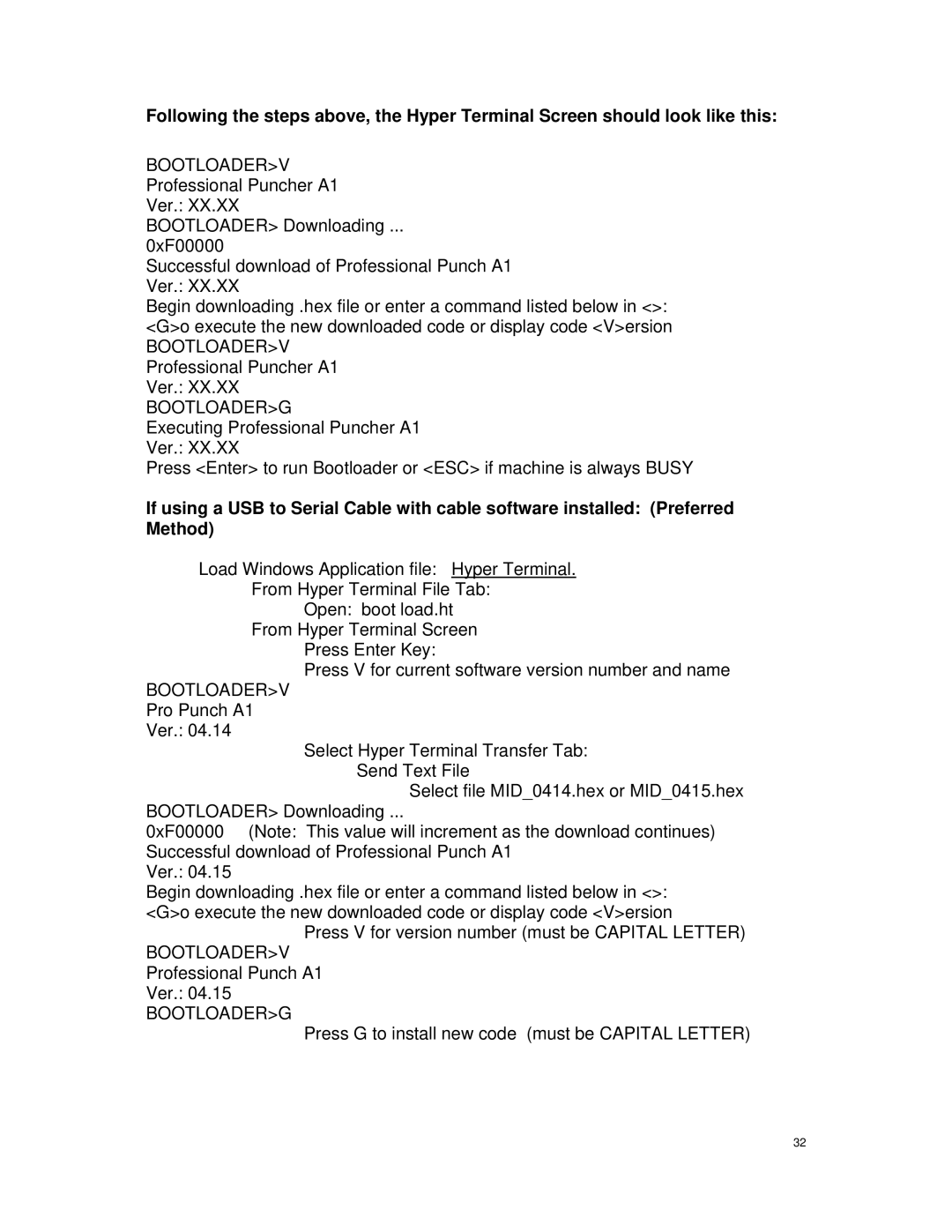Following the steps above, the Hyper Terminal Screen should look like this:
BOOTLOADER>V Professional Puncher A1 Ver.: XX.XX BOOTLOADER> Downloading ...
0xF00000
Successful download of Professional Punch A1 Ver.: XX.XX
Begin downloading .hex file or enter a command listed below in <>: <G>o execute the new downloaded code or display code <V>ersion
BOOTLOADER>V Professional Puncher A1 Ver.: XX.XX
BOOTLOADER>G
Executing Professional Puncher A1 Ver.: XX.XX
Press <Enter> to run Bootloader or <ESC> if machine is always BUSY
If using a USB to Serial Cable with cable software installed: (Preferred Method)
Load Windows Application file: Hyper Terminal. From Hyper Terminal File Tab:
Open: boot load.ht From Hyper Terminal Screen
Press Enter Key:
Press V for current software version number and name
BOOTLOADER>V Pro Punch A1 Ver.: 04.14
Select Hyper Terminal Transfer Tab: Send Text File
Select file MID_0414.hex or MID_0415.hex
BOOTLOADER> Downloading ...
0xF00000 (Note: This value will increment as the download continues) Successful download of Professional Punch A1
Ver.: 04.15
Begin downloading .hex file or enter a command listed below in <>: <G>o execute the new downloaded code or display code <V>ersion
Press V for version number (must be CAPITAL LETTER)
BOOTLOADER>V Professional Punch A1 Ver.: 04.15
BOOTLOADER>G
Press G to install new code (must be CAPITAL LETTER)
32