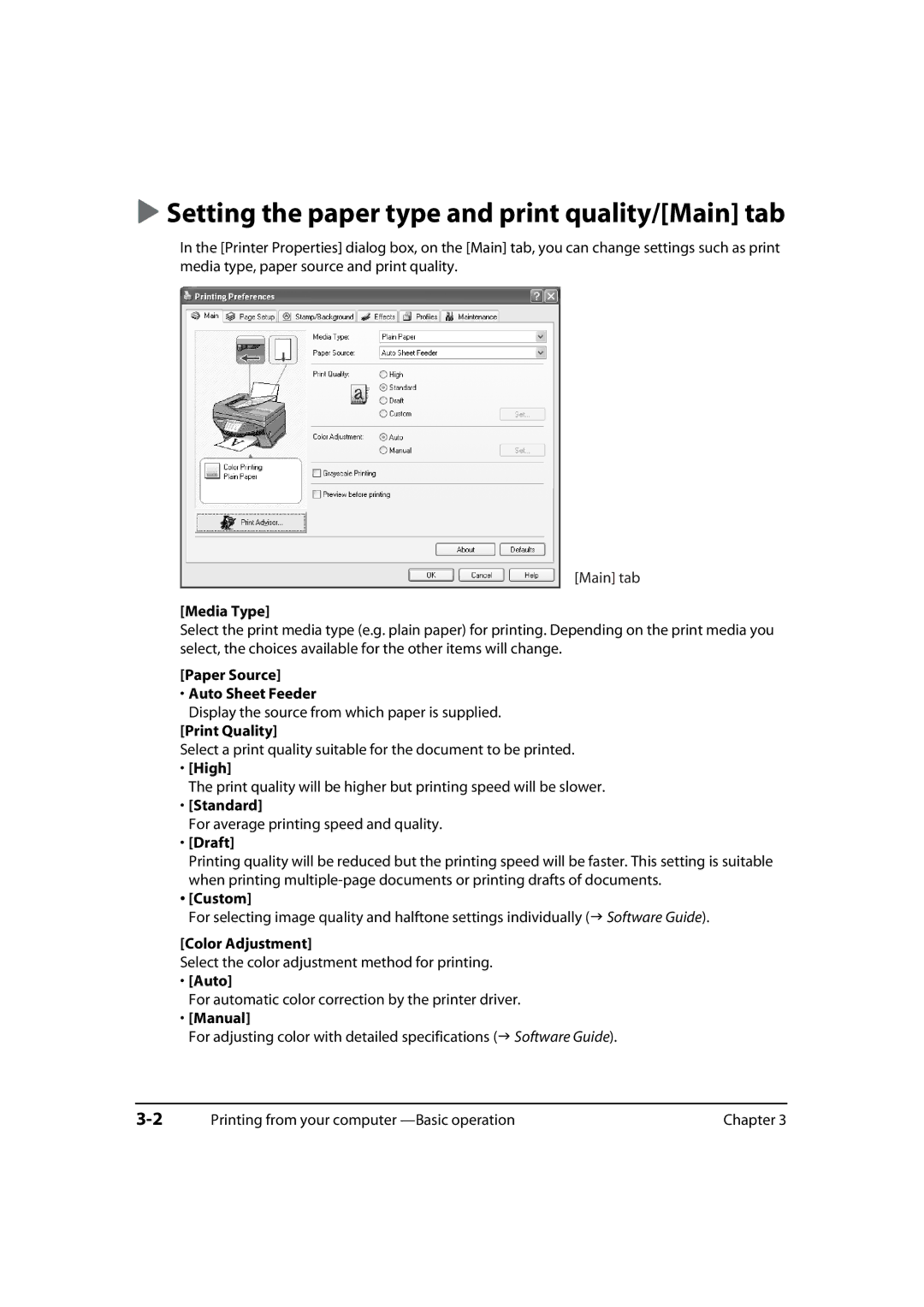Setting the paper type and print quality/[Main] tab
In the [Printer Properties] dialog box, on the [Main] tab, you can change settings such as print media type, paper source and print quality.
[Main] tab
[Media Type]
Select the print media type (e.g. plain paper) for printing. Depending on the print media you select, the choices available for the other items will change.
[Paper Source]
•Auto Sheet Feeder
Display the source from which paper is supplied.
[Print Quality]
Select a print quality suitable for the document to be printed.
•[High]
The print quality will be higher but printing speed will be slower.
•[Standard]
For average printing speed and quality.
•[Draft]
Printing quality will be reduced but the printing speed will be faster. This setting is suitable when printing
•[Custom]
For selecting image quality and halftone settings individually ( Software Guide).
[Color Adjustment]
Select the color adjustment method for printing.
•[Auto]
For automatic color correction by the printer driver.
•[Manual]
For adjusting color with detailed specifications ( Software Guide).
Printing from your computer | Chapter 3 |