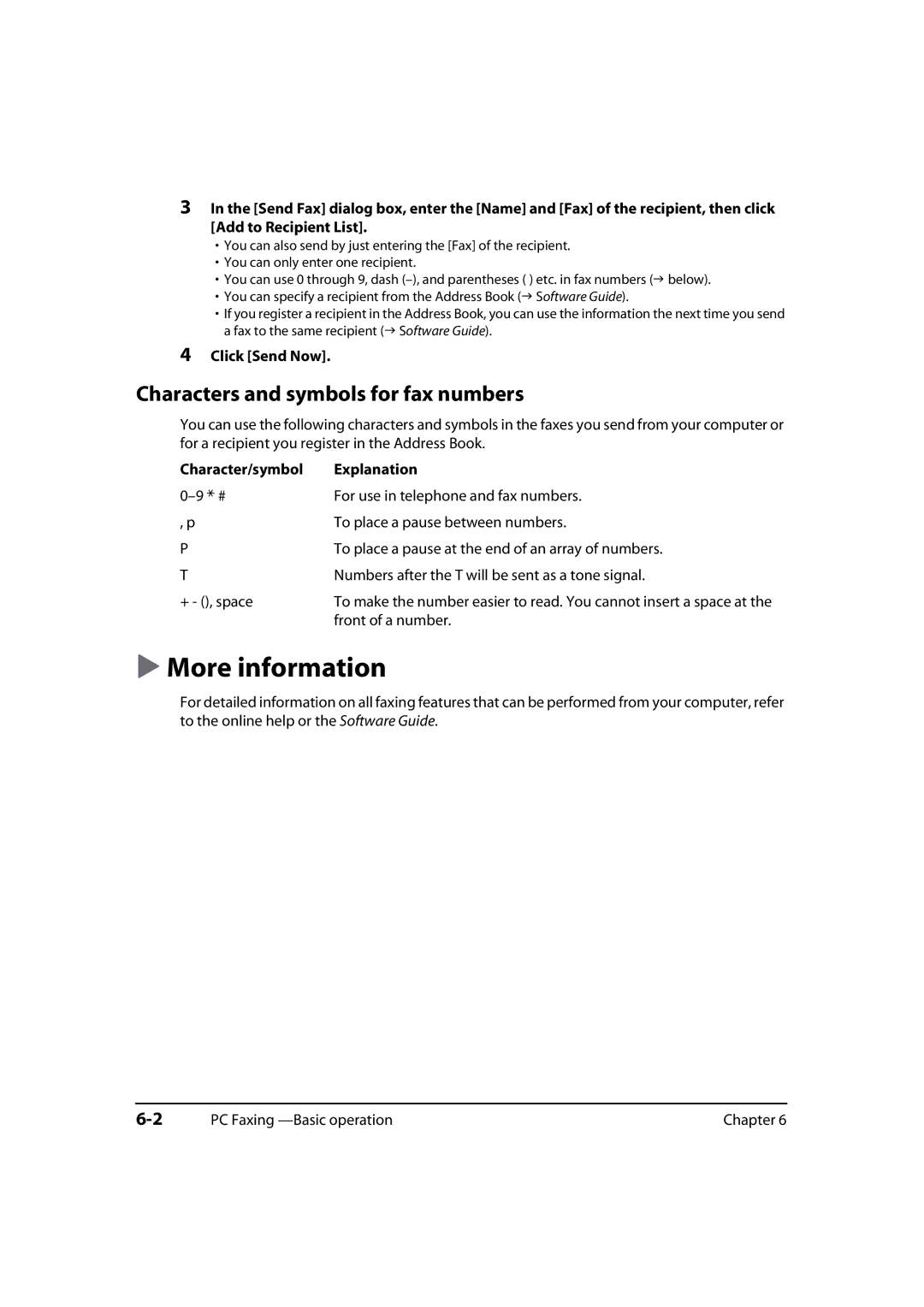3In the [Send Fax] dialog box, enter the [Name] and [Fax] of the recipient, then click [Add to Recipient List].
•You can also send by just entering the [Fax] of the recipient.
•You can only enter one recipient.
• You can use 0 through 9, dash
• You can specify a recipient from the Address Book ( Software Guide).
• If you register a recipient in the Address Book, you can use the information the next time you send a fax to the same recipient ( Software Guide).
4Click [Send Now].
Characters and symbols for fax numbers
You can use the following characters and symbols in the faxes you send from your computer or for a recipient you register in the Address Book.
Character/symbol | Explanation |
For use in telephone and fax numbers. | |
, p | To place a pause between numbers. |
P | To place a pause at the end of an array of numbers. |
T | Numbers after the T will be sent as a tone signal. |
+ - (), space | To make the number easier to read. You cannot insert a space at the |
| front of a number. |
More information
For detailed information on all faxing features that can be performed from your computer, refer to the online help or the Software Guide.
PC Faxing | Chapter 6 |