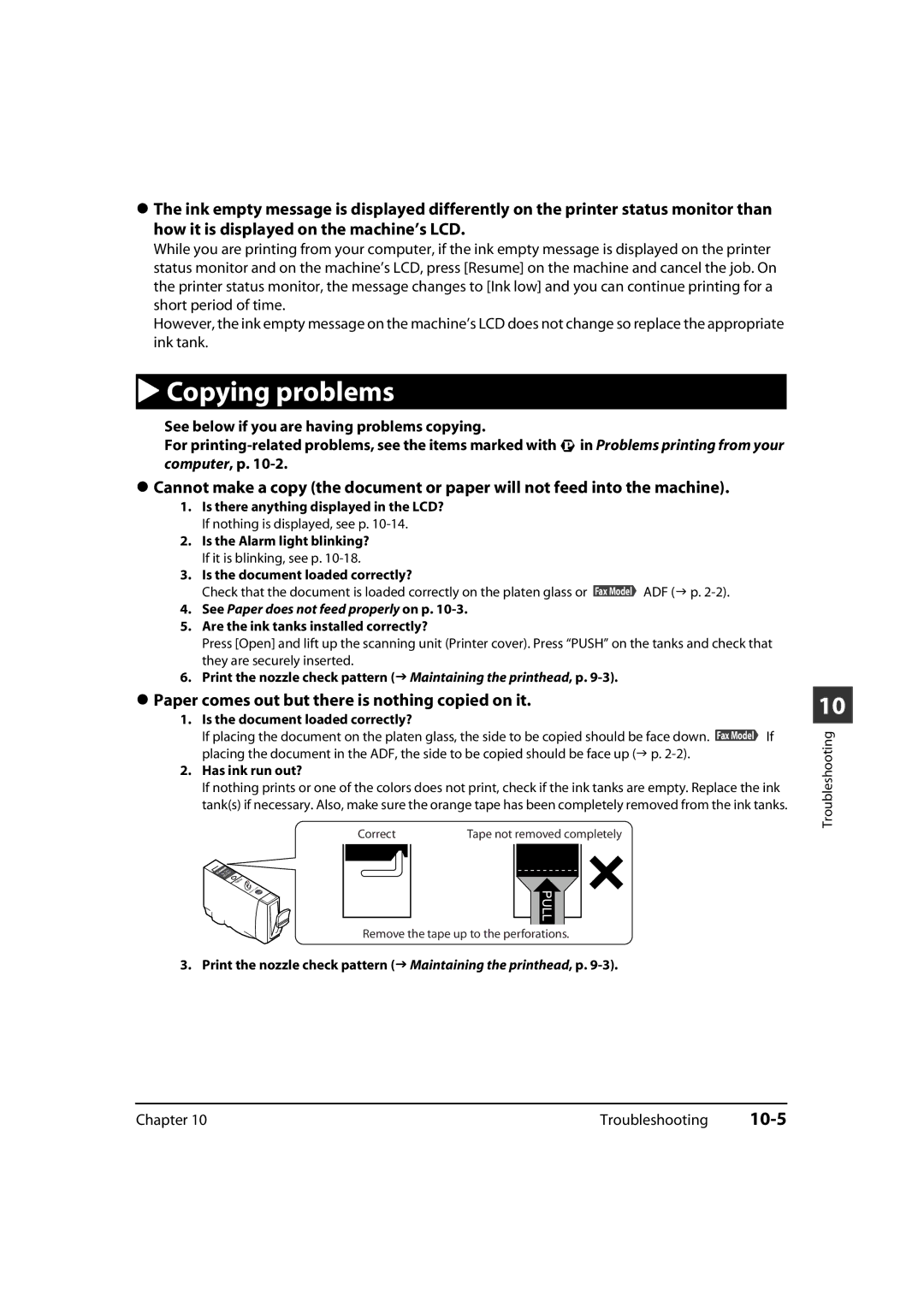The ink empty message is displayed differently on the printer status monitor than how it is displayed on the machine’s LCD.
While you are printing from your computer, if the ink empty message is displayed on the printer status monitor and on the machine’s LCD, press [Resume] on the machine and cancel the job. On the printer status monitor, the message changes to [Ink low] and you can continue printing for a short period of time.
However, the ink empty message on the machine’s LCD does not change so replace the appropriate ink tank.
Copying problems
See below if you are having problems copying.
For
Cannot make a copy (the document or paper will not feed into the machine).
1.Is there anything displayed in the LCD? If nothing is displayed, see p.
2.Is the Alarm light blinking? If it is blinking, see p.
3.Is the document loaded correctly?
Check that the document is loaded correctly on the platen glass or Fax Model ADF ( p.
4.See Paper does not feed properly on p. 10-3.
5.Are the ink tanks installed correctly?
Press [Open] and lift up the scanning unit (Printer cover). Press “PUSH” on the tanks and check that they are securely inserted.
6.Print the nozzle check pattern ( Maintaining the printhead, p. 9-3).
Paper comes out but there is nothing copied on it.
1. Is the document loaded correctly?
If placing the document on the platen glass, the side to be copied should be face down. Fax Model If placing the document in the ADF, the side to be copied should be face up ( p.
2.Has ink run out?
If nothing prints or one of the colors does not print, check if the ink tanks are empty. Replace the ink tank(s) if necessary. Also, make sure the orange tape has been completely removed from the ink tanks.
Correct | Tape not removed completely |
Remove the tape up to the perforations.
3. Print the nozzle check pattern ( Maintaining the printhead, p.
10
Troubleshooting
Chapter 10 | Troubleshooting |
|