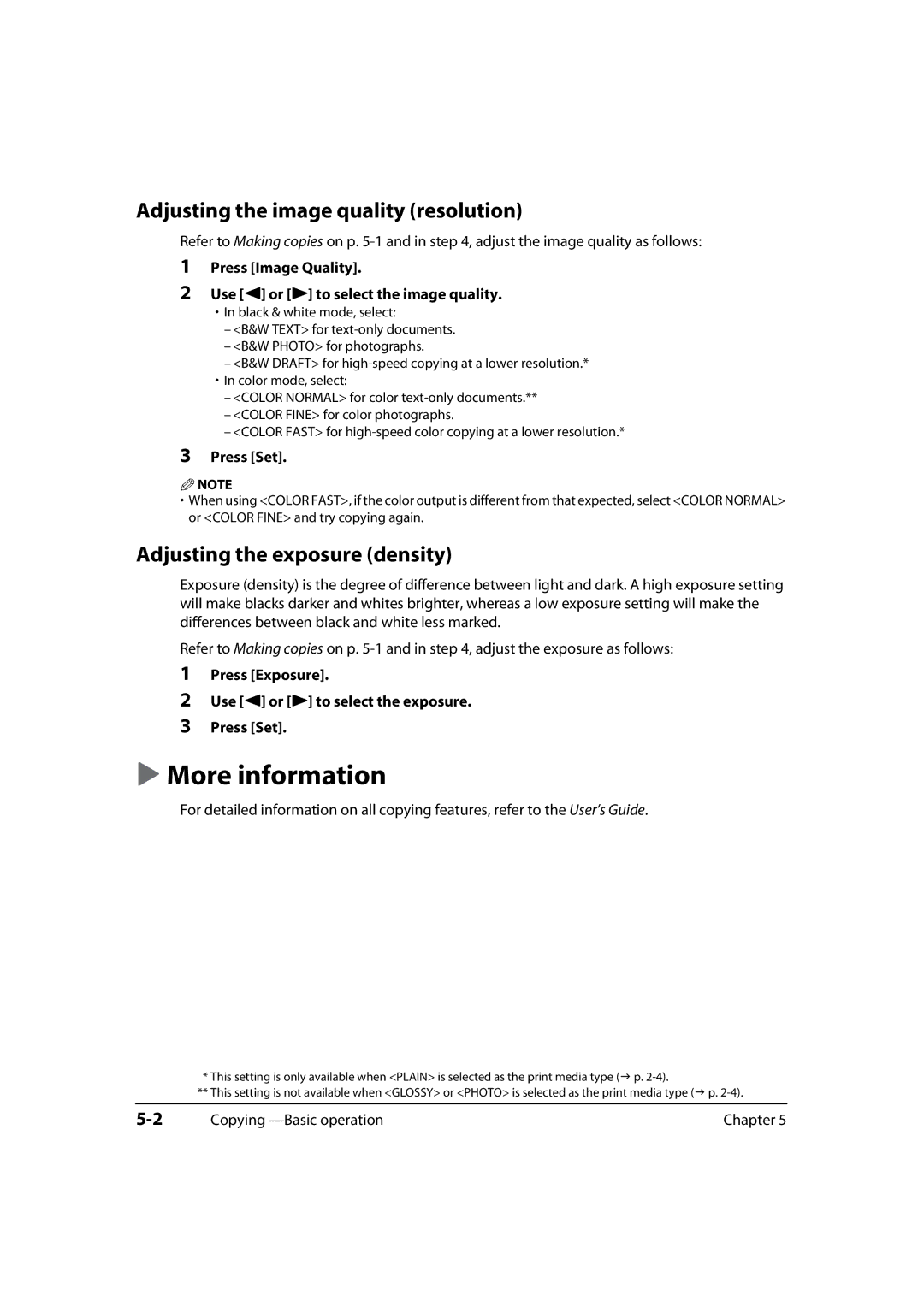Adjusting the image quality (resolution)
Refer to Making copies on p.
1
2
Press [Image Quality].
Use [2] or [3] to select the image quality.
•In black & white mode, select:
–<B&W TEXT> for
–<B&W PHOTO> for photographs.
–<B&W DRAFT> for
•In color mode, select:
–<COLOR NORMAL> for color
–<COLOR FINE> for color photographs.
–<COLOR FAST> for
3Press [Set].
![]() NOTE
NOTE
•When using <COLOR FAST>, if the color output is different from that expected, select <COLOR NORMAL> or <COLOR FINE> and try copying again.
Adjusting the exposure (density)
Exposure (density) is the degree of difference between light and dark. A high exposure setting will make blacks darker and whites brighter, whereas a low exposure setting will make the differences between black and white less marked.
Refer to Making copies on p.
1
2
3
Press [Exposure].
Use [2] or [3] to select the exposure.
Press [Set].
More information
For detailed information on all copying features, refer to the User’s Guide.
* This setting is only available when <PLAIN> is selected as the print media type ( p.
** This setting is not available when <GLOSSY> or <PHOTO> is selected as the print media type ( p.
Copying | Chapter 5 |