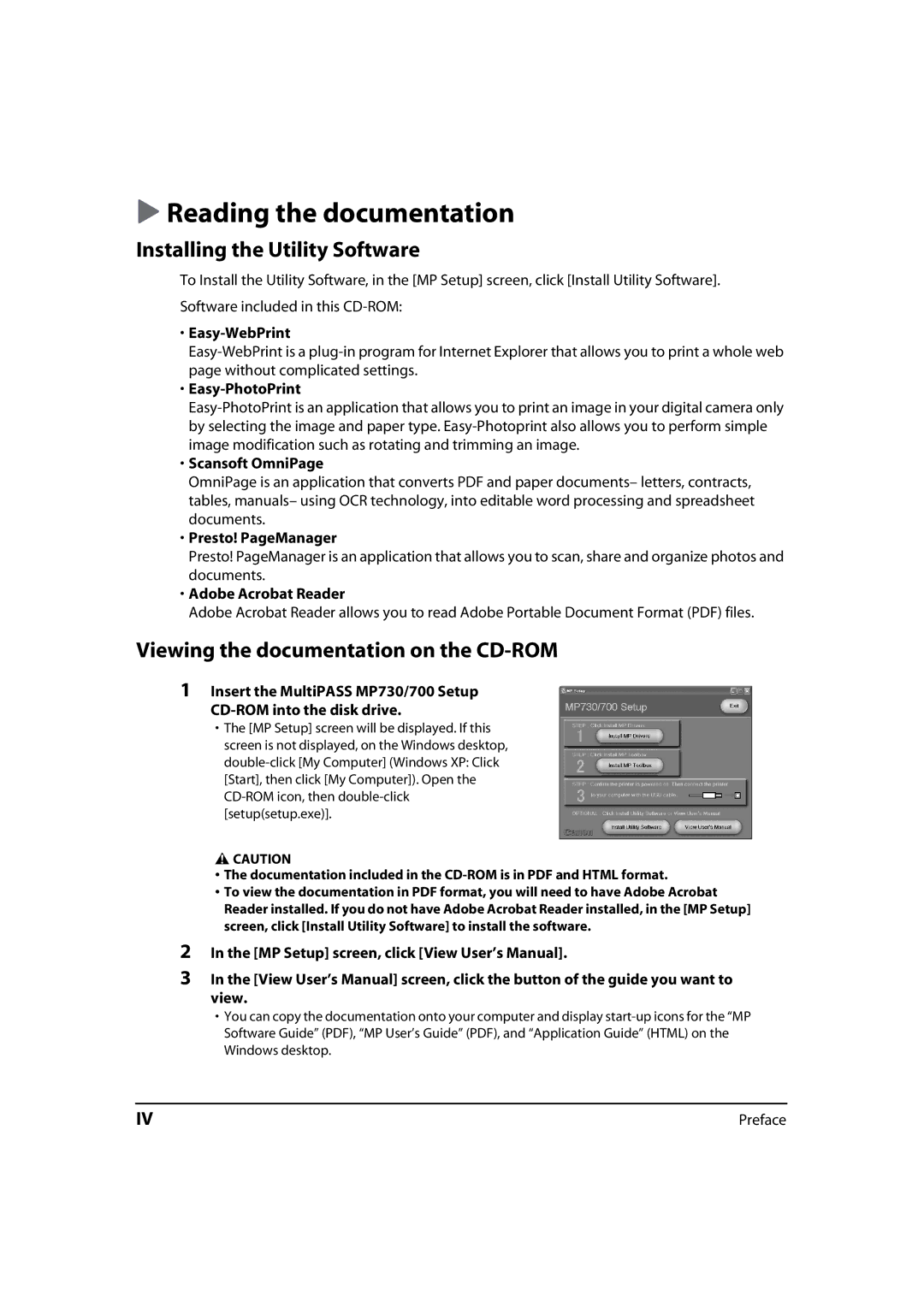Reading the documentation
Installing the Utility Software
To Install the Utility Software, in the [MP Setup] screen, click [Install Utility Software].
Software included in this
•Easy-WebPrint
•Easy-PhotoPrint
•Scansoft OmniPage
OmniPage is an application that converts PDF and paper documents– letters, contracts, tables, manuals– using OCR technology, into editable word processing and spreadsheet documents.
•Presto! PageManager
Presto! PageManager is an application that allows you to scan, share and organize photos and documents.
•Adobe Acrobat Reader
Adobe Acrobat Reader allows you to read Adobe Portable Document Format (PDF) files.
Viewing the documentation on the CD-ROM
1Insert the MultiPASS MP730/700 Setup
•The [MP Setup] screen will be displayed. If this screen is not displayed, on the Windows desktop,
![]() CAUTION
CAUTION
•The documentation included in the
•To view the documentation in PDF format, you will need to have Adobe Acrobat Reader installed. If you do not have Adobe Acrobat Reader installed, in the [MP Setup] screen, click [Install Utility Software] to install the software.
2In the [MP Setup] screen, click [View User’s Manual].
3In the [View User’s Manual] screen, click the button of the guide you want to view.
•You can copy the documentation onto your computer and display
IV | Preface |