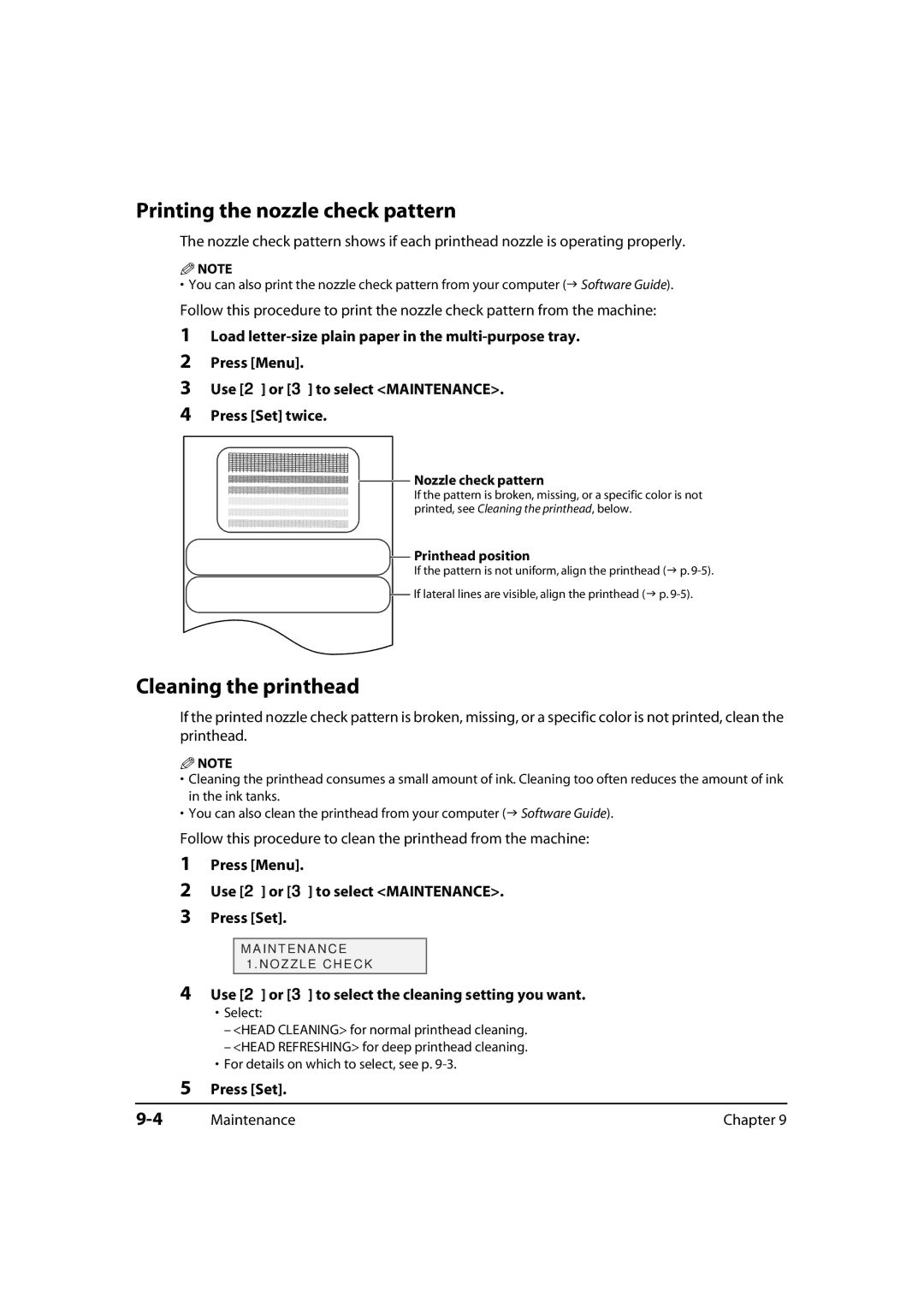Printing the nozzle check pattern
The nozzle check pattern shows if each printhead nozzle is operating properly.
![]() NOTE
NOTE
• You can also print the nozzle check pattern from your computer ( Software Guide).
Follow this procedure to print the nozzle check pattern from the machine:
1Load
2Press [Menu].
3Use [2] or [3] to select <MAINTENANCE>.
4Press [Set] twice.
Nozzle check pattern
If the pattern is broken, missing, or a specific color is not printed, see Cleaning the printhead, below.
Printhead position
If the pattern is not uniform, align the printhead ( p.
![]() If lateral lines are visible, align the printhead ( p.
If lateral lines are visible, align the printhead ( p.
Cleaning the printhead
If the printed nozzle check pattern is broken, missing, or a specific color is not printed, clean the printhead.
![]() NOTE
NOTE
•Cleaning the printhead consumes a small amount of ink. Cleaning too often reduces the amount of ink in the ink tanks.
• You can also clean the printhead from your computer ( Software Guide).
Follow this procedure to clean the printhead from the machine:
1
2
3
Press [Menu].
Use [2] or [3] to select <MAINTENANCE>.
Press [Set].
M A I N T E N A N C E
1 . NOZZLE CHECK
4Use [2] or [3] to select the cleaning setting you want.
•Select:
–<HEAD CLEANING> for normal printhead cleaning.
–<HEAD REFRESHING> for deep printhead cleaning.
•For details on which to select, see p.
5Press [Set].
Maintenance | Chapter 9 |