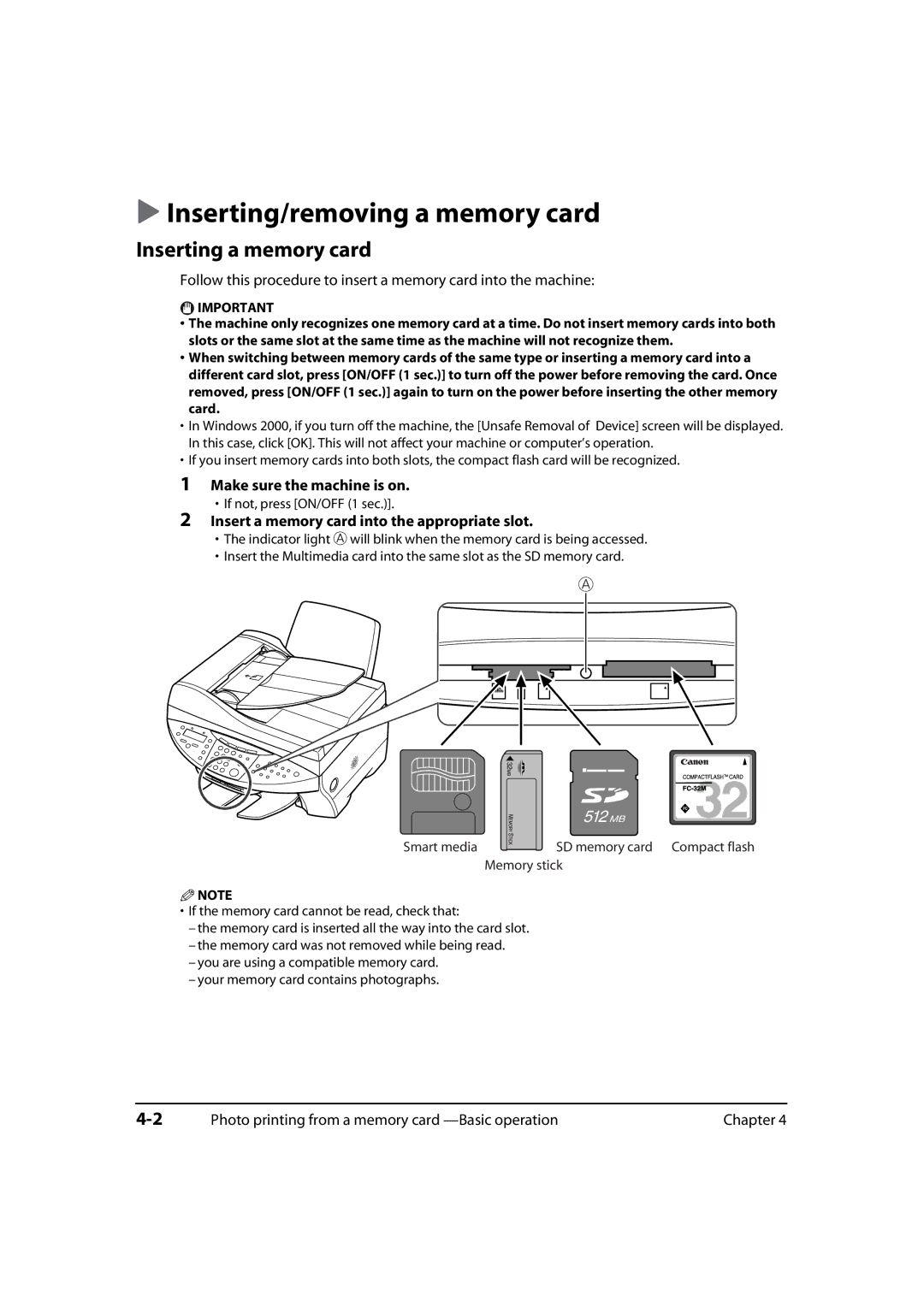Inserting/removing a memory card
Inserting a memory card
Follow this procedure to insert a memory card into the machine:
![]() IMPORTANT
IMPORTANT
•The machine only recognizes one memory card at a time. Do not insert memory cards into both slots or the same slot at the same time as the machine will not recognize them.
•When switching between memory cards of the same type or inserting a memory card into a different card slot, press [ON/OFF (1 sec.)] to turn off the power before removing the card. Once removed, press [ON/OFF (1 sec.)] again to turn on the power before inserting the other memory card.
•In Windows 2000, if you turn off the machine, the [Unsafe Removal of Device] screen will be displayed. In this case, click [OK]. This will not affect your machine or computer’s operation.
•If you insert memory cards into both slots, the compact flash card will be recognized.
1Make sure the machine is on.
•If not, press [ON/OFF (1 sec.)].
2Insert a memory card into the appropriate slot.
•The indicator light A will blink when the memory card is being accessed.
•Insert the Multimedia card into the same slot as the SD memory card.
A
512
MB
Smart media | SD memory card Compact flash |
| Memory stick |
![]() NOTE
NOTE
•If the memory card cannot be read, check that:
–the memory card is inserted all the way into the card slot.
–the memory card was not removed while being read.
–you are using a compatible memory card.
–your memory card contains photographs.
Photo printing from a memory card | Chapter 4 |