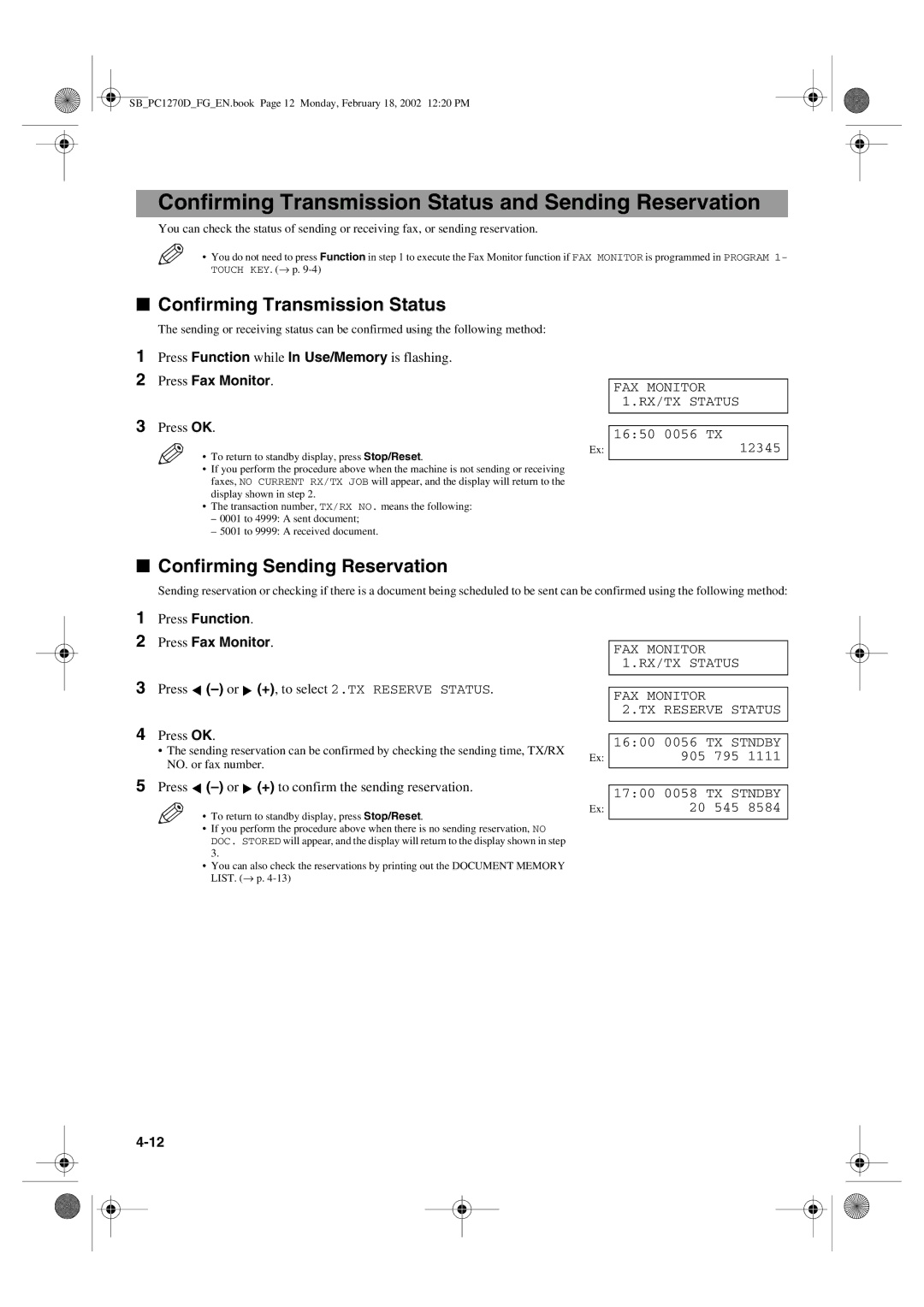Canon
Trademarks
Using Your Documentation
Copyright
Contents
Special Features
Troubleshooting
Setting the Additional Functions
Appendix Specifications
Type Conventions Used in This Guide
SBPC1270DFGEN.book Page vi Monday, February 18, 2002 1220 PM
Operation Panel
Introduction
Customer Support
Fax Monitor Key
FAX 03/12 2001 FaxTel Standard
Standby Display
SBPC1270DFGEN.book Page 4 Monday, February 18, 2002 1220 PM
Methods of Registering Information in the Machine
Guidelines for Entering Numbers, Letters, and Symbols
Registering Information
Continue entering other letters using the numeric keys
Continue entering other numbers using the numeric keys
Correcting a Mistake
To Delete the Last Letter/Number
What is Sender Information?
Registering Sender Information
Use -or + to select 5.TIMER Settings Press OK twice
Press OK Press Stop/Reset to return to standby display
Entering the Date and Time
Registering Your Fax/Telephone Number and Name
Press OK
Use -or + to select 7.PRINT Lists Press OK twice
Additional Functions 7.PRINT Lists Print Lists 1.USER Data
Use -or + to select 3.FAX Settings
Setting the Telephone Line Type
Dialling Through a Switchboard
If you selected Prefix in step
+ to select the access type of your switching system
If you selected Hooking or Earth Connection in step
Speed Dialling Methods
What is Speed Dialling?
Speed Dialling
If you are unsure how to enter characters, → p
One-Touch Speed Dialling
Registering Numbers for One-Touch Speed Dialling
Register max digits, including spaces and pauses
Changing/Deleting a One-Touch Speed Dialling Entry
To Change a One-Touch Speed Dialling Entry
To Delete a One-Touch Speed Dialling Entry
Coded Speed Dialling
Registering Numbers for Coded Speed Dialling
Changing/Deleting a Coded Speed Dialling Entry
Digit code with the numeric keys
To Change a Coded Speed Dialling Entry
To Delete a Coded Speed Dialling Entry
Group Dialling
Creating Groups
Use -or + to select 3.GROUP Dial
To register a group under a one-touch speed dialling key
To enter a destination registered for coded speed dialling
Machine prints the list and returns to standby mode
Speed Dialling Lists
Printing Speed Dialling Lists
+ to select the list you want to print
Touch List
Samples of the lists are shown below
Cancelling the Print Out List
Printing is cancelled
Registering a Password and Subaddress
Use
Enter a password
Press OK twice Enter a subaddress
SBPC1270DFGEN.book Page 14 Monday, February 18, 2002 1220 PM
Adjusting the Quality of Your Faxes
Setting the Scanning Resolution
Sending Faxes
Preparing to Send a Fax
When the Fax Number is Not Registered in the Machine
When the Fax Number is Registered in the Machine
Dialling Methods
Regular Dialling
One-Touch Speed Dialling
Coded Speed Dialling
Group Dialling
Directory Dialling
Press Directory
Press + to display the other names
Sending Methods
Memory Sending
Dial the other party’s fax number
Press Start to begin scanning for sending
Press Function Press Book Sending
Press
Press OK Dial the other party’s fax number
+ to select the document size
Cancelling Sending
Cancelling Memory Sending
Press Stop/Reset
Press Function Press Fax Monitor
Redialling When the Line is Busy
Cancelling Manual Redialling
Cancelling Automatic Redialling
Manual Redialling
Sequential Broadcasting
Sending a Document to More Than One Destination
One-touch speed dialling
Coded speed dialling
Press Start
Press Start to begin scanning
Delayed Sending
Press Function Press Delayed Transmission
Confirming Sending Reservation
Confirming Transmission Status and Sending Reservation
Confirming Transmission Status
Press Function Press Memory Reference
Documents Stored in Memory
Printing a List of Documents in Memory
Machine begins sending
Resending a Document in Memory
Use -or + to select 4.RESEND Document
You can enter the transaction number using the numeric keys
Printing a Document in Memory
Document
Machine prints the document
Machine deletes the document
Deleting a Document from Memory
Press -to delete the document
Receiving Faxes
Different Ways to Receive a Fax
Setting the Receive Mode
Press Receive Mode until the mode you want appears
Setting of the receive mode can be changed if necessary
Current date and the selected receive mode are displayed
Setting the Options for FaxTel Mode
What Happens When FaxTel Mode is Selected
FAX/TEL OPT. SET 2.F/T Ring Time
Receiving Faxes Manually
Make sure Manual is displayed in the LCD
If you hear a person’s voice
If you hear a slow beep tone or silence
Registering a Password and Subaddress for Polling
Cancelling Polling Receiving
Press OK twice Enter a password
Receiving Faxes in Memory When a Problem Occurs
Cancelling Receiving
Press -to cancel receiving
Receiving While Performing Other Tasks
Special Features
Use the numeric keys to dial the international access code
Special Dialling
Dialling an Overseas Number With Pauses
Switching Temporarily to Tone Dialling
Tone dialling is cancelled when you disconnect the call
Dialling Through a Switchboard
For details on dialling through a switchboard, → p
Confirming a Dial Tone
Continue with the operation you are performing
Cancelling Restriction of Your Machine
Restricting Use of Your Machine
Enabling Restriction of Your Machine
Use -or Press OK
Reports and Lists
Summary of Reports and Lists
Press Function
Press Report Use -or + to select 1.ACTIVITY Report Press OK
TX Transmission Report
Slerexe Company Limited
RX Reception Report
Multi TX/RX Transaction Report
Troubleshooting
LCD Messages
Faxing Problems
Sending Problems
You cannot send a fax
Faxes sent from the machine are spotted or dirty
Receiving Problems
Cannot send using Error Correction Mode ECM
Errors occur frequently while sending
Cannot receive a fax automatically
Cannot receive using Error Correction Mode ECM
Errors occur frequently while receiving
Cannot receive a document manually
Print quality is poor
Telephone Problems
If a Power Cut Occurs
You cannot dial
Telephone disconnects while you are talking
If You Cannot Solve the Problem
Understanding the Additional Functions
Setting the Additional Functions
Accessing the Additional Functions
Common Settings
Menu Descriptions
Copy Settings
FAX Settings
Name
Or no answer
To 99 SEC
Ignores the warning and keeps printing until the document is
ADD. Registration
Timer Settings
Telephone
Specifications
Facsimile
SBPC1270DFGEN.book Page 2 Monday, February 18, 2002 1220 PM
Cancelling
Index
Additional Functions
Confirming
List See individual list names List setting
Dialling
3-7, 3-8
3-2, 3-3
Name setting
Problems
Manual
Memory
Timer See Delayed sending
Setting
Receiving See also individual receive modes
Registering
Timer sending See Delayed sending
Telephone Line See Telephone line
Memo