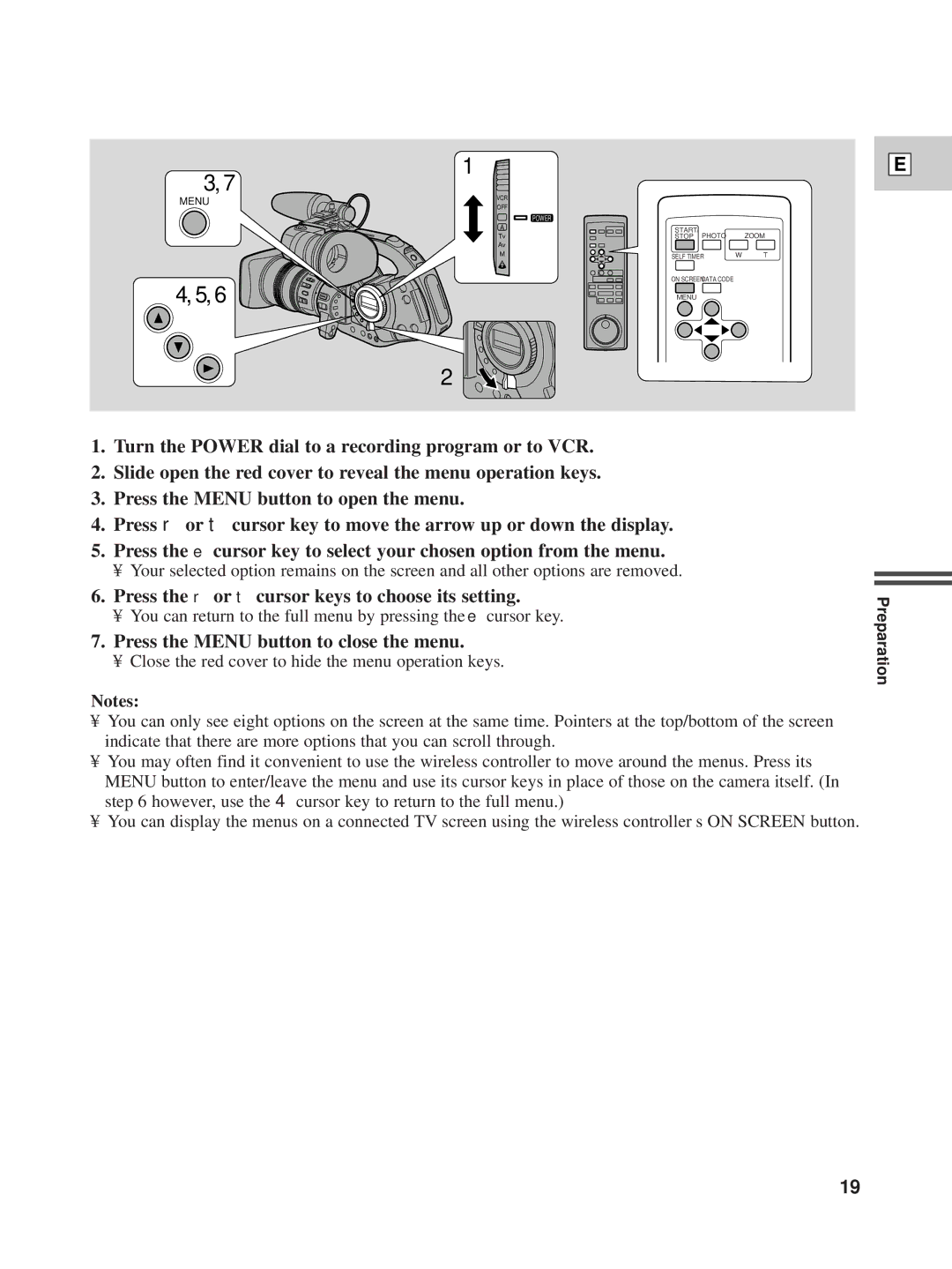1
3, 7
MENU | VCR |
|
|
|
OFF |
|
|
| |
|
|
|
| |
|
| POWER |
|
|
| A | START/ |
|
|
| Tv |
| ZOOM | |
| STOP PHOTO |
| ||
| Av |
|
|
|
| M | SELF TIMER | W | T |
|
|
|
| |
4, 5, 6 |
| ON SCREENDATA CODE |
|
|
| MENU |
|
| |
|
|
|
|
2
E
1.Turn the POWER dial to a recording program or to VCR.
2.Slide open the red cover to reveal the menu operation keys.
3.Press the MENU button to open the menu.
4.Press r or t cursor key to move the arrow up or down the display.
5.Press the e cursor key to select your chosen option from the menu.
•Your selected option remains on the screen and all other options are removed.
6.Press the r or t cursor keys to choose its setting.
•You can return to the full menu by pressing the e cursor key.
7.Press the MENU button to close the menu.
•Close the red cover to hide the menu operation keys.
Notes:
•You can only see eight options on the screen at the same time. Pointers at the top/bottom of the screen indicate that there are more options that you can scroll through.
•You may often find it convenient to use the wireless controller to move around the menus. Press its MENU button to enter/leave the menu and use its cursor keys in place of those on the camera itself. (In step 6 however, use the 4 cursor key to return to the full menu.)
•You can display the menus on a connected TV screen using the wireless controller’s ON SCREEN button.
Preparation
19