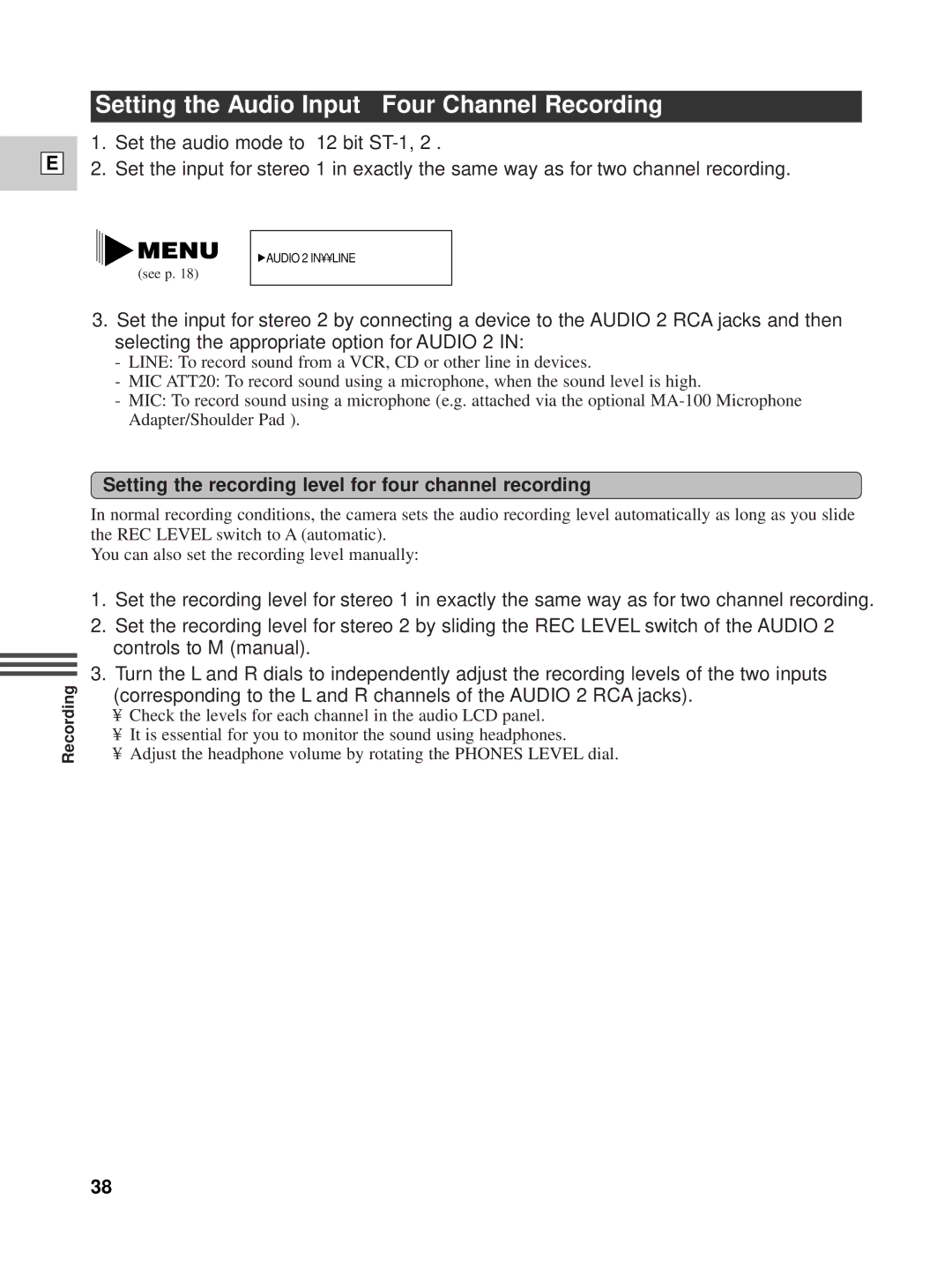E
Setting the Audio Input — Four Channel Recording
1.Set the audio mode to “12 bit
2.Set the input for stereo 1 in exactly the same way as for two channel recording.
(see p. 18)
![]() AUDIO 2 IN¥¥LINE
AUDIO 2 IN¥¥LINE
3.Set the input for stereo 2 by connecting a device to the AUDIO 2 RCA jacks and then selecting the appropriate option for AUDIO 2 IN:
-LINE: To record sound from a VCR, CD or other line in devices.
-MIC ATT20: To record sound using a microphone, when the sound level is high.
-MIC: To record sound using a microphone (e.g. attached via the optional
Setting the recording level for four channel recording
Recording
In normal recording conditions, the camera sets the audio recording level automatically as long as you slide the REC LEVEL switch to A (automatic).
You can also set the recording level manually:
1.Set the recording level for stereo 1 in exactly the same way as for two channel recording.
2.Set the recording level for stereo 2 by sliding the REC LEVEL switch of the AUDIO 2 controls to M (manual).
3.Turn the L and R dials to independently adjust the recording levels of the two inputs (corresponding to the L and R channels of the AUDIO 2 RCA jacks).
•Check the levels for each channel in the audio LCD panel.
•It is essential for you to monitor the sound using headphones.
•Adjust the headphone volume by rotating the PHONES LEVEL dial.
38