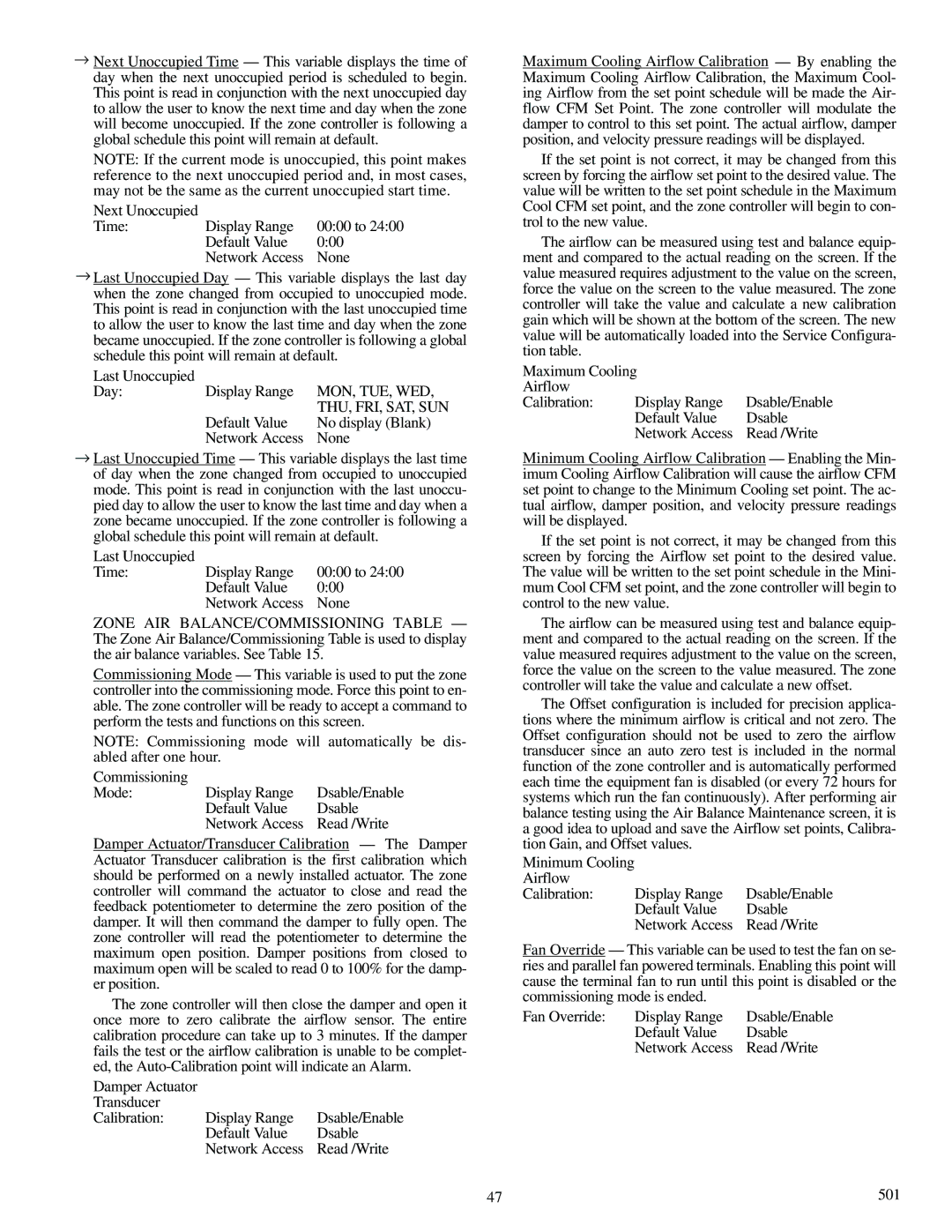→Next Unoccupied Time — This variable displays the time of day when the next unoccupied period is scheduled to begin. This point is read in conjunction with the next unoccupied day to allow the user to know the next time and day when the zone will become unoccupied. If the zone controller is following a global schedule this point will remain at default.
NOTE: If the current mode is unoccupied, this point makes reference to the next unoccupied period and, in most cases, may not be the same as the current unoccupied start time.
Next Unoccupied | | |
Time: | Display Range | 00:00 to 24:00 |
| Default Value | 0:00 |
| Network Access | None |
→Last Unoccupied Day — This variable displays the last day when the zone changed from occupied to unoccupied mode. This point is read in conjunction with the last unoccupied time to allow the user to know the last time and day when the zone became unoccupied. If the zone controller is following a global schedule this point will remain at default.
Last Unoccupied | | |
Day: | Display Range | MON, TUE, WED, |
| | THU, FRI, SAT, SUN |
| Default Value | No display (Blank) |
| Network Access | None |
→Last Unoccupied Time — This variable displays the last time of day when the zone changed from occupied to unoccupied mode. This point is read in conjunction with the last unoccu- pied day to allow the user to know the last time and day when a zone became unoccupied. If the zone controller is following a global schedule this point will remain at default.
Last Unoccupied | | |
Time: | Display Range | 00:00 to 24:00 |
| Default Value | 0:00 |
| Network Access | None |
ZONE AIR BALANCE/COMMISSIONING TABLE — The Zone Air Balance/Commissioning Table is used to display the air balance variables. See Table 15.
Commissioning Mode — This variable is used to put the zone controller into the commissioning mode. Force this point to en- able. The zone controller will be ready to accept a command to perform the tests and functions on this screen.
NOTE: Commissioning mode will automatically be dis- abled after one hour.
Commissioning | | |
Mode: | Display Range | Dsable/Enable |
| Default Value | Dsable |
| Network Access | Read /Write |
Damper Actuator/Transducer Calibration — The Damper Actuator Transducer calibration is the first calibration which should be performed on a newly installed actuator. The zone controller will command the actuator to close and read the feedback potentiometer to determine the zero position of the damper. It will then command the damper to fully open. The zone controller will read the potentiometer to determine the maximum open position. Damper positions from closed to maximum open will be scaled to read 0 to 100% for the damp- er position.
The zone controller will then close the damper and open it once more to zero calibrate the airflow sensor. The entire calibration procedure can take up to 3 minutes. If the damper fails the test or the airflow calibration is unable to be complet- ed, the Auto-Calibration point will indicate an Alarm.
Damper Actuator | | |
Transducer | | |
Calibration: | Display Range | Dsable/Enable |
| Default Value | Dsable |
| Network Access | Read /Write |
Maximum Cooling Airflow Calibration — By enabling the Maximum Cooling Airflow Calibration, the Maximum Cool- ing Airflow from the set point schedule will be made the Air- flow CFM Set Point. The zone controller will modulate the damper to control to this set point. The actual airflow, damper position, and velocity pressure readings will be displayed.
If the set point is not correct, it may be changed from this screen by forcing the airflow set point to the desired value. The value will be written to the set point schedule in the Maximum Cool CFM set point, and the zone controller will begin to con- trol to the new value.
The airflow can be measured using test and balance equip- ment and compared to the actual reading on the screen. If the value measured requires adjustment to the value on the screen, force the value on the screen to the value measured. The zone controller will take the value and calculate a new calibration gain which will be shown at the bottom of the screen. The new value will be automatically loaded into the Service Configura- tion table.
Maximum Cooling | |
Airflow | | |
Calibration: | Display Range | Dsable/Enable |
| Default Value | Dsable |
| Network Access | Read /Write |
Minimum Cooling Airflow Calibration — Enabling the Min- imum Cooling Airflow Calibration will cause the airflow CFM set point to change to the Minimum Cooling set point. The ac- tual airflow, damper position, and velocity pressure readings will be displayed.
If the set point is not correct, it may be changed from this screen by forcing the Airflow set point to the desired value. The value will be written to the set point schedule in the Mini- mum Cool CFM set point, and the zone controller will begin to control to the new value.
The airflow can be measured using test and balance equip- ment and compared to the actual reading on the screen. If the value measured requires adjustment to the value on the screen, force the value on the screen to the value measured. The zone controller will take the value and calculate a new offset.
The Offset configuration is included for precision applica- tions where the minimum airflow is critical and not zero. The Offset configuration should not be used to zero the airflow transducer since an auto zero test is included in the normal function of the zone controller and is automatically performed each time the equipment fan is disabled (or every 72 hours for systems which run the fan continuously). After performing air balance testing using the Air Balance Maintenance screen, it is a good idea to upload and save the Airflow set points, Calibra- tion Gain, and Offset values.
Minimum Cooling | | |
Airflow | | |
Calibration: | Display Range | Dsable/Enable |
| Default Value | Dsable |
| Network Access | Read /Write |
Fan Override — This variable can be used to test the fan on se- ries and parallel fan powered terminals. Enabling this point will cause the terminal fan to run until this point is disabled or the commissioning mode is ended.
Fan Override: | Display Range | Dsable/Enable |
| Default Value | Dsable |
| Network Access | Read /Write |