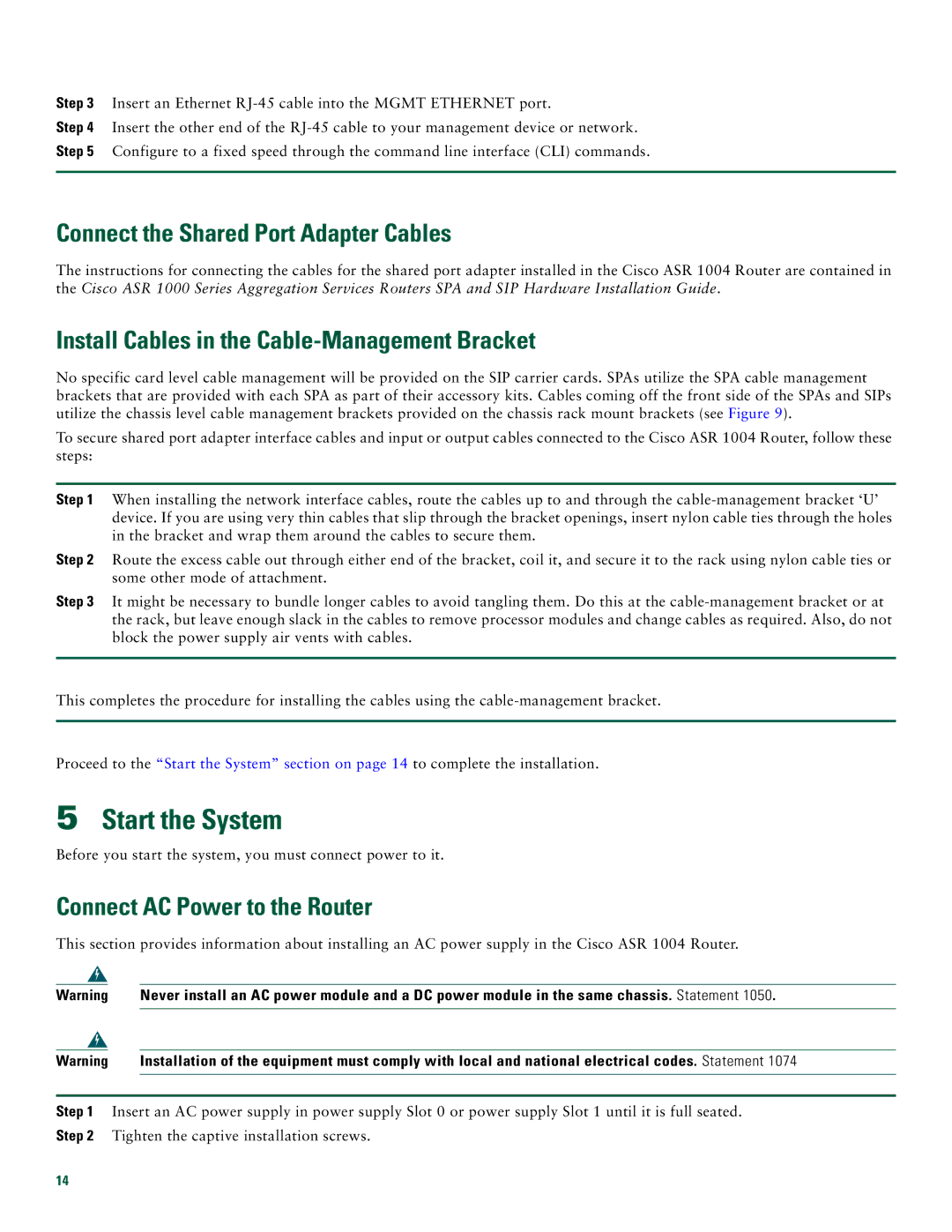Step 3 Insert an Ethernet
Step 4 Insert the other end of the
Step 5 Configure to a fixed speed through the command line interface (CLI) commands.
Connect the Shared Port Adapter Cables
The instructions for connecting the cables for the shared port adapter installed in the Cisco ASR 1004 Router are contained in the Cisco ASR 1000 Series Aggregation Services Routers SPA and SIP Hardware Installation Guide.
Install Cables in the Cable-Management Bracket
No specific card level cable management will be provided on the SIP carrier cards. SPAs utilize the SPA cable management brackets that are provided with each SPA as part of their accessory kits. Cables coming off the front side of the SPAs and SIPs utilize the chassis level cable management brackets provided on the chassis rack mount brackets (see Figure 9).
To secure shared port adapter interface cables and input or output cables connected to the Cisco ASR 1004 Router, follow these steps:
Step 1 When installing the network interface cables, route the cables up to and through the
Step 2 Route the excess cable out through either end of the bracket, coil it, and secure it to the rack using nylon cable ties or some other mode of attachment.
Step 3 It might be necessary to bundle longer cables to avoid tangling them. Do this at the
This completes the procedure for installing the cables using the
Proceed to the “Start the System” section on page 14 to complete the installation.
5Start the System
Before you start the system, you must connect power to it.
Connect AC Power to the Router
This section provides information about installing an AC power supply in the Cisco ASR 1004 Router.
Warning | Never install an AC power module and a DC power module in the same chassis. Statement 1050. | |
|
|
|
Warning | Installation of the equipment must comply with local and national electrical codes. Statement 1074 | |
|
|
|
Step 1 Insert an AC power supply in power supply Slot 0 or power supply Slot 1 until it is full seated. Step 2 Tighten the captive installation screws.
14