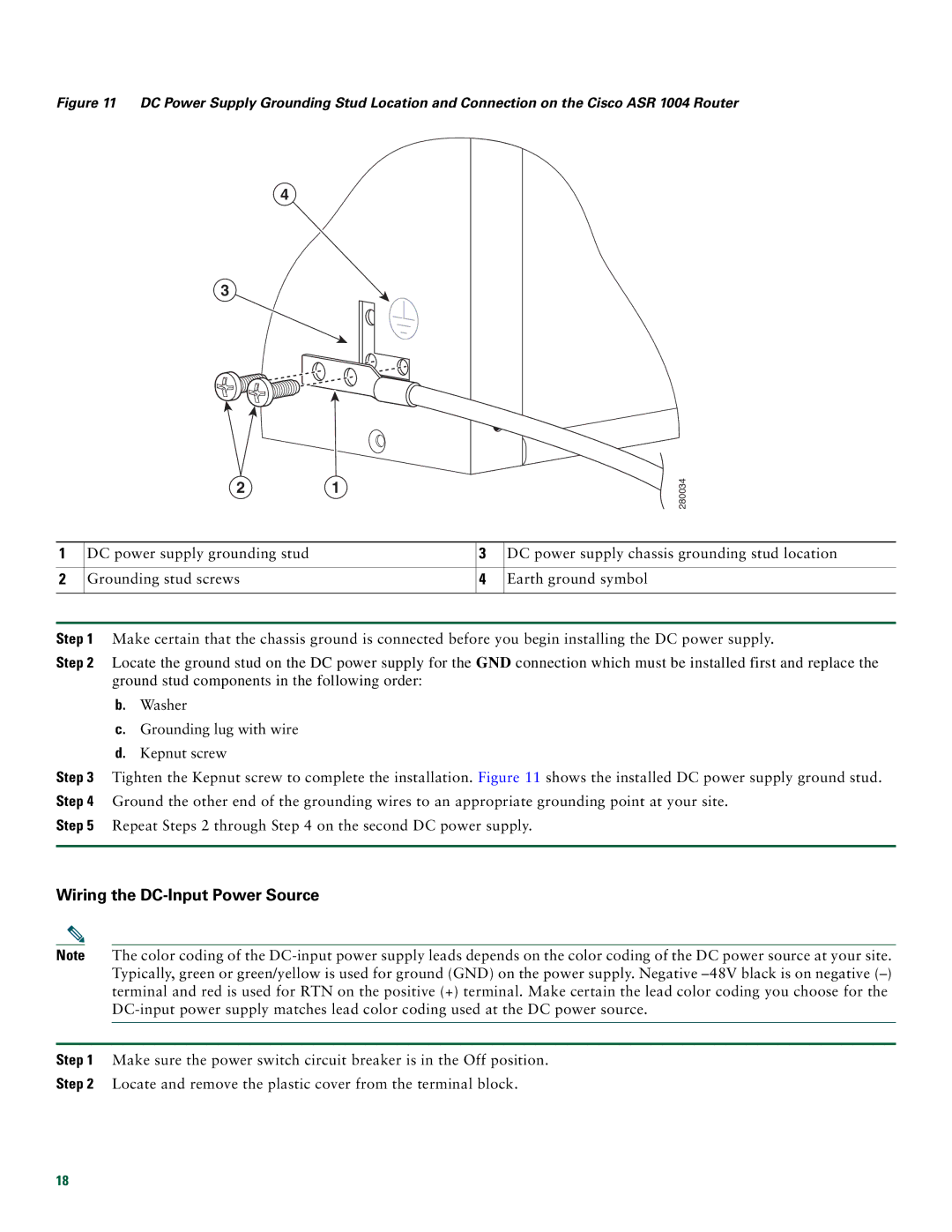Figure 11 DC Power Supply Grounding Stud Location and Connection on the Cisco ASR 1004 Router
4
3
2 1
1DC power supply grounding stud
2Grounding stud screws
![]() 280034
280034
3DC power supply chassis grounding stud location
4Earth ground symbol
Step 1 Make certain that the chassis ground is connected before you begin installing the DC power supply.
Step 2 Locate the ground stud on the DC power supply for the GND connection which must be installed first and replace the ground stud components in the following order:
b.Washer
c.Grounding lug with wire
d.Kepnut screw
Step 3 Tighten the Kepnut screw to complete the installation. Figure 11 shows the installed DC power supply ground stud. Step 4 Ground the other end of the grounding wires to an appropriate grounding point at your site.
Step 5 Repeat Steps 2 through Step 4 on the second DC power supply.
Wiring the DC-Input Power Source
Note The color coding of the
Step 1 Make sure the power switch circuit breaker is in the Off position.
Step 2 Locate and remove the plastic cover from the terminal block.
18