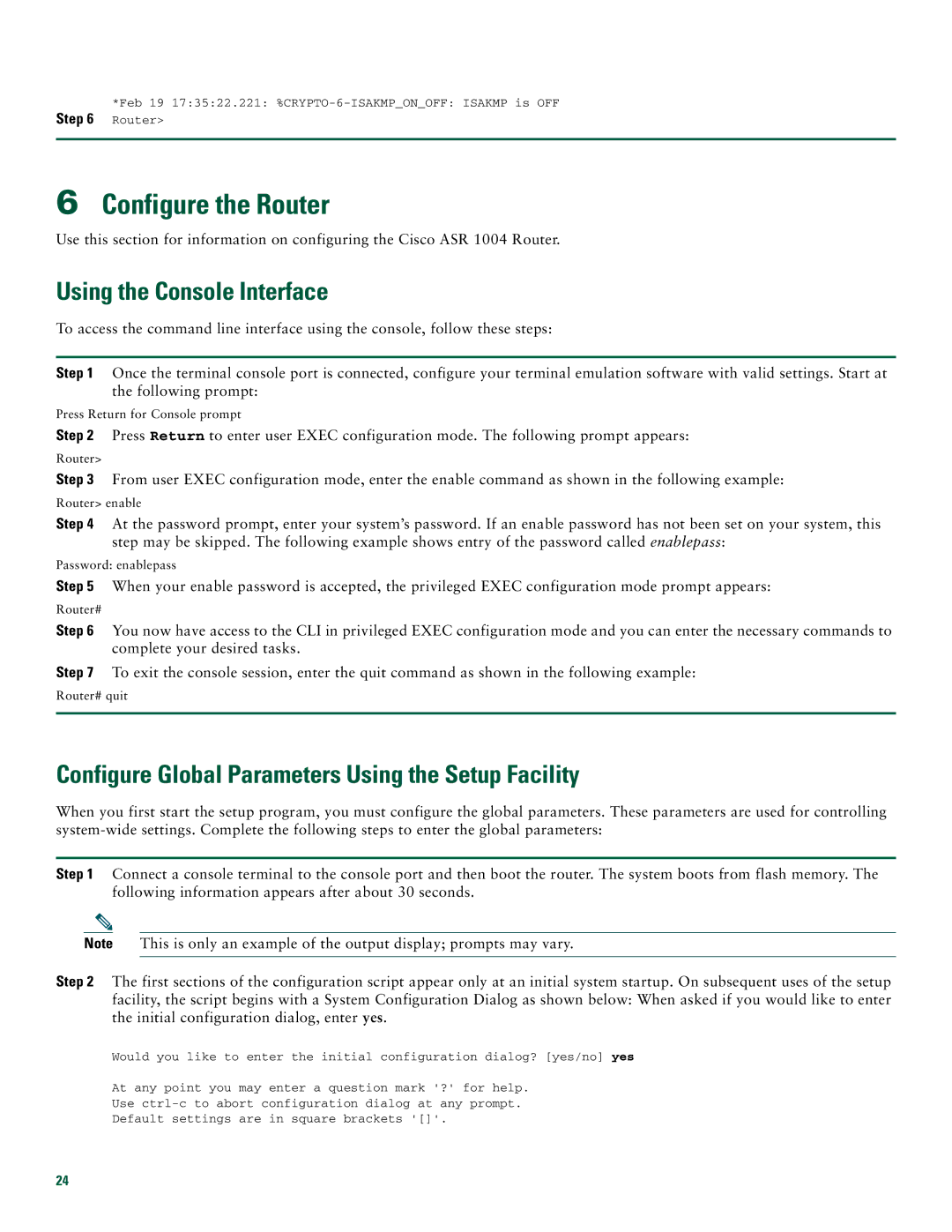*Feb 19 17:35:22.221:
6Configure the Router
Use this section for information on configuring the Cisco ASR 1004 Router.
Using the Console Interface
To access the command line interface using the console, follow these steps:
Step 1 Once the terminal console port is connected, configure your terminal emulation software with valid settings. Start at the following prompt:
Press Return for Console prompt
Step 2 Press Return to enter user EXEC configuration mode. The following prompt appears:
Router>
Step 3 From user EXEC configuration mode, enter the enable command as shown in the following example:
Router> enable
Step 4 At the password prompt, enter your system’s password. If an enable password has not been set on your system, this step may be skipped. The following example shows entry of the password called enablepass:
Password: enablepass
Step 5 When your enable password is accepted, the privileged EXEC configuration mode prompt appears:
Router#
Step 6 You now have access to the CLI in privileged EXEC configuration mode and you can enter the necessary commands to complete your desired tasks.
Step 7 To exit the console session, enter the quit command as shown in the following example:
Router# quit
Configure Global Parameters Using the Setup Facility
When you first start the setup program, you must configure the global parameters. These parameters are used for controlling
Step 1 Connect a console terminal to the console port and then boot the router. The system boots from flash memory. The following information appears after about 30 seconds.
Note This is only an example of the output display; prompts may vary.
Step 2 The first sections of the configuration script appear only at an initial system startup. On subsequent uses of the setup facility, the script begins with a System Configuration Dialog as shown below: When asked if you would like to enter the initial configuration dialog, enter yes.
Would you like to enter the initial configuration dialog? [yes/no] yes
At any point you may enter a question mark '?' for help.
Use
Default settings are in square brackets '[]'.
24