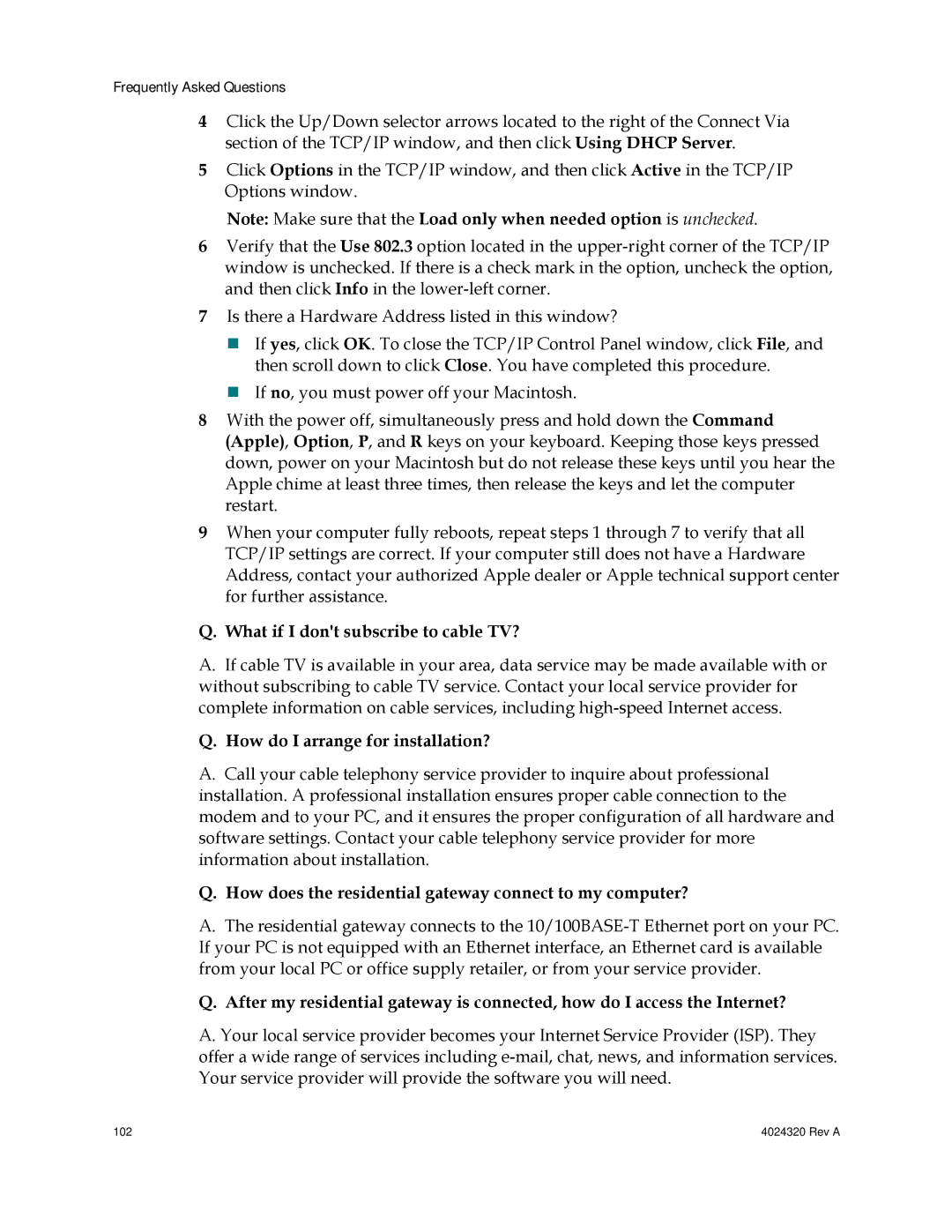Frequently Asked Questions
4Click the Up/Down selector arrows located to the right of the Connect Via section of the TCP/IP window, and then click Using DHCP Server.
5Click Options in the TCP/IP window, and then click Active in the TCP/IP Options window.
Note: Make sure that the Load only when needed option is unchecked.
6Verify that the Use 802.3 option located in the
7Is there a Hardware Address listed in this window?
If yes, click OK. To close the TCP/IP Control Panel window, click File, and then scroll down to click Close. You have completed this procedure.
If no, you must power off your Macintosh.
8With the power off, simultaneously press and hold down the Command (Apple), Option, P, and R keys on your keyboard. Keeping those keys pressed down, power on your Macintosh but do not release these keys until you hear the Apple chime at least three times, then release the keys and let the computer restart.
9When your computer fully reboots, repeat steps 1 through 7 to verify that all TCP/IP settings are correct. If your computer still does not have a Hardware Address, contact your authorized Apple dealer or Apple technical support center for further assistance.
Q.What if I don't subscribe to cable TV?
A.If cable TV is available in your area, data service may be made available with or without subscribing to cable TV service. Contact your local service provider for complete information on cable services, including
Q.How do I arrange for installation?
A.Call your cable telephony service provider to inquire about professional installation. A professional installation ensures proper cable connection to the modem and to your PC, and it ensures the proper configuration of all hardware and software settings. Contact your cable telephony service provider for more information about installation.
Q.How does the residential gateway connect to my computer?
A.The residential gateway connects to the
Q.After my residential gateway is connected, how do I access the Internet?
A.Your local service provider becomes your Internet Service Provider (ISP). They
offer a wide range of services including
102 | 4024320 Rev A |