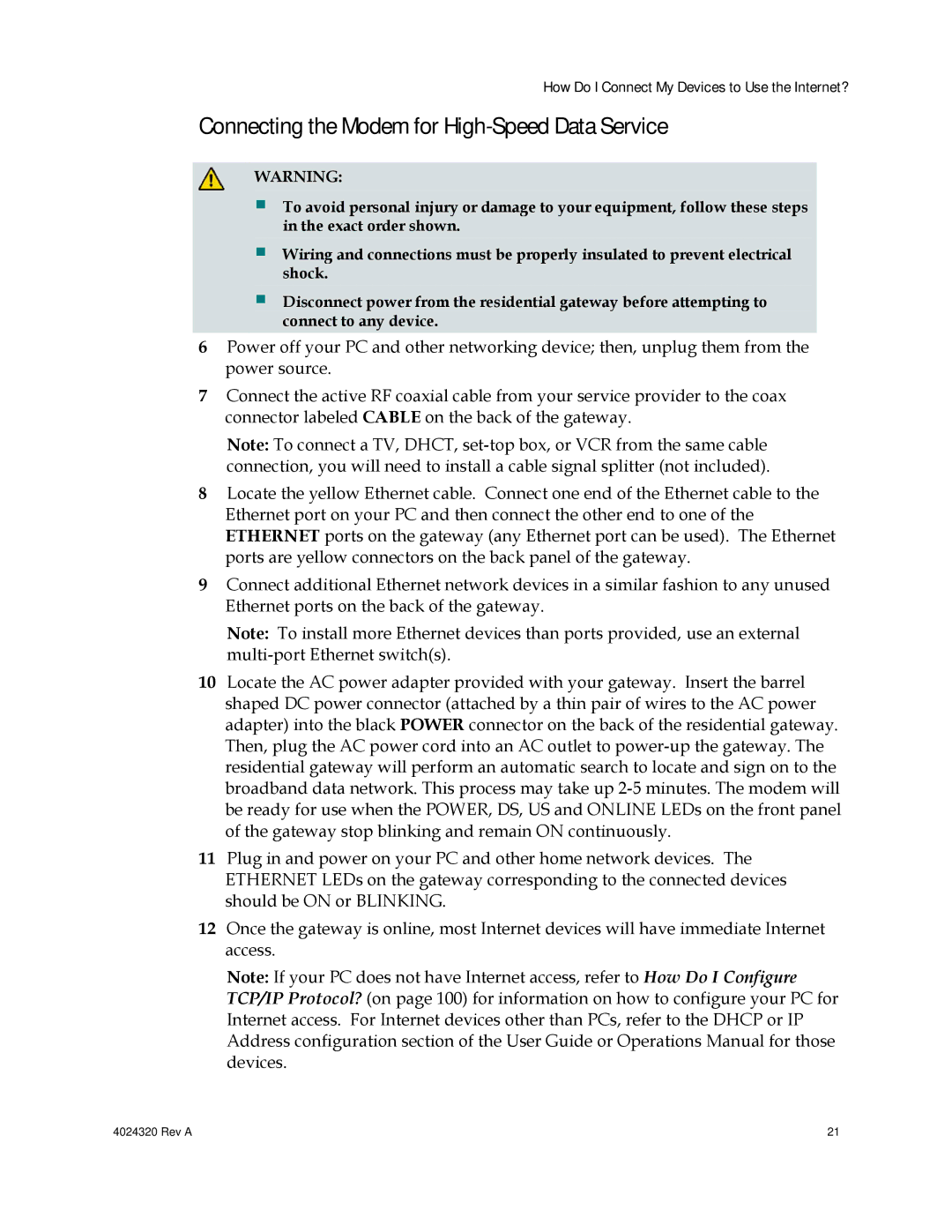How Do I Connect My Devices to Use the Internet?
Connecting the Modem for High-Speed Data Service
WARNING:
To avoid personal injury or damage to your equipment, follow these steps in the exact order shown.
Wiring and connections must be properly insulated to prevent electrical shock.
Disconnect power from the residential gateway before attempting to connect to any device.
6Power off your PC and other networking device; then, unplug them from the power source.
7Connect the active RF coaxial cable from your service provider to the coax connector labeled CABLE on the back of the gateway.
Note: To connect a TV, DHCT,
8Locate the yellow Ethernet cable. Connect one end of the Ethernet cable to the Ethernet port on your PC and then connect the other end to one of the ETHERNET ports on the gateway (any Ethernet port can be used). The Ethernet ports are yellow connectors on the back panel of the gateway.
9Connect additional Ethernet network devices in a similar fashion to any unused Ethernet ports on the back of the gateway.
Note: To install more Ethernet devices than ports provided, use an external
10Locate the AC power adapter provided with your gateway. Insert the barrel shaped DC power connector (attached by a thin pair of wires to the AC power adapter) into the black POWER connector on the back of the residential gateway. Then, plug the AC power cord into an AC outlet to
11Plug in and power on your PC and other home network devices. The ETHERNET LEDs on the gateway corresponding to the connected devices should be ON or BLINKING.
12Once the gateway is online, most Internet devices will have immediate Internet access.
Note: If your PC does not have Internet access, refer to How Do I Configure TCP/IP Protocol? (on page 100) for information on how to configure your PC for Internet access. For Internet devices other than PCs, refer to the DHCP or IP Address configuration section of the User Guide or Operations Manual for those devices.
4024320 Rev A | 21 |