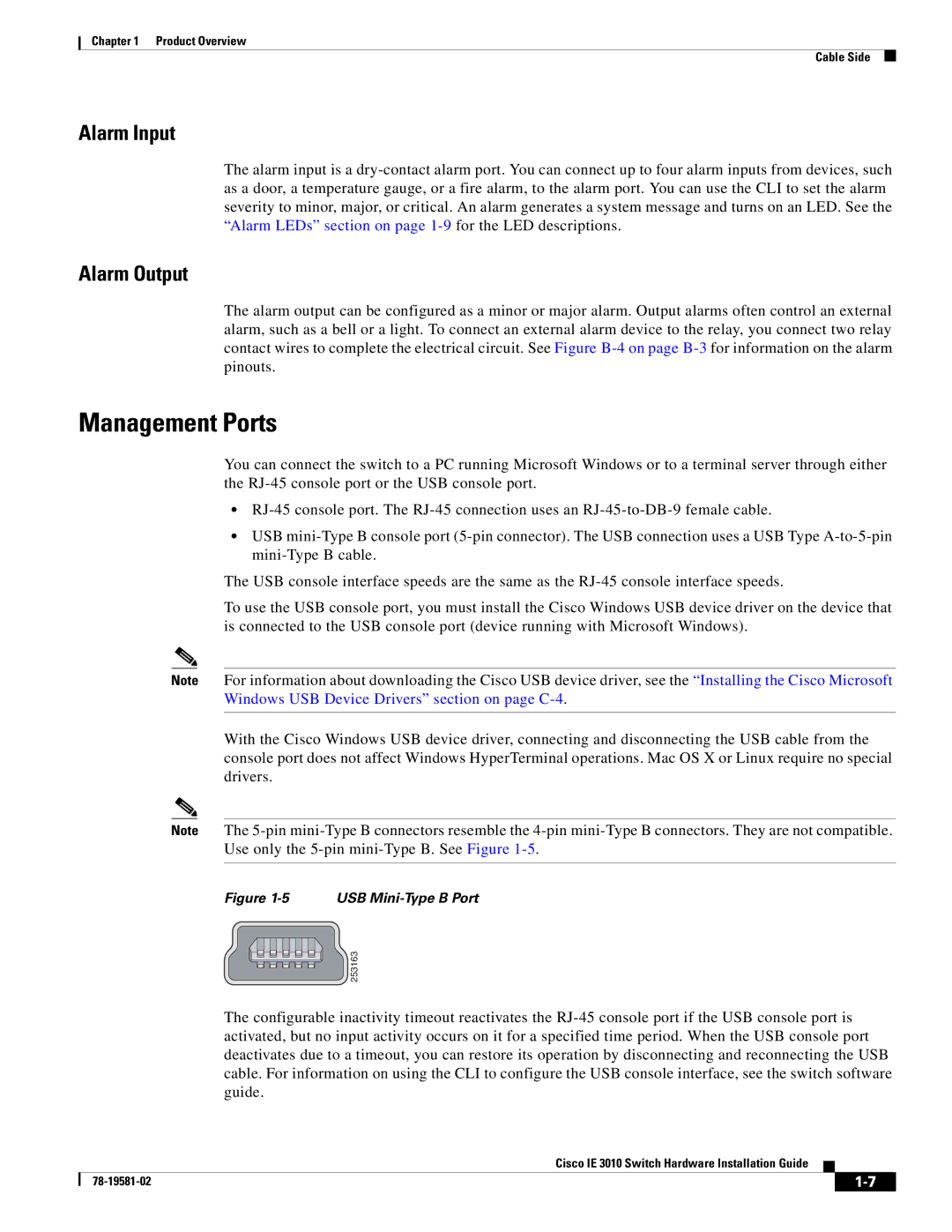Chapter 1 Product Overview
Cable Side
Alarm Input
The alarm input is a
Alarm Output
The alarm output can be configured as a minor or major alarm. Output alarms often control an external alarm, such as a bell or a light. To connect an external alarm device to the relay, you connect two relay contact wires to complete the electrical circuit. See Figure
Management Ports
You can connect the switch to a PC running Microsoft Windows or to a terminal server through either the
•
•USB
The USB console interface speeds are the same as the
To use the USB console port, you must install the Cisco Windows USB device driver on the device that is connected to the USB console port (device running with Microsoft Windows).
Note For information about downloading the Cisco USB device driver, see the “Installing the Cisco Microsoft Windows USB Device Drivers” section on page
With the Cisco Windows USB device driver, connecting and disconnecting the USB cable from the console port does not affect Windows HyperTerminal operations. Mac OS X or Linux require no special drivers.
Note The
Figure 1-5 USB Mini-Type B Port
 253163
253163
The configurable inactivity timeout reactivates the
Cisco IE 3010 Switch Hardware Installation Guide
|
| ||
|
|