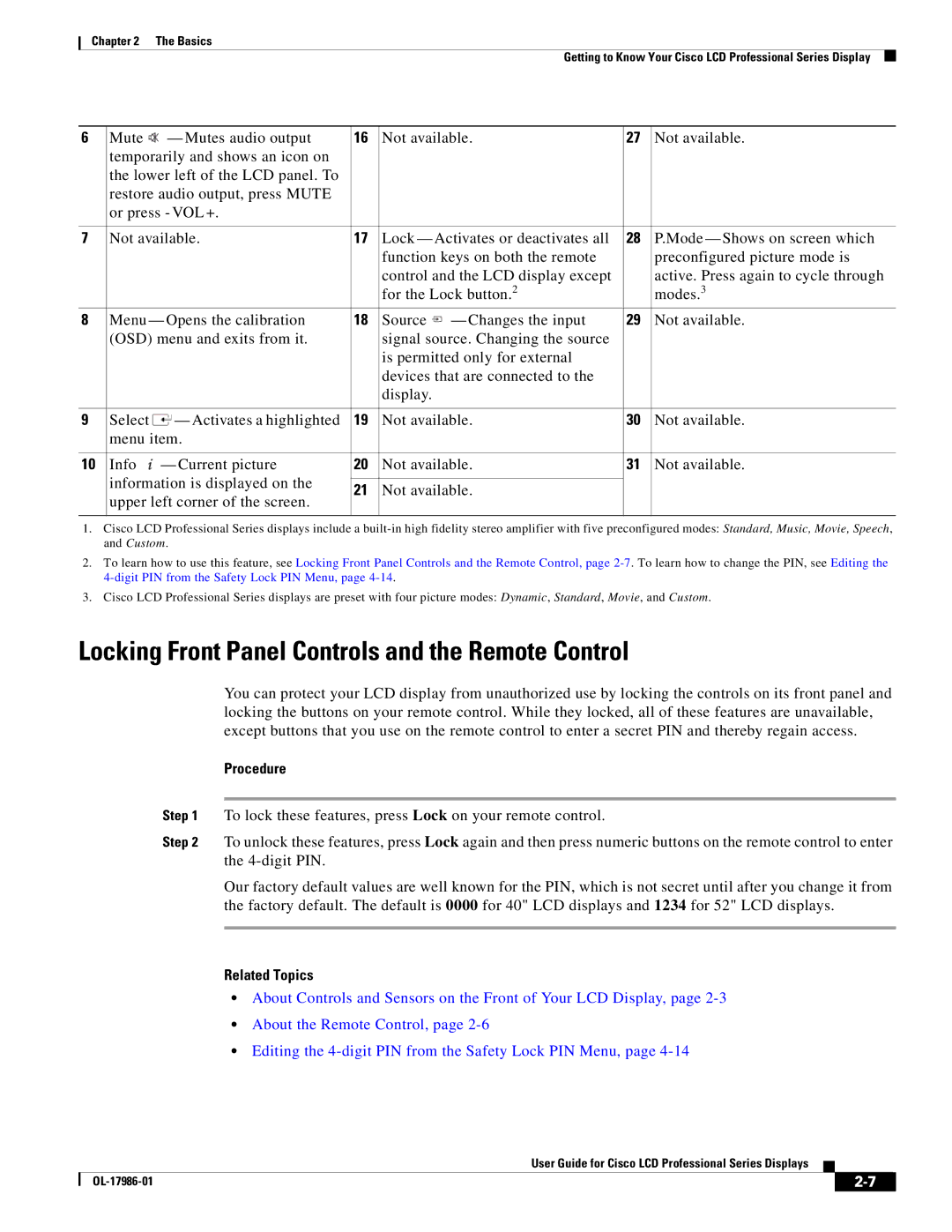Chapter 2 The Basics
Getting to Know Your Cisco LCD Professional Series Display
6 | Mute — Mutes audio output | 16 | Not available. | 27 | Not available. | |
| temporarily and shows an icon on |
|
|
|
|
|
| the lower left of the LCD panel. To |
|
|
|
|
|
| restore audio output, press MUTE |
|
|
|
|
|
| or press - VOL +. |
|
|
|
|
|
|
|
|
|
|
| |
7 | Not available. | 17 | Lock — Activates or deactivates all | 28 | P.Mode — Shows on screen which | |
|
|
| function keys on both the remote |
| preconfigured picture mode is | |
|
|
| control and the LCD display except |
| active. Press again to cycle through | |
|
|
| for the Lock button.2 |
| modes.3 | |
8 | Menu — Opens the calibration | 18 | Source | — Changes the input | 29 | Not available. |
| (OSD) menu and exits from it. |
| signal source. Changing the source |
|
| |
|
|
| is permitted only for external |
|
| |
|
|
| devices that are connected to the |
|
| |
|
|
| display. |
|
|
|
|
|
|
|
|
| |
9 | Select — Activates a highlighted | 19 | Not available. | 30 | Not available. | |
| menu item. |
|
|
|
|
|
|
|
|
|
|
| |
10 | Info — Current picture | 20 | Not available. | 31 | Not available. | |
| information is displayed on the |
|
|
|
|
|
| 21 | Not available. |
|
| ||
| upper left corner of the screen. |
|
| |||
|
|
|
|
|
| |
|
|
|
|
|
|
|
1.Cisco LCD Professional Series displays include a
2.To learn how to use this feature, see Locking Front Panel Controls and the Remote Control, page
3.Cisco LCD Professional Series displays are preset with four picture modes: Dynamic, Standard, Movie, and Custom.
Locking Front Panel Controls and the Remote Control
You can protect your LCD display from unauthorized use by locking the controls on its front panel and locking the buttons on your remote control. While they locked, all of these features are unavailable, except buttons that you use on the remote control to enter a secret PIN and thereby regain access.
Procedure
Step 1 To lock these features, press Lock on your remote control.
Step 2 To unlock these features, press Lock again and then press numeric buttons on the remote control to enter the
Our factory default values are well known for the PIN, which is not secret until after you change it from the factory default. The default is 0000 for 40" LCD displays and 1234 for 52" LCD displays.
Related Topics
•About Controls and Sensors on the Front of Your LCD Display, page
•About the Remote Control, page
•Editing the
User Guide for Cisco LCD Professional Series Displays
|
| ||
|
|