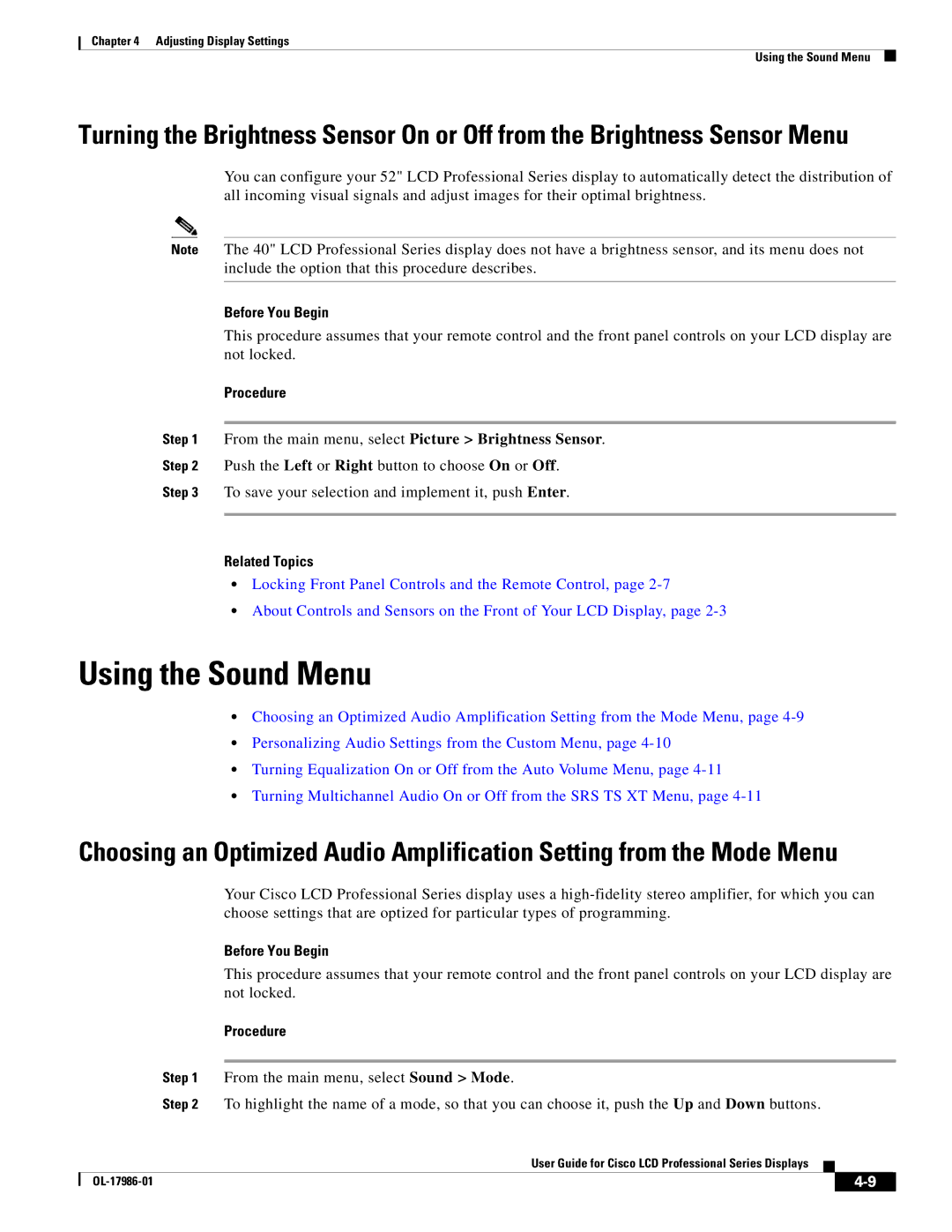Chapter 4 Adjusting Display Settings
Using the Sound Menu
Turning the Brightness Sensor On or Off from the Brightness Sensor Menu
You can configure your 52" LCD Professional Series display to automatically detect the distribution of all incoming visual signals and adjust images for their optimal brightness.
Note The 40" LCD Professional Series display does not have a brightness sensor, and its menu does not include the option that this procedure describes.
Before You Begin
This procedure assumes that your remote control and the front panel controls on your LCD display are not locked.
Procedure
Step 1 From the main menu, select Picture > Brightness Sensor.
Step 2 Push the Left or Right button to choose On or Off.
Step 3 To save your selection and implement it, push Enter.
Related Topics
•Locking Front Panel Controls and the Remote Control, page
•About Controls and Sensors on the Front of Your LCD Display, page
Using the Sound Menu
•Choosing an Optimized Audio Amplification Setting from the Mode Menu, page
•Personalizing Audio Settings from the Custom Menu, page
•Turning Equalization On or Off from the Auto Volume Menu, page
•Turning Multichannel Audio On or Off from the SRS TS XT Menu, page
Choosing an Optimized Audio Amplification Setting from the Mode Menu
Your Cisco LCD Professional Series display uses a
Before You Begin
This procedure assumes that your remote control and the front panel controls on your LCD display are not locked.
Procedure
Step 1 From the main menu, select Sound > Mode.
Step 2 To highlight the name of a mode, so that you can choose it, push the Up and Down buttons.
User Guide for Cisco LCD Professional Series Displays
|
| ||
|
|