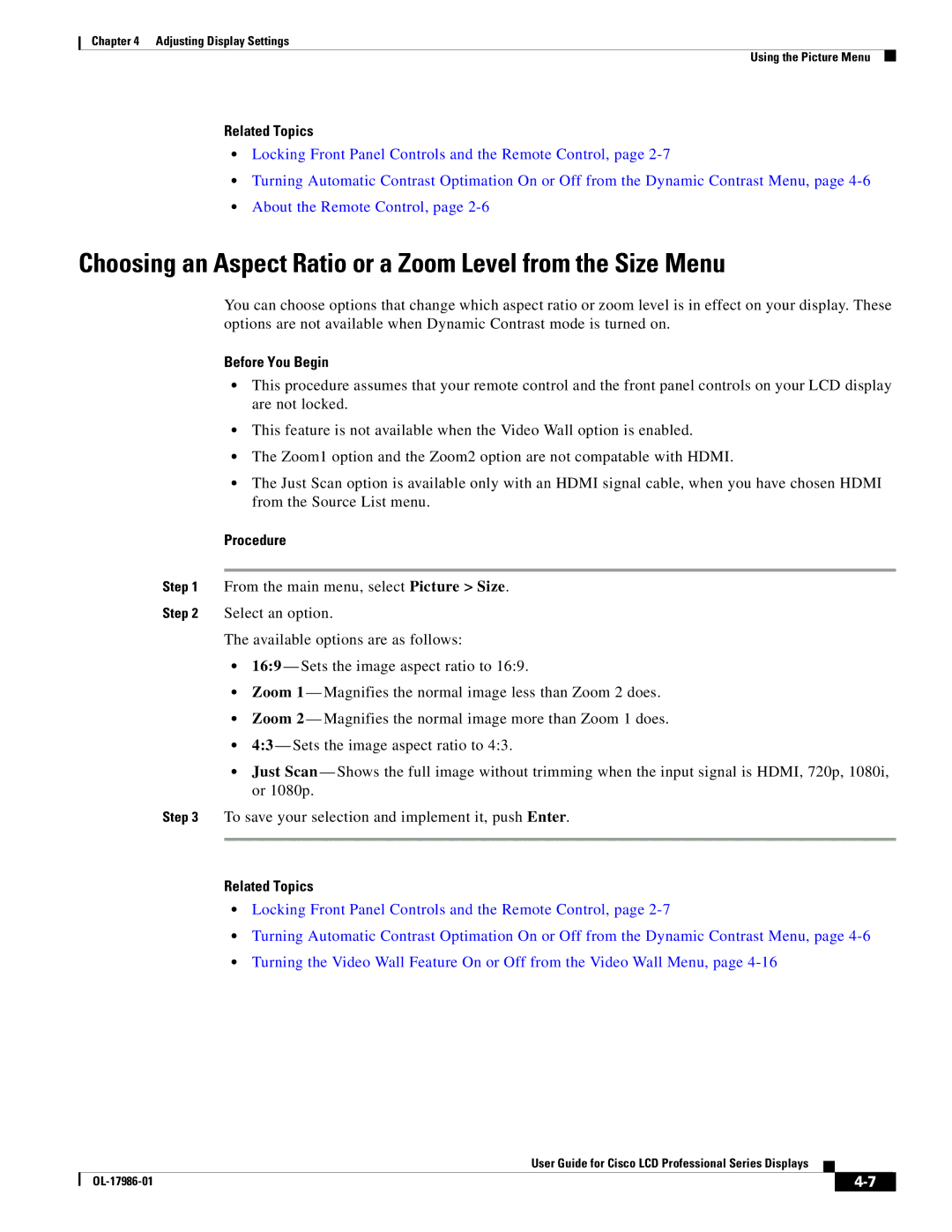Chapter 4 Adjusting Display Settings
Using the Picture Menu
Related Topics
•Locking Front Panel Controls and the Remote Control, page
•Turning Automatic Contrast Optimation On or Off from the Dynamic Contrast Menu, page
•About the Remote Control, page
Choosing an Aspect Ratio or a Zoom Level from the Size Menu
You can choose options that change which aspect ratio or zoom level is in effect on your display. These options are not available when Dynamic Contrast mode is turned on.
Before You Begin
•This procedure assumes that your remote control and the front panel controls on your LCD display are not locked.
•This feature is not available when the Video Wall option is enabled.
•The Zoom1 option and the Zoom2 option are not compatable with HDMI.
•The Just Scan option is available only with an HDMI signal cable, when you have chosen HDMI from the Source List menu.
Procedure
Step 1 From the main menu, select Picture > Size.
Step 2 Select an option.
The available options are as follows:
•16:9 — Sets the image aspect ratio to 16:9.
•Zoom 1 — Magnifies the normal image less than Zoom 2 does.
•Zoom 2 — Magnifies the normal image more than Zoom 1 does.
•4:3 — Sets the image aspect ratio to 4:3.
•Just Scan — Shows the full image without trimming when the input signal is HDMI, 720p, 1080i, or 1080p.
Step 3 To save your selection and implement it, push Enter.
Related Topics
•Locking Front Panel Controls and the Remote Control, page
•Turning Automatic Contrast Optimation On or Off from the Dynamic Contrast Menu, page
•Turning the Video Wall Feature On or Off from the Video Wall Menu, page
User Guide for Cisco LCD Professional Series Displays
|
| ||
|
|